Considering buying a second-hand phone? It’s a smart way to save money and potentially get a high-end device at a lower price. However, navigating the used phone market can be tricky. From potential scams to hidden damages, there are many pitfalls to avoid. This article provides a comprehensive checklist for buying a pre-owned phone, ensuring you make an informed decision and get the best deal possible. We’ll cover everything from initial inspection to essential hardware and software checks, giving you the confidence to purchase a used smartphone with peace of mind.
The global market for refurbished smartphones is booming, reflecting an increased awareness of both cost savings and environmental concerns. But remember, not all second-hand phones are created equal. This guide transcends specific brands (like Apple iPhones or Android devices) and operating systems. It offers universally applicable advice on evaluating the condition, performance, and security of any pre-owned mobile phone you’re considering. By following this detailed checklist, you’ll minimize your risk and maximize your chances of acquiring a reliable and functional used device.
Physical Inspection: Checking for Damage and Wear
A thorough physical inspection is the first critical step when evaluating a second-hand phone. This process helps identify any visible damage or wear that could affect the phone’s functionality and longevity.
Screen Examination
Carefully examine the screen for scratches, cracks, or blemishes. Pay close attention to the edges and corners, as these are common areas for damage. Minor scratches might be acceptable, but deep scratches or cracks can indicate significant impact and potential underlying issues.
Body and Frame Assessment
Inspect the body and frame of the phone for dents, scratches, or signs of bending. These imperfections can be indicators of past drops or impacts. Check the alignment of the frame and ensure there are no gaps or loose parts.
Port and Button Inspection
Examine all ports (charging port, headphone jack, etc.) for damage or debris. Ensure that all buttons (power, volume, home) are functional and responsive. A non-functional button or damaged port can be costly to repair.
Screen Assessment: Examining for Scratches, Dead Pixels, and Touch Sensitivity
A thorough screen assessment is crucial when purchasing a second-hand phone. Begin by visually inspecting the screen for any scratches, cracks, or blemishes. Minor scratches might be acceptable depending on the price, but deep scratches can affect visibility and resale value.
Next, check for dead pixels. To do this, display a solid black and then a solid white image on the screen. Look for any small dots that remain a different color or don’t light up at all. These are dead pixels and can be distracting.
Finally, test the screen’s touch sensitivity. Open a note-taking app or use a diagnostic tool to draw lines across the entire screen. Ensure the touch response is accurate and consistent across all areas. Pay attention to the edges and corners, as these areas are often prone to damage.
Functionality Tests: Ensuring All Buttons, Ports, and Features Work
A thorough examination of the phone’s functionality is crucial to ascertain its operational integrity. This encompasses testing all physical buttons, ports, and key features to ensure they function as intended.
Button and Switch Examination
Each button (power, volume, home) and switch (mute) should be individually tested. Press each button multiple times to ensure consistent responsiveness and that there are no sticking issues.
Port Verification
Test all ports (charging, headphone jack) with compatible accessories. Ensure the device charges properly and that audio output through the headphone jack is clear and consistent.
Feature Assessment
Verify the functionality of other essential features, such as the vibrator (test vibration strength), speaker (check for clear audio), and microphone (record a test audio clip).
Battery Health Check: Understanding the Battery’s Condition and Performance
Assessing the battery health is crucial when buying a used phone. A degraded battery can significantly impact your usage experience, requiring frequent charging or even replacement.
Here’s how to check the battery’s condition:
- Check Battery Health in Settings: Many phones, particularly iPhones and some Android devices, have built-in battery health indicators in their settings. This feature provides an estimate of the battery’s maximum capacity compared to when it was new.
- Observe Battery Life During Use: Pay attention to how quickly the battery drains during typical usage. If the battery drains significantly faster than expected, it indicates potential degradation.
- Look for Swelling: A swollen battery is a serious safety hazard and indicates significant degradation. Do not purchase a phone with a swollen battery.
- Use Diagnostic Apps (Android): Several third-party apps can provide detailed information about battery health, including capacity, voltage, and temperature.
A battery capacity below 80% of its original capacity may necessitate replacement in the near future. Factor the cost of a potential battery replacement into your purchasing decision.
IMEI Verification: Checking if the Phone is Blacklisted or Stolen
IMEI (International Mobile Equipment Identity) verification is a crucial step when buying a second-hand phone. The IMEI is a unique 15-digit code that identifies the device.
Why verify the IMEI? Checking the IMEI helps determine if the phone has been reported lost or stolen and blacklisted. A blacklisted phone cannot be activated on most cellular networks.
How to find the IMEI:
- Dial *#06# on the phone. The IMEI will be displayed on the screen.
- Check the phone’s settings menu (usually under “About Phone” or “General”).
- Look for the IMEI on the phone’s SIM tray or the back of the device (if removable).
How to check the IMEI:
Use an online IMEI checker to verify the phone’s status. Several websites offer free IMEI checking services. Input the IMEI code, and the service will provide information about the phone’s model, specifications, and blacklist status.
Caution: Avoid purchasing a phone with a blacklisted IMEI. It may be unusable or even confiscated by law enforcement.
Software and Operating System: Ensuring Compatibility and Updates
When purchasing a second-hand phone, it’s crucial to examine its software and operating system to guarantee compatibility and access to future updates. Verify the phone’s current operating system version (e.g., Android, iOS) and confirm if it’s the latest available or still supported by the manufacturer.
Older operating systems may lack essential security patches, leaving the device vulnerable to malware and other threats. Furthermore, outdated software may not support newer apps and features.
Check for pending updates in the settings menu. If updates are available, try installing them to ensure the device functions correctly. If the phone cannot be updated to a recent version, it might be best to avoid it, especially if security is a concern.
Additionally, investigate whether the phone’s operating system has been modified or rooted/jailbroken. While not always a negative, such modifications can void warranties and create instability. If unfamiliar with these processes, it’s advisable to choose a phone with a clean, unmodified operating system.
Network Connectivity: Testing Wi-Fi, Bluetooth, and Cellular Connections

Verifying network connectivity is crucial when purchasing a used phone. Ensure the device can reliably connect to Wi-Fi, Bluetooth, and cellular networks. This prevents future frustrations related to communication and data access.
Wi-Fi Testing
Access the settings menu and attempt to connect to a known Wi-Fi network. Observe the connection speed and stability. Poor Wi-Fi performance could indicate hardware issues.
Bluetooth Testing
Activate Bluetooth and pair the phone with another Bluetooth-enabled device (e.g., headphones, speaker). Test file transfer or audio streaming to assess Bluetooth functionality.
Cellular Connectivity Testing
Insert a SIM card and verify the phone can detect the mobile network. Make a phone call to confirm voice transmission and reception quality. Also, test mobile data speeds by browsing the internet or running a speed test application. Confirm that the phone is not locked to a specific carrier. You can often verify this by checking the IMEI.
Camera and Multimedia: Assessing the Camera’s Quality and Audio Performance
Thoroughly evaluate the camera and multimedia capabilities of the second-hand phone. This encompasses checking both the camera’s image and video quality, as well as the audio performance.
Camera Quality Assessment
Inspect the camera by taking sample photos and videos. Check for:
- Image Clarity: Assess the sharpness and detail of the images.
- Focusing Speed: Verify the auto-focus speed and accuracy.
- Color Accuracy: Ensure colors are rendered accurately and realistically.
- Low-Light Performance: Test the camera’s performance in low-light conditions; look for excessive noise or grain.
- Video Recording: Record a short video and check for clarity, stabilization, and audio quality.
Audio Performance Evaluation
Test the audio performance through the following checks:
- Speaker Test: Play audio at different volumes to check for distortion or crackling.
- Microphone Test: Record a voice memo to test the microphone quality. Ensure the voice is clear and free from static.
- Headphone Jack: If applicable, test the headphone jack with a pair of headphones to ensure proper audio output.
Pricing Comparison: Researching Fair Market Value for the Model
Before finalizing your purchase of a second-hand phone, it is crucial to conduct thorough price comparison research. Understanding the fair market value for the specific model can prevent overpayment and ensure you are receiving a reasonable deal.
Start by checking multiple online marketplaces, such as eBay, Swappa, and local classifieds. Pay close attention to the condition of the phones being sold and adjust your expectations accordingly. A device in “like new” condition will naturally command a higher price than one with noticeable wear and tear.
Consider these factors when comparing prices:
- Condition: Assess the phone’s physical state (e.g., scratches, dents).
- Storage Capacity: Phones with larger storage typically have higher values.
- Included Accessories: Check if the sale includes original packaging, charger, or other accessories.
- Warranty: Determine if any warranty coverage remains.
By carefully evaluating these elements and comparing prices across different platforms, you can confidently negotiate and secure the best possible price for your chosen second-hand phone.
Resetting the Phone: Ensuring No Previous User Data Remains
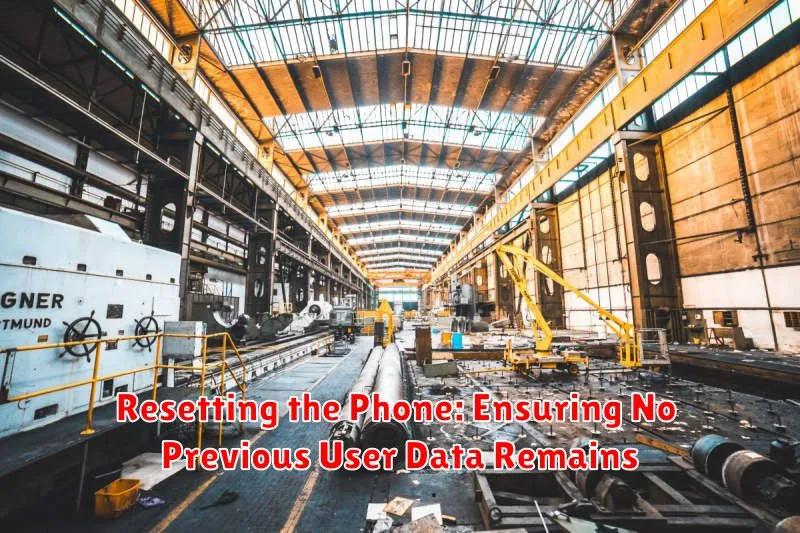
Prior to finalizing the purchase of a second-hand phone, performing a factory reset is a critical step. This process ensures that all personal data from the previous owner is completely erased, safeguarding your privacy and preventing unauthorized access to sensitive information.
To initiate the reset, navigate to the phone’s settings menu, typically found under “General Management” or “System.” Locate the “Reset” option and select “Factory Data Reset.”
Important Considerations:
- Backup Data (If Applicable): If you need any data from the phone, back it up first.
- Account Removal: Prior to resetting, verify that the previous owner’s Google Account (or other relevant accounts) has been removed from the device.
- Encryption: Ensure the device’s storage is encrypted for enhanced security during the reset process.
Following the reset, the phone should present the initial setup screen, as if it were a brand new device. This confirms that the process was successful in removing previous user data.

