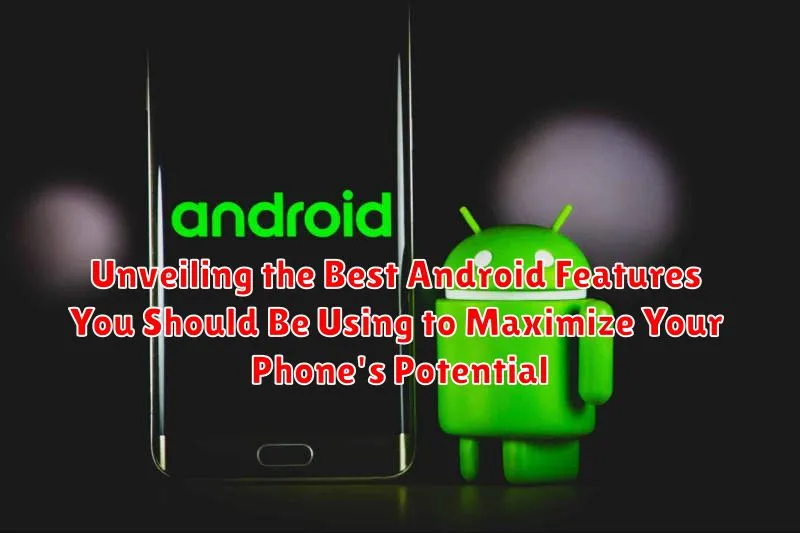Android, the world’s most popular mobile operating system, is brimming with features designed to enhance user experience and maximize productivity. However, many users are unaware of the full potential that lies within their devices. This article serves as a comprehensive guide to unveiling the best Android features that can significantly improve your smartphone usage. From customization options and accessibility tools to advanced security settings and hidden productivity hacks, we’ll delve into the functionalities that will transform your Android phone into a personalized powerhouse.
Whether you’re a seasoned Android user or a newcomer to the platform, this guide will provide valuable insights into optimizing your device. We’ll explore features available across a wide range of Android versions and devices, focusing on those that offer tangible benefits for everyday use. Learn how to leverage Google Assistant to streamline tasks, master gesture navigation for intuitive control, and utilize digital wellbeing tools to promote healthy phone usage. Prepare to unlock the hidden power of your Android smartphone and discover a whole new level of efficiency and enjoyment.
Enhanced Security Features for Android Devices
Android devices come equipped with a suite of security features designed to protect your data and privacy. Understanding and utilizing these features is crucial for maintaining a secure mobile experience.
Screen Lock Options
Choose from a variety of screen lock methods, including PINs, passwords, patterns, and biometric options like fingerprint scanning and facial recognition. A strong password or biometric authentication significantly reduces the risk of unauthorized access.
Google Play Protect
Google Play Protect is a built-in malware scanner that continuously monitors apps downloaded from the Google Play Store and other sources. It helps to detect and remove potentially harmful applications from your device.
Find My Device
The Find My Device feature allows you to remotely locate, lock, or erase your device if it’s lost or stolen. Ensure this feature is enabled in your device settings for added security.
Security Updates
Regularly install security updates provided by Google and your device manufacturer. These updates often include patches for vulnerabilities that could be exploited by malicious actors. Keeping your device up-to-date is essential for maintaining a strong security posture.
Optimizing Battery Life with Built-in Android Tools
Android devices come equipped with a range of built-in tools designed to help users optimize battery life. These features allow you to extend the usability of your device between charges by managing power consumption effectively.
Battery Saver Mode
Activating Battery Saver mode is a quick way to reduce power usage. This mode typically limits background activity, reduces processor speed, and dims the screen.
Adaptive Battery
Adaptive Battery learns how you use your phone and prioritizes battery power for the apps you use most often. This feature can significantly improve battery performance over time.
Battery Usage Monitoring
Android provides detailed battery usage statistics, allowing you to identify which apps are consuming the most power. You can then force stop or uninstall these apps if necessary.
Background Activity Restrictions
Restrict background activity for apps that you don’t frequently use. This prevents them from consuming battery power when you are not actively using them.
Customizing Your Home Screen with Widgets and Themes
Android’s home screen is highly customizable, allowing users to personalize their device to match their individual preferences and needs. This customization primarily revolves around the use of widgets and themes.
Widgets
Widgets are mini-applications that reside on your home screen, providing quick access to information and functionality without opening the full app. Common widgets include weather forecasts, calendar events, music players, and quick contacts. To add a widget, long-press on an empty space on your home screen and select “Widgets”. From there, you can browse available widgets and place them as desired.
Themes and Launchers
Themes alter the visual appearance of your device, including the icons, wallpapers, and overall color scheme. While some manufacturers offer built-in themes, using a third-party launcher like Nova Launcher or Action Launcher provides greater control and customization options. Launchers often include features like icon pack support, gesture controls, and customizable app drawers.
Icon Packs
Further personalize your home screen by utilizing icon packs. These packs replace the default app icons with custom designs, allowing you to create a unique and visually appealing interface. Many icon packs are available for download on the Google Play Store, offering a wide range of styles and aesthetics.
Mastering Google Assistant for Voice Commands and Automation
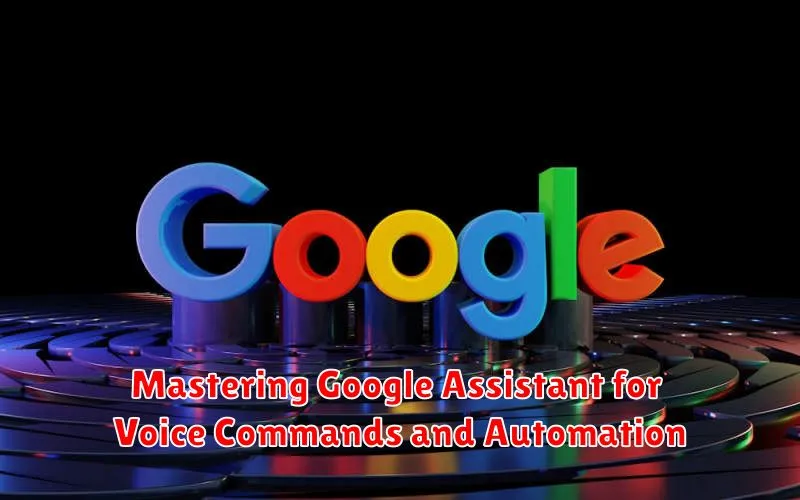
The Google Assistant is a powerful tool built into your Android device, offering a hands-free way to interact with your phone and control various aspects of your digital life. By mastering its voice commands and automation capabilities, you can significantly enhance your productivity and streamline daily tasks.
Voice Command Essentials
Familiarize yourself with the core voice commands. Start by activating the Assistant with “Hey Google” or “Okay Google.” Then, use commands such as:
- “Set a timer for 10 minutes”
- “Play music on Spotify”
- “Call John”
- “Send a text to Sarah saying I’m running late”
- “What’s the weather today?”
Automation with Routines
Routines allow you to chain multiple actions together with a single command. For example, create a “Good Morning” routine that turns on the lights, reads out the news, and plays your favorite music. Configure these routines within the Google Assistant settings for personalized automation.
Customization for Optimal Use
Explore the customization options within the Google Assistant settings to tailor its behavior to your preferences. This includes setting your default music service, news sources, and preferred language.
Exploring Accessibility Features for Users with Disabilities
Android devices are equipped with a suite of accessibility features designed to make the platform more inclusive and usable for individuals with various disabilities. These features cater to visual, auditory, motor, and cognitive impairments, offering a customizable experience tailored to individual needs.
Vision
For users with visual impairments, Android offers features like TalkBack, a screen reader that provides spoken feedback, Magnification gestures to zoom in on the screen, and Font Size and Display Size adjustments to improve readability. Color correction and Color Inversion can also assist users with color blindness or sensitivity.
Hearing
Android provides options for users with hearing impairments such as Live Caption, which automatically captions speech, and Hearing Aid compatibility. Sound Amplifier enhances audio clarity, making it easier to hear conversations and media.
Motor Skills
For users with motor impairments, Switch Access allows them to interact with the device using external switches. Accessibility Menu provides a large, on-screen menu for controlling the device. Voice Access enables control of the device through voice commands.
Utilizing Smart Lock to Keep Your Phone Secure Yet Accessible
Smart Lock offers a convenient way to maintain your phone’s security without the constant need to enter your PIN, pattern, or password. This feature allows you to automatically unlock your device in trusted situations.
Trusted Places
You can designate specific locations, such as your home or office, as trusted places. When you’re within these areas, your device will remain unlocked.
On-body Detection
With on-body detection, your phone stays unlocked as long as it senses that it’s being carried. This feature uses your device’s accelerometer to detect movement.
Trusted Devices
Pair your phone with trusted devices like your smartwatch or car’s Bluetooth system. When connected, your phone will bypass the lock screen.
To set up Smart Lock, navigate to Settings > Security > Smart Lock. Choose the options that best suit your needs and preferences.
Managing App Permissions for Enhanced Privacy
Android’s app permission system is a crucial component for safeguarding your privacy. It allows you to control what data and device features each app can access.
To manage app permissions:
- Navigate to Settings > Apps.
- Select the app you wish to configure.
- Tap on Permissions.
Here, you can toggle permissions on or off for categories such as camera, microphone, location, and contacts. Periodically reviewing these permissions is recommended to ensure that apps only have access to the information they genuinely require.
Be cautious when granting sensitive permissions to unknown or untrusted apps. Denying unnecessary permissions can significantly enhance your privacy and security.
Taking Advantage of Digital Wellbeing Tools to Monitor Phone Usage
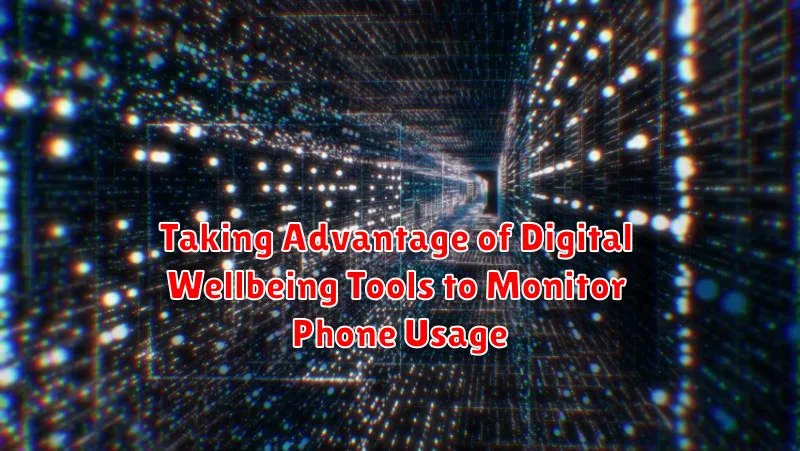
Android’s Digital Wellbeing suite offers powerful tools to help you understand and manage your phone usage. It provides insights into how you spend your time on various apps and allows you to set limits to promote a healthier relationship with your device.
Key features include:
- Dashboard: Provides a visual overview of your daily screen time, how frequently you unlock your phone, and the number of notifications you receive.
- App Timers: Allows you to set daily time limits for specific apps. Once the limit is reached, the app will be paused for the rest of the day.
- Wind Down: Helps you disconnect before bed by reducing screen brightness and switching to grayscale mode at a scheduled time.
- Focus Mode: Lets you pause distracting apps to minimize interruptions and focus on important tasks.
By actively using Digital Wellbeing, you can identify your digital habits, set boundaries, and create a more balanced lifestyle.
Using the Built-in File Manager for Easy Access to Your Files
The built-in file manager on your Android device is a powerful tool often overlooked. It allows you to efficiently manage, organize, and access your files directly from your phone without needing to download a third-party application.
Accessing Your Files
You can typically find the file manager app labeled as “Files,” “File Manager,” or similar, located within your app drawer. Opening the app will grant you access to your device’s internal storage and any connected external storage, such as an SD card.
Key Features
- Browsing Folders: Navigate through your phone’s directory structure to locate specific files.
- File Operations: Perform essential actions such as copying, moving, renaming, and deleting files.
- Search Functionality: Quickly locate files by name using the built-in search bar.
- File Sharing: Share files directly with other apps or contacts.
Using the built-in file manager can significantly improve your productivity and simplify file management on your Android device.