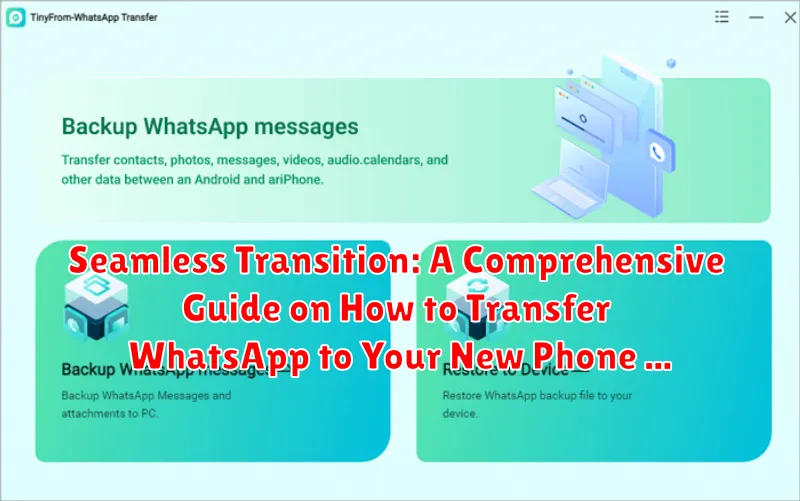Are you upgrading to a new phone and dreading the thought of losing your precious WhatsApp chats, photos, and videos? Fear not! This comprehensive guide, “Seamless Transition: A Comprehensive Guide on How to Transfer WhatsApp to Your New Phone,” provides a straightforward and effective method to ensure a smooth and seamless transfer of your entire WhatsApp account. Whether you’re switching between Android devices, moving from iPhone to Android, or vice versa, understanding the correct procedure is essential for preserving your data. This article will cover various transfer methods, including utilizing cloud backups, local backups, and official WhatsApp tools, ensuring minimal data loss and a hassle-free experience.
Transferring WhatsApp data to a new device can seem daunting, but with the right knowledge, it’s a manageable process. We’ll break down each step in detail, offering clear instructions and troubleshooting tips to address common issues that users encounter during the WhatsApp transfer. Learn how to properly back up your WhatsApp data, select the appropriate transfer method based on your devices and operating systems, and verify that all your chats, media, and settings have been successfully migrated. Get ready to effortlessly move your WhatsApp to your new phone and continue communicating without missing a beat!
Preparing for the Transfer: Backing Up Your WhatsApp Data
Before initiating the transfer of your WhatsApp account to a new device, creating a reliable backup of your data is crucial. This process ensures that your chat history, media files, and other important information are securely preserved and can be readily restored on your new phone. Neglecting this step could result in the loss of valuable data.
To begin, ensure your device has a stable Wi-Fi connection. This is important for a smoother and more efficient backup process. Proceed to the WhatsApp settings menu. From there, navigate to “Chats” and then select “Chat Backup.” You will see options to back up to either a local storage or cloud services.
Carefully consider the frequency of your backups. Opting for automatic backups (daily, weekly, or monthly) will help maintain a recent copy of your data, ensuring minimal data loss in case of unforeseen issues during the transfer process. You can also initiate a manual backup by tapping the “Back Up” button.
Choosing the Right Backup Method: Local vs. Cloud

WhatsApp offers two primary methods for backing up your data: local backups and cloud backups. Understanding the differences between these options is crucial for selecting the method that best suits your needs.
Local Backup
Local backups store your WhatsApp data directly on your phone’s internal storage or SD card. This method offers faster backup and restore speeds, especially for large media files. However, local backups are vulnerable to data loss if your phone is lost, damaged, or stolen.
Cloud Backup
Cloud backups, using services like Google Drive (Android) or iCloud (iOS), store your WhatsApp data on remote servers. This provides greater data security and accessibility, as your backup is not tied to a single device. Cloud backups are generally slower than local backups due to internet upload and download speeds.
Consider your priorities when choosing a backup method. If speed and offline access are paramount, a local backup may be suitable. If data security and accessibility across devices are more important, a cloud backup is the preferred choice.
Transferring WhatsApp Between Different Operating Systems
Transferring WhatsApp between different operating systems, such as from Android to iOS or vice versa, presents unique challenges. WhatsApp’s native backup and restore features are primarily designed for transfers within the same operating system.
Android to iOS:
For transferring from Android to iOS, WhatsApp officially supports using the “Move to iOS” app developed by Apple. This method requires your Android device to be running Android 5 or higher and your iOS device to be factory reset or new. It transfers account information, profile photo, individual chats, group chats, history, media, and settings. Call history and display name cannot be migrated.
iOS to Android:
Transferring from iOS to Android has limited official support. Samsung Smart Switch is one option for transferring WhatsApp data from iOS to a Samsung device. Other Android devices may require third-party applications, which come with inherent security risks and are not officially endorsed by WhatsApp.
When using third-party solutions, exercise caution and research the app’s security and privacy policies thoroughly before granting access to your WhatsApp data.
Troubleshooting Common Transfer Issues
Even with careful preparation, transferring WhatsApp to a new phone can sometimes present challenges. Here are some common issues and their solutions:
Stuck or Slow Transfer
A prolonged transfer process can be frustrating. Ensure both devices are connected to a stable Wi-Fi network. Close any unnecessary apps to free up resources. If using cloud backup, verify the cloud service isn’t experiencing any outages.
Backup Not Found
If your backup is not being detected, confirm you’re logged into the correct account on both devices (Google Account for Android, iCloud for iOS). Double-check that the backup was successfully created before initiating the transfer. Restarting your devices can sometimes resolve connection issues.
Verification Code Issues
Difficulty receiving the verification code? Ensure you have a stable cellular connection. Double-check that the phone number entered is accurate. If issues persist, request a new code after the timer expires.
Incompatible Backup
An “incompatible backup” error typically arises when transferring between different operating systems (Android to iOS, or vice versa) without using a specialized transfer tool. Direct transfer is generally not supported without third-party software.
Verifying Your Number on the New Device
Once you have installed WhatsApp on your new phone, the application will prompt you to verify your phone number. This process is essential to reactivate your account and ensure that your chats are associated with your correct identity.
The verification process involves the following steps:
- Enter your phone number: Make sure to enter the same phone number you were using on your old device. Include the correct country code.
- SMS Verification: WhatsApp will send a 6-digit verification code to your phone number via SMS.
- Enter the Verification Code: Input the code you received in the designated field within the WhatsApp application.
- Automatic Verification (If Applicable): In some cases, WhatsApp may automatically verify your number if it detects the SIM card is active in your new device.
If you do not receive the SMS code, you can request a new one after a short waiting period. Alternatively, you may opt for a voice call verification where WhatsApp will call you and read out the verification code.
Important Note: If you are unable to verify your number, double-check that you have entered it correctly and that your phone is capable of receiving SMS messages. Contact your mobile carrier if you suspect any issues with your SMS service.
Restoring Your Chat History and Media Files
After successfully transferring your WhatsApp data to your new phone, the next crucial step is restoring your chat history and media files. This process ensures that you can seamlessly continue your conversations and access all your important documents, photos, and videos.
Restoring from a Cloud Backup (Google Drive/iCloud): When you open WhatsApp on your new phone and verify your phone number, the app will detect your existing backup in the cloud. Follow the prompts to restore your messages and media. Ensure you are connected to a stable Wi-Fi network for a faster and more reliable restoration process.
Restoring from a Local Backup: If you chose to back up your data locally, you will need to transfer the backup file from your old phone to your new phone’s internal storage (WhatsApp > Databases folder). After verification, WhatsApp will recognize the local backup and prompt you to restore it.
Important Considerations: The restoration process may take some time, depending on the size of your backup. Avoid interrupting the process to prevent data corruption. Also, ensure your new phone has enough storage space for the restored data.
Understanding End-to-End Encryption and Data Security
WhatsApp employs end-to-end encryption to secure your messages, calls, photos, videos, and files. This means that only you and the person you’re communicating with can read or listen to them; no one in between, not even WhatsApp, can access the content.
Data security is paramount during and after the transfer process. Your backed-up WhatsApp data, whether stored locally or in the cloud, is encrypted. However, it’s crucial to ensure the security of your Google Drive or iCloud account, as these platforms house your backup files. Use strong, unique passwords and enable two-factor authentication for enhanced protection.
When transferring, ensure the backup is legitimate and hasn’t been tampered with to maintain the integrity of your conversations. Always download the official WhatsApp application from trusted sources like the Google Play Store or Apple App Store to avoid potential security risks associated with unofficial versions.
Managing WhatsApp Storage After the Transfer
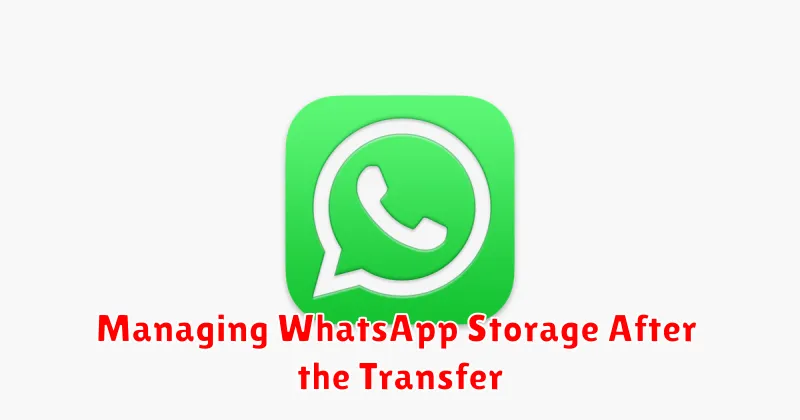
Post-transfer, managing WhatsApp storage on your new phone is crucial to ensure optimal device performance. WhatsApp’s media-heavy nature can quickly consume storage space.
Strategies for Effective Storage Management
Firstly, regularly review and delete unnecessary media files, such as photos and videos, within WhatsApp chats. You can navigate to “Storage and Data” within WhatsApp settings to identify large files.
Secondly, consider backing up media to cloud services like Google Photos or iCloud and then deleting them from your device to free up space.
Thirdly, utilize WhatsApp’s built-in tools to limit media auto-download. This prevents unnecessary images and videos from automatically saving to your phone’s storage.
Dealing with Incomplete or Corrupted Backups
Encountering incomplete or corrupted backups during a WhatsApp transfer can be frustrating. These issues can arise from various factors, including interrupted backup processes, insufficient storage space, or software glitches.
Identifying the Issue: The first step is to determine the extent of the damage. Check if the backup file size aligns with your expected data volume. Error messages during the restoration process often indicate corruption.
Possible Solutions:
- Retry the Backup: Attempt creating a new backup ensuring a stable internet connection and adequate storage on your source device.
- Check Storage Space: Verify sufficient storage space on both your old and new phones and the backup location (Google Drive or iCloud).
- Use a Backup Extractor (with caution): Third-party tools claim to extract data from corrupted backups, but use them cautiously as they may compromise data security.
- Reinstall WhatsApp: Sometimes, reinstalling WhatsApp on your old device can resolve backup issues.
Preventative Measures: Regular backups are crucial. Schedule automatic backups and verify that they complete successfully. Consider creating multiple backups in different locations to mitigate data loss risks.
Tips for a Smooth and Hassle-Free Transfer
To ensure a seamless WhatsApp transfer to your new phone, consider these key tips:
Pre-Transfer Checklist
- Update WhatsApp: Ensure you have the latest version installed on both your old and new devices.
- Stable Internet Connection: A reliable Wi-Fi connection is crucial for backing up and restoring your data.
- Sufficient Battery: Make sure both phones have ample battery life, or keep them plugged in during the transfer process.
During the Transfer
- Avoid Interruptions: Do not close the WhatsApp application or turn off your devices while the transfer is in progress.
- Be Patient: Transfer times can vary depending on the size of your chat history and media files.
Post-Transfer Verification
- Verify Number: Double-check that your phone number is correctly verified on the new device.
- Check Chat History: Browse through your chats to confirm that all messages and media have been successfully restored.
By following these recommendations, you can minimize potential issues and achieve a hassle-free WhatsApp transfer.