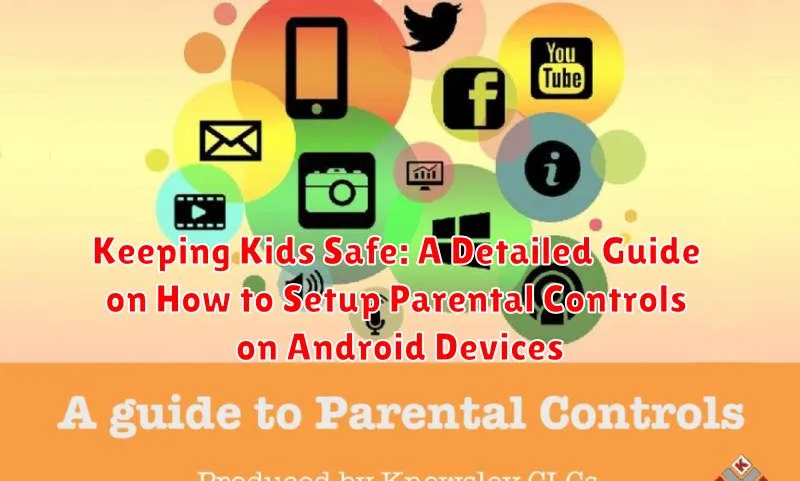In today’s digital age, Android devices offer children unprecedented access to information, entertainment, and communication. While these devices can be valuable tools for learning and development, it’s crucial for parents to implement parental controls to ensure a safe and responsible online experience. Navigating the intricacies of the digital world can be overwhelming, and without proper safety measures, children may be exposed to inappropriate content, online predators, and cyberbullying. This comprehensive guide provides parents with detailed, step-by-step instructions on how to effectively set up parental controls on Android devices, empowering them to protect their children from potential online risks. We’ll cover everything from built-in Android features to third-party apps, providing a holistic approach to child safety in the digital realm.
This article delves into the various methods available for configuring parental controls on Android devices. We will explore the native Google Family Link app, a powerful and free tool that allows parents to monitor and manage their child’s device usage, app activity, and screen time. Furthermore, we will discuss alternative third-party applications, offering a range of functionalities to suit different parenting styles and needs. Regardless of your technical expertise, this guide is designed to be easily understood and implemented. Our primary goal is to equip parents with the knowledge and tools necessary to create a secure and age-appropriate digital environment for their children, promoting responsible digital citizenship and mitigating the potential harms associated with unrestricted online access.
Understanding the Importance of Parental Controls
In today’s digital age, children have unprecedented access to a vast amount of online content. While the internet offers numerous educational and entertainment opportunities, it also presents potential risks that necessitate the implementation of parental controls.
Parental controls are crucial for safeguarding children from exposure to inappropriate content, cyberbullying, online predators, and excessive screen time. These tools empower parents to actively manage their child’s online experience and foster a safer digital environment.
Without proper supervision, children are vulnerable to:
- Accessing explicit or violent material.
- Engaging in risky online behaviors.
- Developing unhealthy screen time habits.
- Becoming victims of cybercrime.
By understanding and utilizing parental controls, parents can proactively mitigate these risks and ensure their children’s safety and well-being in the digital world.
Setting Up Google Family Link for Parental Supervision
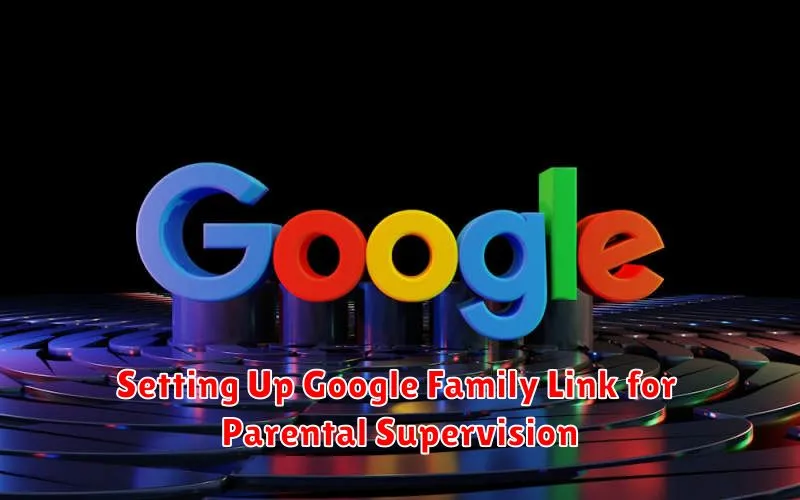
Google Family Link is a powerful tool provided by Google to help parents supervise their child’s Android device. This setup process involves linking the parent’s Google account with the child’s account, enabling parental controls.
Here’s how to get started:
- Download and Install: Download the Google Family Link app on both the parent’s and child’s devices from the Google Play Store.
- Create a Child Account: If your child doesn’t have a Google account, you’ll need to create one for them through the Family Link app. If they have an existing account, you can supervise it with parental consent.
- Linking Accounts: Follow the prompts within the app to link the parent and child accounts. This will involve entering codes and confirming the connection on both devices.
- Granting Permissions: Grant Family Link the necessary permissions to monitor app usage, location, and other relevant data.
- Review and Adjust Settings: Once the accounts are linked, you can begin customizing the parental control settings according to your child’s needs and your preferences.
Ensure you have physical access to both the parent’s and the child’s devices during the setup process for a smooth and secure configuration.
Managing App Downloads and Purchases
One of the crucial aspects of parental controls is managing app downloads and purchases. This involves preventing children from downloading inappropriate apps or making unauthorized purchases.
Restricting App Downloads
To restrict app downloads, access the Google Play Store settings through the Family Link app. Within the settings, you can configure the options to:
- Require parental approval for all downloads.
- Only allow downloads of apps appropriate for their age.
- Block specific apps entirely.
Managing In-App Purchases
In-app purchases can lead to unexpected charges. To manage this, ensure that purchase approval settings are enabled. This will require your permission before any in-app purchases can be made, effectively preventing accidental or unauthorized spending.
Payment Method Configuration
It’s important to review and manage the payment method associated with your child’s account. You can:
- Remove your credit card information from the account.
- Require authentication for every purchase.
Controlling Screen Time and Bedtime Schedules
Establishing healthy digital habits is crucial for children’s well-being. Parental control features on Android devices allow parents to manage screen time and set consistent bedtime schedules, promoting better sleep and balanced activities.
Google Family Link provides tools to set daily screen time limits for each child’s device. These limits can be customized based on the day of the week, allowing for flexibility during weekends or holidays.
Bedtime schedules can also be configured through Family Link. This feature automatically locks the device at a designated time, preventing usage during sleep hours. A friendly reminder is sent to the child before the device locks, encouraging them to wind down.
Parents can also grant bonus screen time in special circumstances. This provides a degree of flexibility while maintaining overall control.
Filtering Content and Blocking Inappropriate Websites
Protecting children from inappropriate online content is a crucial aspect of parental controls. Implementing filters and blocking mechanisms helps ensure a safer browsing experience on Android devices.
Utilizing Google SafeSearch
Google SafeSearch is a tool that filters explicit results from Google search. Enable it in the Google app settings and on other search engines your child might use.
Employing Website Blocking Features
Several parental control apps offer website blocking features. These allow parents to create blacklists of websites their children cannot access. Consider using these apps to block known sources of harmful content.
Leveraging YouTube Restricted Mode
YouTube Restricted Mode filters potentially mature content. Activate it within the YouTube app settings to minimize exposure to inappropriate videos.
Content Filtering Apps and Extensions
Explore third-party apps and browser extensions that specialize in content filtering. These tools often provide granular control over the types of content allowed on the device.
Monitoring App Usage and Activity
Effective parental control extends to monitoring how your child uses apps on their Android device. This involves tracking which apps are used most frequently and the duration of usage.
Benefits of Monitoring App Usage
Monitoring app activity helps parents understand their child’s interests and identify potential issues. It can also reveal if a child is using inappropriate apps or spending too much time on certain activities.
How to Monitor App Usage with Google Family Link
Google Family Link provides tools to view app activity. Parents can see a report of which apps their child uses and how long they spend on each app. This data is accessible through the Family Link app on the parent’s device.
Taking Action Based on Monitoring
Based on the app usage data, parents can make informed decisions. This may include blocking certain apps, setting time limits, or having conversations with their child about responsible app usage.
Setting Location Tracking for Child Safety
Ensuring your child’s safety extends to knowing their whereabouts. Location tracking, when implemented responsibly, can offer peace of mind and provide a valuable tool in emergency situations. Google Family Link allows parents to track their child’s Android device location.
Enabling Location Sharing
To activate location tracking, navigate to the Family Link app on your device. Select your child’s profile. Locate the “Location” card and ensure location sharing is turned on. Your child’s device must also have location services enabled.
Understanding Accuracy and Limitations
It’s important to understand that location tracking relies on GPS and cellular data. The accuracy of the location displayed can vary depending on signal strength and environmental factors. Remind yourself and discuss with your child that this feature is in place to increase their safety.
Respecting Privacy and Trust
Transparency is crucial. Discuss with your child why you are enabling location tracking and how it will be used. Emphasize that it’s a safety measure and not a tool for constant surveillance. Open communication will build trust and ensure your child understands the purpose of this feature.
Customizing Parental Control Settings for Each Child
Recognizing that each child has unique needs and maturity levels is crucial when implementing parental controls. A one-size-fits-all approach may not be effective. Customization allows for a more tailored and appropriate digital environment for each individual.
Age-Appropriate Settings
Consider the child’s age and developmental stage when adjusting settings. Younger children might require stricter content filtering and screen time limits, while older children may benefit from more autonomy with increased responsibility.
Individual App Permissions
Grant or restrict access to apps based on each child’s needs and interests. Some apps may be beneficial for educational purposes or creative expression, while others may be unsuitable. Regularly review app permissions and make adjustments as needed.
Communication and Collaboration
Involve your children in the process of customizing parental controls. Openly discuss the reasons behind certain restrictions and listen to their concerns. This collaborative approach fosters trust and encourages responsible online behavior.
Discussing Online Safety with Your Children
Open communication is paramount in ensuring your child’s safety online. Parental controls are vital tools, but they are not a substitute for direct conversations about the potential dangers and responsible online behavior.
Start by establishing a safe and supportive environment where your child feels comfortable discussing their online experiences. Explain the risks of sharing personal information with strangers, the importance of cyberbullying prevention, and the potential exposure to inappropriate content.
Emphasize the permanence of online posts and the significance of digital reputation. Encourage your child to think critically about the content they consume and share online. Regularly engage in conversations about online safety, adapting your approach as your child grows and their online activities evolve.
Here are some key talking points:
- Privacy Settings: Explain how to adjust privacy settings on social media platforms and apps.
- Stranger Danger: Reinforce the dangers of communicating with strangers online.
- Cyberbullying: Discuss what cyberbullying is and how to report it.
- Inappropriate Content: Explain the types of content to avoid and how to handle accidental exposure.
Alternative Parental Control Apps for Android

While Google Family Link is a robust option for parental controls, several alternative apps offer unique features and benefits. Exploring these alternatives can help you find the perfect fit for your family’s specific needs.
Popular Alternatives:
- Qustodio: Offers comprehensive monitoring, including social media activity and call/SMS tracking.
- Norton Family: Provides web supervision, time supervision, and location supervision.
- Kaspersky Safe Kids: Includes features like GPS tracking, safe search, and YouTube monitoring.
- Bark: Specializes in detecting signs of cyberbullying, depression, and suicidal thoughts.
When choosing an alternative app, consider factors such as: features offered, ease of use, pricing, and compatibility with your devices. Always research and read reviews before committing to a particular app to ensure it aligns with your child’s age and your parenting style.