In today’s digital landscape, where our smartphones contain a wealth of sensitive information, from personal communications to financial details, ensuring robust security is paramount. The threat of cyberattacks and unauthorized access is ever-present, necessitating proactive measures to safeguard your device. One of the most effective defenses against these threats is implementing Two-Factor Authentication (2FA). This guide, “Fortress Mode Activated: A Comprehensive Guide to Securing Your Phone with Two-Factor Authentication (2FA),” provides you with the knowledge and practical steps to fortify your phone’s security posture and protect your valuable data.
This comprehensive guide delves into the fundamentals of 2FA, explaining how it works and why it is a critical component of modern mobile security. We’ll explore various 2FA methods available, including authenticator apps, SMS codes, and hardware security keys, empowering you to choose the best option for your needs. Whether you’re a seasoned tech enthusiast or new to the world of cybersecurity, “Fortress Mode Activated” will equip you with the tools to significantly reduce the risk of unauthorized access and maintain control over your digital identity.
What is Two-Factor Authentication (2FA) and Why is it Important?
Two-Factor Authentication (2FA) is a security process that requires two different authentication factors to verify a user’s identity. Instead of relying solely on a password, 2FA adds an extra layer of security, significantly reducing the risk of unauthorized access.
The core concept of 2FA rests on the principle of “something you know” (your password) and “something you have” (a code from your phone, a hardware key, etc.). This combination makes it considerably harder for attackers to compromise your account, even if they obtain your password through phishing or data breaches.
Why is 2FA important?
- Enhanced Security: Significantly reduces the risk of unauthorized access to your accounts.
- Protection Against Phishing: Even if you fall victim to a phishing scam, the attacker will still need your second factor, which they are unlikely to have.
- Mitigation of Password Breaches: If your password is compromised in a data breach, 2FA prevents attackers from using it to access your accounts.
- Peace of Mind: Knowing that your accounts are protected by an extra layer of security can provide peace of mind.
In today’s digital landscape, where cyber threats are increasingly sophisticated, implementing 2FA is a crucial step in safeguarding your personal and financial information.
Understanding the Different Types of 2FA Methods: SMS, Authenticator Apps, and Hardware Keys
Two-Factor Authentication (2FA) employs various methods to bolster security. Understanding these options is crucial for selecting the most appropriate method for your needs.
SMS-Based 2FA
SMS-based 2FA sends a verification code to your phone via text message. While convenient, it’s considered the least secure method due to potential interception or SIM swapping attacks.
Authenticator Apps
Authenticator apps (e.g., Google Authenticator, Authy) generate time-based, one-time passwords (TOTP) on your device. These apps are generally more secure than SMS, as they don’t rely on cellular networks. They require initial setup involving scanning a QR code.
Hardware Keys
Hardware keys (e.g., YubiKey, Google Titan Security Key) are physical devices that provide the strongest form of 2FA. They utilize cryptographic authentication, making them highly resistant to phishing attacks. They typically connect via USB or NFC.
How to Enable 2FA on Your Google Account for Enhanced Security
Enabling Two-Factor Authentication (2FA) on your Google Account significantly strengthens its security. This process adds an extra layer of protection beyond your password, making it considerably harder for unauthorized individuals to gain access.
Steps to Enable 2FA on Your Google Account:
- Navigate to your Google Account settings. This can be accessed by clicking on your profile picture in the upper right corner of any Google service (e.g., Gmail, YouTube) and selecting “Manage your Google Account.”
- In the left navigation panel, select “Security.”
- Under the “Signing in to Google” section, find “2-Step Verification” and click on it.
- Click “Get Started” and follow the on-screen instructions.
- You will be prompted to enter your password.
- Choose your preferred 2FA method (e.g., Google Prompt, Authenticator App, Security Key).
- Follow the instructions to set up your chosen method. This may involve downloading the Google Authenticator app or registering a security key.
- Once set up, Google will provide backup codes. Store these codes in a safe place as they are essential for regaining access to your account if you lose access to your primary 2FA method.
After completing these steps, 2FA will be enabled on your Google Account. You will now be required to use a second factor of authentication in addition to your password when signing in from a new device or location.
Securing Social Media Accounts with 2FA: Facebook, Instagram, and Twitter
Social media platforms are prime targets for malicious actors. Enabling two-factor authentication (2FA) on these accounts is crucial for bolstering your online security. Here’s how to secure your Facebook, Instagram, and Twitter profiles:
Navigate to Settings & Privacy > Settings > Security and Login > Use two-factor authentication. Choose your preferred method (authenticator app or SMS) and follow the on-screen instructions to complete the setup. Facebook offers both options.
Go to Settings > Security > Two-Factor Authentication. Turn on either Text Message or Authentication App. Follow the prompts to link your phone number or preferred authenticator app. Instagram highly recommends using an authenticator app for superior security.
Twitter (X)
Access Settings and Support > Settings and privacy > Security and account access > Security > Two-factor authentication. Select your preferred method (text message, authentication app, or security key) and follow the instructions provided. X (formerly Twitter) provides flexible options for 2FA.
Protecting Email Accounts with 2FA: Gmail, Outlook, and Yahoo Mail
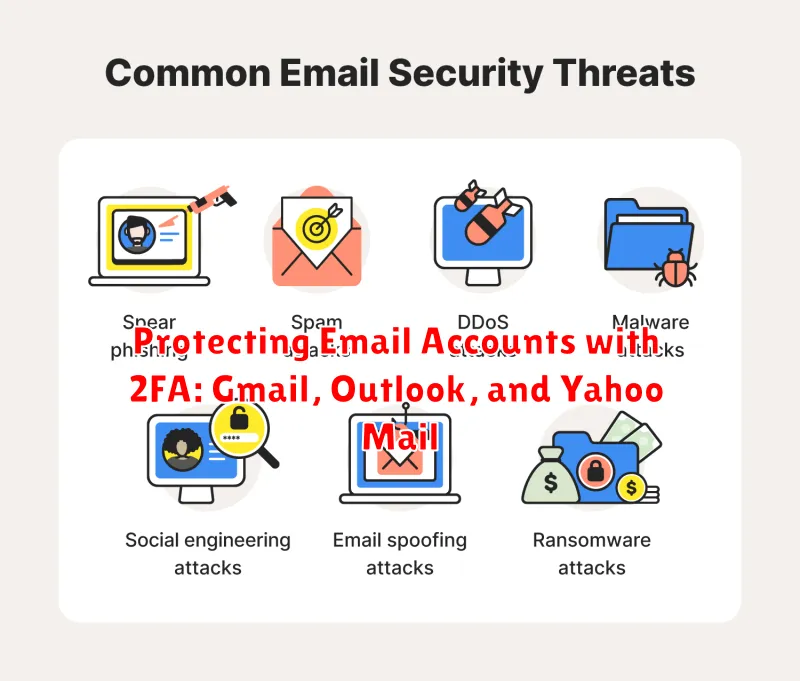
Securing your email accounts with Two-Factor Authentication (2FA) is a crucial step in protecting your personal information from unauthorized access. Given the sensitive data often stored in email, enabling 2FA adds a significant layer of security.
Gmail
To enable 2FA on Gmail, navigate to your Google Account security settings. Locate the “2-Step Verification” option and follow the prompts to set up 2FA using your preferred method, such as Google Authenticator or SMS codes.
Outlook
For Outlook, access your Microsoft Account security dashboard. Find the “Two-step verification” settings and enable the feature. You can then choose to receive codes via the Microsoft Authenticator app or SMS.
Yahoo Mail
To activate 2FA on Yahoo Mail, go to your Account security settings. Look for the “Two-step verification” option and follow the instructions to set it up. Yahoo offers various options, including using the Yahoo Account Key app or receiving verification codes via SMS.
By implementing 2FA on your email accounts, you significantly reduce the risk of unauthorized access, even if your password is compromised.
Enabling 2FA on Banking and Financial Apps for Added Protection
Securing your banking and financial applications with Two-Factor Authentication (2FA) is paramount in protecting your sensitive financial data from unauthorized access. Given the high value target these applications represent, enabling 2FA adds a significant layer of security.
Why Enable 2FA on Financial Apps?
Financial applications often contain highly sensitive information, including bank account details, credit card numbers, and investment portfolios. 2FA drastically reduces the risk of account compromise even if your password becomes known to a malicious actor.
Steps to Enable 2FA:
- Access App Settings: Navigate to the settings or security section within your banking or financial app.
- Locate 2FA Option: Look for options such as “Two-Factor Authentication,” “Multi-Factor Authentication,” or “Security Settings.”
- Choose 2FA Method: Select your preferred 2FA method, typically an authenticator app or SMS verification.
- Follow On-Screen Instructions: Complete the setup process by scanning the QR code or entering the provided key into your authenticator app.
- Save Backup Codes: Store the backup codes in a secure location, accessible only to you. These are vital for account recovery if you lose access to your primary 2FA method.
By implementing 2FA on your banking and financial apps, you significantly strengthen your overall security posture and protect your valuable assets.
Managing and Backing Up Your 2FA Codes for Recovery Purposes
Two-Factor Authentication (2FA) significantly enhances security, but it’s crucial to manage and back up your 2FA codes to avoid being locked out of your accounts. Losing access to your 2FA method can be a frustrating experience, therefore proactive measures are essential.
Importance of Backup
Backing up your 2FA codes or recovery methods provides a safety net if you lose your device, change phone numbers, or encounter issues with your authenticator app. Without a backup, account recovery can be lengthy and potentially unsuccessful.
Methods for Backing Up 2FA Codes
Several methods exist for safeguarding your 2FA access:
- Recovery Codes: Most services provide recovery codes upon enabling 2FA. Store these codes in a secure, offline location such as a password manager or a physical document kept in a safe place.
- Authenticator App Backup: Some authenticator apps offer cloud backup features. Ensure these backups are enabled and secured with a strong password.
- Multiple Devices: Configure 2FA on multiple devices if the service allows. This provides redundancy if one device is lost or damaged.
Regular Verification
Periodically verify that your backup methods are functional. Test your recovery codes to ensure they work as expected, and confirm that your authenticator app backups are up-to-date. This proactive approach can prevent significant issues in the future.
Troubleshooting Common Issues with 2FA: Lost Devices and Code Generation
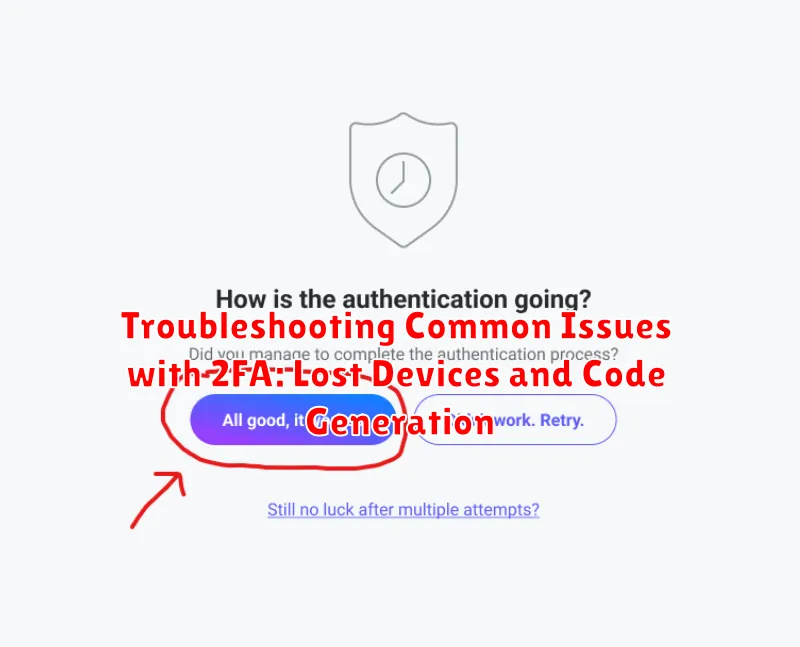
Encountering difficulties with Two-Factor Authentication (2FA) can be frustrating. This section addresses common issues and provides solutions.
Lost Devices
Losing a device with your 2FA codes is a frequent problem. Ensure you have a recovery plan in place. This usually involves:
- Recovery Codes: Many services provide backup codes to use when you can’t access your device. Store these securely.
- Trusted Devices: Some platforms allow you to designate trusted devices that don’t require 2FA every time.
- Account Recovery: Contact the service provider’s support team for assistance with account recovery.
Code Generation Problems
Issues with code generation can stem from:
- Incorrect Time: Authenticator apps rely on accurate time. Ensure your device’s time is synchronized.
- App Issues: Try clearing the app’s cache or reinstalling it.
- Service Issues: Occasionally, the service provider may have temporary issues with 2FA.
It’s crucial to address these problems promptly to maintain access to your accounts. Always prioritize having backup methods and understanding the recovery processes.
Best Practices for Maintaining a Strong and Secure 2FA Setup
Once you’ve implemented two-factor authentication (2FA), it’s crucial to maintain a strong and secure setup. This ensures ongoing protection against unauthorized access.
Regularly Review and Update Your 2FA Settings
Periodically review your 2FA settings across all platforms. Ensure that your recovery options are up-to-date, including your recovery email and phone number. Update your 2FA methods when necessary to incorporate stronger options as they become available.
Secure Your Recovery Codes
When enabling 2FA, you’re often provided with recovery codes. These codes are essential if you lose access to your primary 2FA method. Store them securely in a password manager or a safe physical location, separate from your phone.
Be Wary of Phishing Attempts
Phishing attempts can bypass 2FA if you’re not vigilant. Always verify the legitimacy of any website or email requesting your 2FA code. Never enter your code into a suspicious website or share it with an untrusted source.
Monitor Account Activity
Regularly check your account activity for any unusual or unauthorized logins. This helps you identify potential security breaches promptly, even with 2FA enabled.
Exploring Advanced Security Options Beyond 2FA: Biometric Authentication and Password Managers
While two-factor authentication (2FA) significantly bolsters your online security, exploring advanced security measures can further fortify your defenses. These options, such as biometric authentication and password managers, offer additional layers of protection against unauthorized access.
Biometric Authentication
Biometric authentication utilizes unique biological traits for identification, such as fingerprints, facial recognition, or voice analysis. Integrating biometrics can provide a seamless and secure login experience, minimizing reliance on passwords alone. Many devices and applications now offer built-in biometric authentication options.
Password Managers
Password managers securely store and generate complex, unique passwords for all your accounts. They typically offer features such as auto-filling login credentials and identifying weak or reused passwords. Using a reputable password manager reduces the risk of password-related breaches and simplifies password management across multiple platforms.

