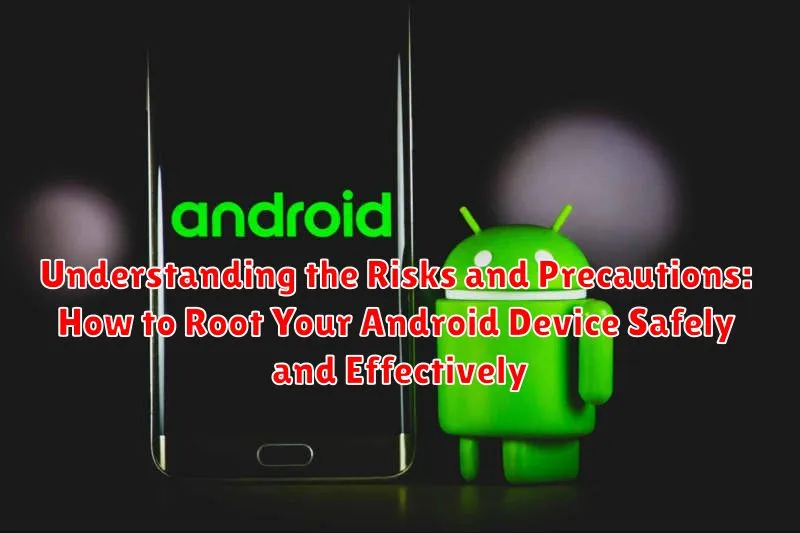Rooting your Android device offers users unparalleled control over their operating system, unlocking a realm of customization and advanced functionality previously inaccessible. This process, in essence, grants superuser privileges, allowing modification of system files, installation of custom ROMs, and removal of pre-installed bloatware. While the allure of enhanced performance and personalized features is strong, it’s crucial to acknowledge that rooting is not without its potential pitfalls. Understanding the associated risks is paramount to ensuring a safe and successful experience.
This article delves into the intricate world of Android rooting, providing a comprehensive overview of the inherent risks involved and outlining essential precautions to mitigate them. We will explore potential security vulnerabilities, warranty implications, and the possibility of bricking your device. Moreover, we will provide a step-by-step guide on how to root your Android device safely and effectively, empowering you to make informed decisions and navigate the process with confidence. By understanding these risks and precautions, users can leverage the power of rooting responsibly and maximize the potential of their Android devices.
What is Rooting and Why Do People Do It?
Rooting is the process of gaining privileged control (known as “root access”) over an Android device. Think of it as unlocking the administrator privileges on your smartphone or tablet, similar to “jailbreaking” an iPhone. This grants you the ability to modify system files, install custom ROMs, remove pre-installed apps (bloatware), and access advanced settings that are normally restricted by the manufacturer.
People choose to root their Android devices for a variety of reasons, including:
- Customization: Rooting allows users to personalize their device’s interface, functionality, and performance beyond the limitations set by the manufacturer.
- Performance Enhancement: Users can overclock the processor, optimize memory usage, and remove resource-intensive bloatware to improve device speed and battery life.
- Access to Advanced Features: Rooting unlocks access to features and applications that require root access, such as custom kernels, advanced backup solutions, and system-level tweaks.
- Installing Custom ROMs: Custom ROMs offer alternative operating systems with enhanced features, performance improvements, and updated Android versions that may not be available from the manufacturer.
Potential Risks of Rooting Your Android Device
Rooting your Android device, while offering enhanced customization and control, carries significant risks that users should carefully consider before proceeding.
Warranty Voidance
Most manufacturers explicitly state that rooting voids the device’s warranty. If any hardware or software issues arise post-rooting, you may be ineligible for official support or repairs.
Bricking Your Device
A primary concern is the possibility of “bricking” your device, rendering it unusable. This can occur due to incorrect rooting procedures, incompatible software, or interrupted processes. A bricked device may not power on or function at all.
Security Vulnerabilities
Rooting can expose your device to increased security threats. With root access, malicious apps gain deeper system privileges, potentially compromising your personal data and device security. Careful app selection and security measures are crucial.
Software Instability
Rooting can lead to software instability, including app crashes, system errors, and boot loops. This is often due to compatibility issues with custom ROMs or modifications made to the system software.
Over-the-Air (OTA) Update Issues
Rooted devices may encounter difficulties receiving and installing official OTA updates. Custom ROMs or modifications can interfere with the update process, potentially requiring manual flashing or alternative update methods.
Benefits of Rooting Your Android Device
Rooting your Android device offers several potential advantages, providing users with greater control and customization options. While it’s important to weigh these benefits against the risks, many users find the increased functionality worthwhile.
- Enhanced Customization: Rooting allows you to install custom ROMs and kernels, significantly altering the appearance and functionality of your device’s operating system.
- Improved Performance: By removing bloatware (pre-installed apps) and optimizing system settings, you can potentially improve your device’s speed and battery life.
- Access to Advanced Features: Rooting grants access to features and apps that are otherwise restricted by the manufacturer or carrier.
- Full Control Over Your Device: You gain complete control over system files and settings, enabling you to modify and customize your device to your specific needs.
- Bypass Restrictions: Rooting allows you to bypass carrier and manufacturer restrictions, such as tethering limits and app installation limitations.
Ultimately, the benefits of rooting depend on your individual needs and technical expertise. However, for users seeking greater control and customization, rooting can unlock a wide range of possibilities.
Essential Steps to Take Before Rooting

Before embarking on the rooting process, meticulous preparation is crucial to minimize risks and ensure a smooth experience. Neglecting these preliminary steps can lead to complications, including data loss or a bricked device.
Checking Device Compatibility
Verify that your specific Android device model and operating system version are compatible with the intended rooting method. Incompatible methods can cause severe damage. Consult reliable online resources or forums dedicated to Android rooting for device-specific information.
Gathering Necessary Files and Tools
Identify and download all the required files, such as the appropriate rooting software, USB drivers for your device, and any custom recovery images (e.g., TWRP or ClockworkMod). Ensure these files are from trusted sources to avoid malware or corrupted software.
Enabling USB Debugging
Enable USB debugging on your Android device. This option is usually found within the Developer Options menu in the device’s settings. To unlock Developer Options, typically you must repeatedly tap on the “Build Number” option (usually found under “About Phone”) until a message confirms developer mode has been enabled. After enabling, find and enable USB Debugging.
Choosing the Right Rooting Method for Your Device
Selecting the appropriate rooting method for your Android device is crucial for a successful and safe process. Several methods exist, each with its own set of advantages and disadvantages. Understanding these differences is essential.
Common Rooting Methods
- One-Click Rooting Tools: These are user-friendly applications designed to simplify the rooting process. However, their compatibility can be limited to specific devices and Android versions. Examples include KingRoot and iRoot.
- Custom Recovery Flashing: This method involves installing a custom recovery image (e.g., TWRP) and then flashing a rooting package (e.g., Magisk) through the recovery interface. This approach offers more control and is generally considered safer.
- ADB and Fastboot Commands: This is a more advanced method that requires using the Android Debug Bridge (ADB) and Fastboot tools to manually flash necessary files. It provides the most control but also carries a higher risk of bricking your device if not performed correctly.
Factors to Consider
When choosing a rooting method, consider your device model, Android version, technical expertise, and the level of risk you are willing to accept. Research thoroughly to ensure compatibility and follow instructions carefully.
Backing Up Your Android Device Before Rooting
Prior to initiating the rooting process, creating a comprehensive backup of your Android device is an absolutely essential precaution. Rooting inherently carries a risk of data loss or device malfunction, making a recent and complete backup critical for data recovery.
Why Back Up?
The rooting process can sometimes go awry, potentially leading to a factory reset, which erases all data on your device. A backup ensures that you can restore your device to its previous state, mitigating potential data loss.
What to Back Up:
- Contacts: Save to your Google account or export as a vCard file.
- Photos and Videos: Copy to your computer or upload to a cloud storage service (e.g., Google Photos, Dropbox).
- Apps and App Data: Use a dedicated backup app (e.g., Titanium Backup if you already have root access, or Helium for non-rooted devices).
- SMS Messages: Utilize a backup app specifically designed for SMS data.
- Call Logs: Back up using a dedicated call log backup app.
- System Settings: Some apps can back up system settings, which can be helpful for restoring a familiar user experience.
- Important Files: Manually copy any other important documents, files, or media to a safe location.
Backup Methods:
You can back up your device using various methods, including:
- Cloud Backup: Utilizing services like Google Drive or other cloud storage options.
- Local Backup: Copying files to your computer via USB.
- Dedicated Backup Apps: Using specialized apps designed for backing up Android devices.
Detailed Guide on How to Root Android Safely
Rooting an Android device requires careful execution. Before commencing, ensure you have a reliable rooting tool compatible with your device’s model and Android version. Common tools include Magisk, SuperSU, and KingRoot; however, thoroughly research the tool’s reputation and security.
Here’s a general outline:
- Enable Developer Options: Navigate to “Settings” -> “About Phone” and tap “Build Number” seven times.
- Enable USB Debugging: Go to “Settings” -> “Developer Options” and enable “USB Debugging.”
- Unlock Bootloader (If Required): This step varies significantly by device manufacturer. Research the specific process for your device. This step may void your warranty.
- Flash the Rooting Tool: Use a computer and the Android Debug Bridge (ADB) to flash the chosen rooting tool onto your device. This often involves booting your device into bootloader mode.
- Verify Root Access: After flashing, use a root checker app from the Google Play Store to confirm successful rooting.
Disclaimer: Proceed at your own risk. Incorrectly following these steps can brick your device.
Troubleshooting Common Rooting Problems
Rooting, while beneficial, can sometimes lead to complications. This section addresses common issues encountered during the rooting process and provides potential solutions.
Device Not Recognized
Problem: Your computer doesn’t detect your Android device.
Solution: Ensure USB debugging is enabled in Developer Options. Install the correct USB drivers for your device. Try a different USB cable or port.
Rooting Process Stuck or Failed
Problem: The rooting process hangs or terminates prematurely.
Solution: Verify you’re using the correct rooting method for your device model and Android version. Double-check that all prerequisites (e.g., bootloader unlocking) are met. Restart your device and computer and try again. Consider using a different rooting tool.
Boot Loop
Problem: Your device gets stuck in a loop, repeatedly restarting.
Solution: Try booting into recovery mode and wiping the cache partition. If that doesn’t work, you may need to restore a previous backup or flash the original firmware.
No Root Access After Rooting
Problem: After following the rooting process, you still don’t have root access.
Solution: Ensure that SuperSU or Magisk Manager is installed correctly and up to date. Some devices might require additional steps to gain full root access. Verify root using a root checker application.
Verifying Successful Root Access
After completing the rooting process, it is essential to verify that root access has been successfully granted to your Android device. This confirmation ensures that the rooting procedure was executed correctly and that you can now leverage the benefits of a rooted device.
Methods for Verification
Several methods can be employed to verify root access:
- Root Checker Applications: Download and install a root checker application from the Google Play Store. These apps are designed to quickly assess your device’s root status.
- Terminal Emulator Commands: Use a terminal emulator application and execute the command “su”. If root access is granted, the command prompt will change to indicate root privileges (e.g., a ‘#’ symbol).
- Root-Requiring Applications: Install and run an application that requires root access. If the application functions correctly and requests root permissions, it indicates successful rooting.
A successful verification will confirm that your device is properly rooted and that you can proceed with installing custom ROMs, modifying system files, and enjoying other root-enabled functionalities. If verification fails, revisit the rooting process and troubleshooting steps to identify and resolve any potential issues.
Managing Root Access and Permissions
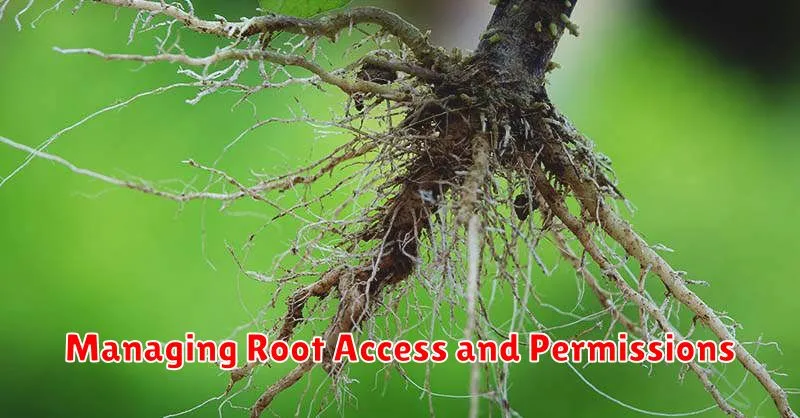
Once your Android device is rooted, it’s crucial to understand how to effectively manage root access and permissions. This ensures the security and stability of your system.
Root access management is primarily handled by a “superuser” application, such as Magisk or SuperSU. These apps act as gatekeepers, controlling which applications are granted root privileges.
When an application requests root access, the superuser app will prompt you with a request. You can then choose to grant or deny this request. It is highly recommended to carefully review each request and only grant root access to applications that you trust and understand. Granting root access to untrusted applications can compromise your device’s security.
Here are some key considerations for managing root access:
- Grant root access sparingly: Only grant root access to applications that genuinely need it.
- Monitor root access requests: Regularly review which applications have been granted root access.
- Revoke unnecessary access: If an application no longer requires root access, revoke it.
- Keep your superuser app updated: Ensure your superuser app is up-to-date to benefit from the latest security patches and features.