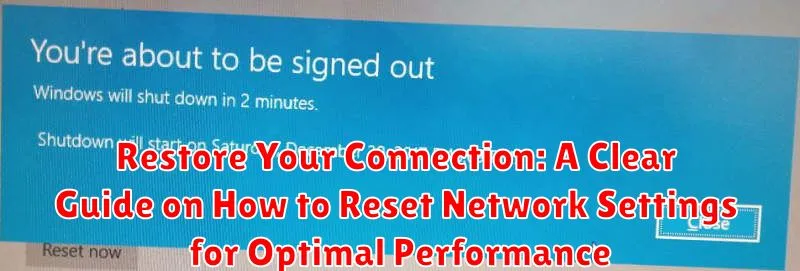Is your internet feeling sluggish? Are you experiencing frequent connection drops or encountering persistent network errors? In today’s digital age, a stable and reliable internet connection is crucial for everything from work and education to entertainment and staying connected with loved ones. When your network performance suffers, it can be incredibly frustrating. One of the most effective troubleshooting steps you can take is to reset your network settings. This comprehensive guide will provide you with a clear, step-by-step approach to diagnose network issues and restore your connection to its optimal state, regardless of your operating system or device.
This article will walk you through the process of resetting network settings on various platforms, including Windows, macOS, iOS, and Android. We will cover the common reasons why you might need to perform a network reset, such as conflicting IP addresses, corrupted network configurations, or issues with your Wi-Fi settings. By understanding the underlying causes and following our detailed instructions, you’ll be equipped to effectively troubleshoot network problems and enjoy a smoother, more reliable online experience. Get ready to restore your connection and say goodbye to frustrating internet woes!
Why Resetting Network Settings Can Be Beneficial
Resetting your network settings can be a surprisingly effective solution for a range of connectivity issues. Over time, your device accumulates various network configurations, including cached Wi-Fi passwords, VPN settings, and DNS configurations. These configurations can become corrupted or outdated, leading to problems like slow internet speeds, intermittent disconnections, or difficulties accessing specific websites.
Consider these benefits:
- Resolves Connection Issues: A clean slate often fixes stubborn connectivity problems.
- Improves Performance: By clearing out old data, your device can establish a cleaner, faster connection.
- Fixes IP Address Conflicts: Resetting can resolve conflicts where multiple devices are attempting to use the same IP address.
- Security Enhancement: Removing potentially compromised or outdated configurations can improve security.
Essentially, resetting network settings provides a fresh start, allowing your device to reconnect with optimal and up-to-date parameters, leading to a smoother and more reliable online experience. It’s akin to decluttering your digital pathways, allowing information to flow more freely.
Understanding What Happens When You Reset Network Settings
When you initiate a network settings reset, it’s crucial to understand the scope of its impact. This action effectively reverts your device’s network configurations to their original, default state.
Specifically, a network reset will:
- Clear all saved Wi-Fi passwords, requiring you to re-enter them.
- Remove any configured VPN (Virtual Private Network) settings.
- Delete any cellular data preferences you may have customized.
- Reset Bluetooth pairings, meaning you’ll need to re-pair your Bluetooth devices.
- Revert any changes made to APN (Access Point Name) settings back to their default values.
It’s important to note that resetting network settings generally does not erase personal data like photos, videos, or documents. The reset primarily focuses on network-related configurations to resolve connectivity issues.
Step-by-Step Guide: How to Reset Network Settings on Your Device
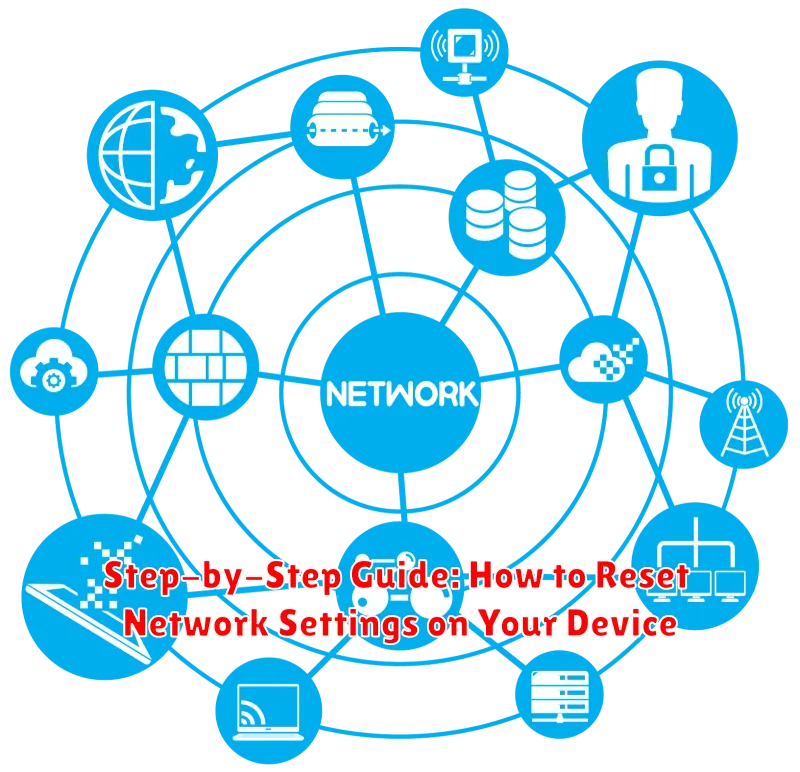
Resetting your network settings can resolve many connectivity issues. The process varies slightly depending on your device’s operating system. Here’s a general guide:
For iOS Devices (iPhone/iPad)
- Open the Settings app.
- Navigate to General.
- Scroll down and tap Transfer or Reset iPhone/iPad.
- Tap Reset.
- Choose Reset Network Settings. You may be prompted to enter your passcode.
- Confirm the reset. Your device will restart.
For Android Devices
- Open the Settings app.
- Go to General management, then tap Reset, or search for “reset network settings” in the settings search bar.
- Select Reset network settings.
- Confirm the reset. Note: This may vary depending on the Android version and manufacturer.
Note: After the reset, you will need to rejoin Wi-Fi networks and re-enter passwords.
When Should You Consider Resetting Network Settings?
Resetting your network settings should be considered when you experience persistent connectivity issues. This includes situations where your device consistently fails to connect to Wi-Fi networks, experiences frequent disconnections, or exhibits slow internet speeds despite a strong signal.
Another indicator is when you encounter problems with Bluetooth connectivity, especially if devices are unable to pair or maintain a stable connection. Furthermore, if you have recently made significant changes to your network configuration and are experiencing unexpected behavior, resetting the network settings can often resolve conflicts or errors introduced by those changes.
Consider this action if basic troubleshooting steps, such as restarting your device and modem, have not resolved the issue. It is also useful when your device is experiencing difficulty obtaining an IP address or resolving DNS server issues.
Common Issues Resolved by Resetting Network Settings
Resetting network settings can effectively resolve a multitude of connectivity issues. It serves as a troubleshooting step for problems that stem from corrupted or misconfigured network settings. Here are some common issues that can be resolved:
- Inability to Connect to Wi-Fi: When your device fails to connect to a known Wi-Fi network despite correct credentials.
- Intermittent Connection Drops: Experiencing frequent and unpredictable disconnections from the internet.
- Slow Internet Speeds: Noticeably slower internet speeds than expected, even with a strong Wi-Fi signal.
- IP Address Conflicts: When two devices on the network are assigned the same IP address, leading to connectivity problems.
- DNS Resolution Errors: Issues with translating domain names into IP addresses, resulting in website access failures.
- Bluetooth Connectivity Problems: Difficulties pairing or maintaining a stable connection with Bluetooth devices.
- VPN Connection Issues: Problems establishing or maintaining a Virtual Private Network connection.
By reverting to default network configurations, the reset can eliminate software-related glitches that hinder proper network functionality.
Backing Up Important Network Configurations Before Resetting
Before initiating a network settings reset, it is prudent to back up crucial network configurations. This precautionary measure ensures that you can restore your preferred settings if the reset does not yield the desired outcome or inadvertently alters necessary configurations.
Key configurations to consider backing up include:
- Wi-Fi Passwords: Record all Wi-Fi network names (SSIDs) and their corresponding passwords.
- VPN Settings: Note down your VPN server addresses, usernames, and passwords.
- Custom DNS Settings: If you’ve manually configured DNS servers, document these settings.
- Static IP Addresses: If your device uses a static IP address, note the IP address, subnet mask, gateway, and DNS server information.
These details can typically be found within your device’s network settings menu. Having this information readily available will streamline the process of reconfiguring your network settings post-reset.
Alternative Solutions Before Resetting Network Settings
Before resorting to resetting your network settings, consider these alternative solutions to troubleshoot your connection issues. Resetting network settings should be treated as a last resort due to its comprehensive nature.
Basic Troubleshooting Steps
- Restart Your Device: A simple restart can often resolve temporary glitches affecting network connectivity.
- Check Your Cables: Ensure all network cables are securely connected to your device and the modem/router.
- Restart Your Modem and Router: Power cycle your modem and router by unplugging them for 30 seconds, then plugging them back in.
Advanced Troubleshooting Options
- Update Network Drivers: Outdated or corrupted network drivers can cause connection problems. Update them through your device’s operating system.
- Run Network Diagnostics: Utilize your device’s built-in network diagnostic tools to identify potential issues.
- Disable and Re-enable Network Adapter: Disabling and then re-enabling your network adapter can refresh the connection.
If these steps fail to resolve the issue, then resetting network settings might be necessary.
How to Reset Network Settings on Different Devices
The process of resetting network settings varies depending on the device and operating system being used. This section provides specific instructions for several common devices.
iOS (iPhone/iPad)
To reset network settings on an iOS device:
- Go to Settings.
- Tap General.
- Scroll down and tap Transfer or Reset iPhone/iPad.
- Tap Reset.
- Select Reset Network Settings.
- Enter your passcode if prompted.
- Confirm the reset.
Android
To reset network settings on an Android device (steps may vary slightly depending on the manufacturer):
- Go to Settings.
- Tap General Management or System.
- Tap Reset or Reset Options.
- Select Reset Network Settings or Reset Wi-Fi, mobile & Bluetooth.
- Confirm the reset.
Windows 10/11
To reset network settings on Windows:
- Go to Settings.
- Click on Network & Internet.
- Scroll down and click Network Reset.
- Click Reset now.
- Confirm the reset.
What to Do After Resetting Network Settings
After successfully resetting your network settings, several crucial steps must be taken to ensure your device functions correctly and securely. Reconnecting to your Wi-Fi network is the immediate first action. You will need to re-enter your Wi-Fi password for each network you wish to access.
Subsequently, reconfigure any VPN settings that you previously had enabled. This involves re-entering your credentials and ensuring the connection is stable. If you use specific DNS settings, these will also need to be manually re-entered in your device’s network configuration.
Finally, test your internet connectivity by browsing a website or using an online application. If you encounter issues, double-check all your re-entered credentials and settings to ensure accuracy. It is also advisable to update your device’s operating system to ensure that it has the latest drivers for network connectivity.
Troubleshooting Problems After Resetting Network Settings

Even after resetting your network settings, you might encounter persistent issues. This section provides guidance on resolving common problems that may arise.
No Internet Access
If you’re unable to connect to the internet after the reset, first ensure your Wi-Fi is turned on and you are connected to the correct network. Verify that your router is functioning correctly by checking other devices or restarting it. If the problem persists, contact your internet service provider (ISP).
Connection Instability
Experiencing frequent disconnections? Check for potential wireless interference from other electronic devices. Move closer to the router to improve the signal strength. Consider updating your router’s firmware to the latest version.
Slow Network Speed
If your network speed is slower than expected, run a speed test to verify your internet speed. Close any bandwidth-intensive applications that might be consuming network resources. Ensure that your device’s network drivers are up to date.
Incorrect IP Address
If your device receives an incorrect IP address, try renewing your IP address. On Windows, open the command prompt and type `ipconfig /release` followed by `ipconfig /renew`. On macOS, go to System Preferences > Network > Advanced > TCP/IP and click “Renew DHCP Lease.”