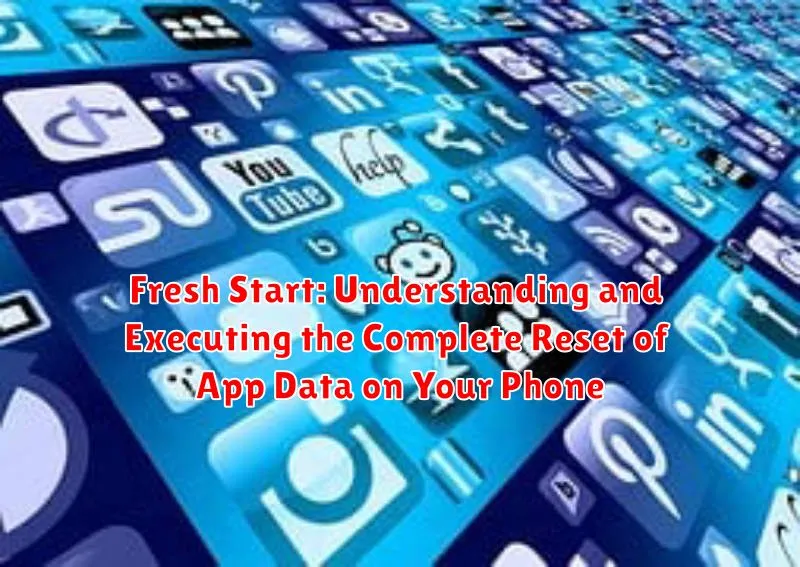In today’s digitally driven world, our smartphones have become indispensable tools, housing a vast amount of personal data and facilitating countless daily tasks. Over time, the accumulation of application data, including caches, settings, and user information, can lead to performance slowdowns, storage issues, or even software glitches. Sometimes, the most effective solution is to perform a complete app data reset. This article, “Fresh Start: Understanding and Executing the Complete Reset of App Data on Your Phone,” provides a comprehensive guide to understanding the necessity and benefits of resetting app data, ensuring a smoother and more efficient mobile experience. We will delve into the various reasons why you might consider a fresh start for your applications and the potential improvements it can bring to your device’s overall performance.
This guide is designed to empower you with the knowledge and practical steps needed to confidently execute a complete app data reset on your smartphone, regardless of the operating system. We’ll explore the general principles behind data management in mobile applications, providing a foundational understanding that transcends specific brands or models. From identifying the root causes of app-related issues to implementing effective troubleshooting strategies, including the definitive step of resetting app data, this article aims to equip you with the tools to maintain a clean and optimized digital environment on your mobile device. Learn how to reclaim valuable storage space, resolve persistent errors, and restore your apps to their original, pristine state, ensuring optimal functionality and enhanced user experience.
What Does Resetting App Data Actually Do?
Resetting app data effectively returns an application to its initial state, as if it were just installed. This process erases all data stored by the app, including your login information, settings, saved games, and any other locally stored content.
In technical terms, clearing the app data removes the information stored in the app’s internal storage. It’s important to differentiate this from clearing the app’s cache, which only removes temporary files.
Here’s a simplified breakdown:
- Removes Usernames & Passwords: You’ll need to log in again.
- Deletes Preferences: Custom settings will be lost.
- Erases Saved Progress: Game progress or other saved states are deleted.
Reasons to Reset App Data: Troubleshooting and Optimization
Resetting app data can resolve various issues and optimize app performance. Several key reasons warrant this action:
- Resolving App Crashes and Freezes: When an app consistently crashes or freezes, resetting its data can often eliminate the underlying cause by clearing corrupted data files.
- Fixing Performance Issues: Over time, apps can become sluggish due to accumulated data. Resetting clears this data, restoring the app to its original, faster state.
- Troubleshooting Login Problems: If you are encountering persistent login issues with an app, resetting its data removes stored credentials and forces a fresh login attempt.
- Addressing Unexpected Errors: Resetting data can resolve unusual errors or glitches within an application that may stem from problematic data configurations.
- Reclaiming Storage Space: Some apps store substantial amounts of data. Resetting provides a quick way to free up valuable storage space on your device.
- Restoring Default Settings: If you’ve made unwanted changes to an app’s settings, resetting data will revert the app to its original default configuration.
Backing Up Important Data Before Resetting
Before initiating the process of resetting app data, it is imperative to back up any critical information stored within the application. This precautionary measure ensures that valuable data is not inadvertently lost during the reset.
Data types that should be considered for backup include, but are not limited to:
- Documents and Files: Any documents, spreadsheets, or other files created or stored within the app.
- Account Credentials: Usernames, passwords, and other login details.
- Game Progress: Saved game states, levels, and achievements.
- Settings and Preferences: Customized app settings and preferences.
- Media Files: Photos, videos, and audio files.
Backup methods may vary depending on the application and the operating system. Common approaches include:
- In-App Backup Features: Utilizing built-in backup functionalities within the app itself.
- Cloud Storage: Syncing data with cloud services like Google Drive, iCloud, or Dropbox.
- Local Backup: Copying data to a computer or external storage device.
Failure to back up important data may result in its permanent loss. Therefore, diligence in this step is paramount.
Steps to Clear App Data on Android Devices
Clearing app data on Android devices is a straightforward process. Please be advised that this action will delete all data stored within the app, including login information, settings, and saved progress. It essentially resets the app to its original, freshly installed state.
Step-by-Step Instructions
- Open your device’s Settings app.
- Navigate to Apps or Applications. (The exact wording may vary depending on your Android version.)
- Locate and select the specific app for which you want to clear the data.
- Tap on Storage.
- You will see two options: Clear Data and Clear Cache. Select Clear Data.
- A confirmation prompt will appear. Confirm that you want to delete the app’s data.
After completing these steps, the app’s data will be cleared, and the app will behave as if it were just installed. You may need to log in again and reconfigure your settings.
Steps to Clear App Data on iOS Devices
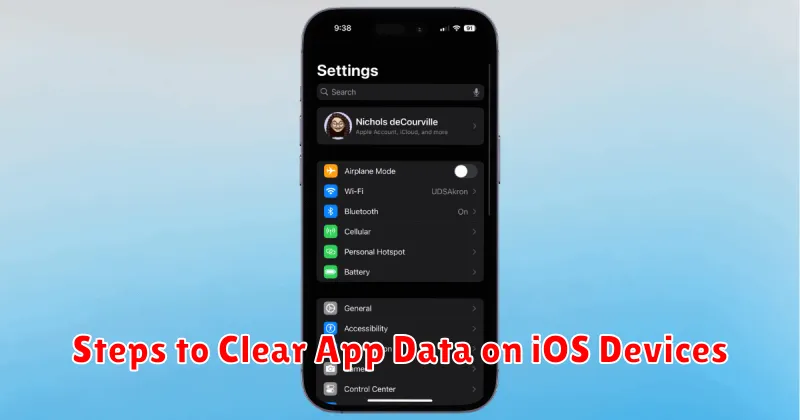
Unlike Android, iOS does not offer a direct “Clear Data” button for applications. However, you can achieve a similar effect by deleting and reinstalling the application. This process effectively removes all associated data stored on your device.
Deleting the App:
- Locate the App: Find the application you wish to reset on your home screen.
- Initiate Deletion: Tap and hold the app icon until it jiggles. A small “x” will appear in the corner.
- Confirm Deletion: Tap the “x” and then confirm that you want to delete the app.
Reinstalling the App:
- Open the App Store: Navigate to the App Store application.
- Search for the App: Use the search function to locate the app you just deleted.
- Reinstall the App: Tap the “Get” button, then “Install.” You may need to authenticate with your Apple ID.
Upon reinstalling, the app will be in a fresh state, similar to how it was when you first downloaded it. Note that if the application stores data in iCloud, you may be prompted to restore that data.
What Happens After Resetting App Data: A Post-Reset Checklist
Upon resetting an app’s data, the application will revert to its default state, as if it were newly installed. This action effectively erases all user-specific information stored within the app, including login credentials, preferences, settings, and downloaded content.
Following a reset, consider the following checklist:
- Re-login: You will need to re-enter your username and password for any affected accounts.
- Reconfigure Settings: Customize the app’s settings to your desired preferences.
- Restore Data (If Applicable): If the app utilizes cloud storage, ensure your data is synchronized.
- Re-download Content (If Necessary): Any downloaded files or offline content will need to be downloaded again.
- Verify Functionality: Confirm that the app is functioning as expected and that the original issue has been resolved.
It is crucial to remember that this process is irreversible unless a backup has been created beforehand.
Alternative Solutions: Clearing Cache vs. Resetting Data
When facing app issues, it’s crucial to understand the difference between clearing the cache and resetting app data. Both can resolve problems, but they have distinct effects.
Clearing the Cache
Clearing the cache removes temporary files that the app has stored. This can free up storage space and potentially resolve issues caused by corrupted cached data. However, clearing the cache does not delete any personal data or settings. You will typically remain logged in.
Resetting App Data
Resetting app data, on the other hand, is a more drastic measure. It deletes all app data, including login information, settings, saved games, and any other data stored within the app. This effectively returns the app to its initial state as if it were newly installed. Consider clearing the cache first before resorting to a full data reset.
Choose wisely: If the issue persists after clearing the cache, then resetting app data may be necessary.
Managing App Permissions After Resetting Data
After resetting an app’s data, it’s crucial to re-evaluate and manage app permissions. Resetting data effectively returns the app to its initial, post-installation state. This means that any permissions previously granted to the app will be revoked.
Upon first launch after the reset, the app will likely request permissions again as needed. Carefully consider each permission request. Only grant permissions that are absolutely necessary for the app’s intended functionality. Be wary of granting permissions that seem excessive or unrelated to the app’s core purpose.
To review and adjust permissions post-reset, navigate to your device’s settings. On Android, this is typically under “Apps” or “Application Manager.” On iOS, go to “Settings” and then scroll down to find the specific app. Within the app’s settings, you’ll find a section dedicated to permissions. Regularly review these permissions to ensure they align with your needs and comfort level, especially after app updates or data resets.
When to Consider a Full Factory Reset Instead of App Data Reset

While clearing app data can resolve many application-specific issues, sometimes a more comprehensive solution is required. A full factory reset returns your device to its original, out-of-the-box state. This erases all personal data, including apps, photos, contacts, and settings.
Consider a factory reset when:
- You are experiencing persistent and widespread issues that aren’t resolved by clearing app data or cache.
- You are selling or giving away your device and need to ensure all personal data is removed.
- Your device is severely malfunctioning, exhibiting symptoms such as constant crashing, freezing, or boot looping.
- You suspect a malware infection that cannot be removed through conventional means.
Caution: Always back up your important data before performing a factory reset, as this process is irreversible.
Preventing App Data Issues: Best Practices
Implementing proactive measures can significantly reduce the need to reset app data. The following practices will aid in maintaining optimal app performance and minimizing data-related issues.
Regular App Updates
Ensuring apps are updated to the latest version is crucial. Updates often include bug fixes, performance improvements, and security patches that address potential data corruption issues.
Mindful Permission Management
Reviewing and adjusting app permissions regularly can prevent unintended data access or modifications. Grant only necessary permissions to each app.
Periodic Cache Clearing
While not a full data reset, regularly clearing app caches can prevent the accumulation of temporary files that can lead to performance issues or data conflicts.
Cautious App Installation
Only install apps from trusted sources, such as official app stores. Avoid downloading apps from unknown or unverified websites, as they may contain malware or poorly coded software that can compromise data integrity.
Consistent Device Maintenance
Maintain adequate storage space on your device. Running out of storage can lead to app instability and data corruption. Periodically delete unused apps and files to free up space.