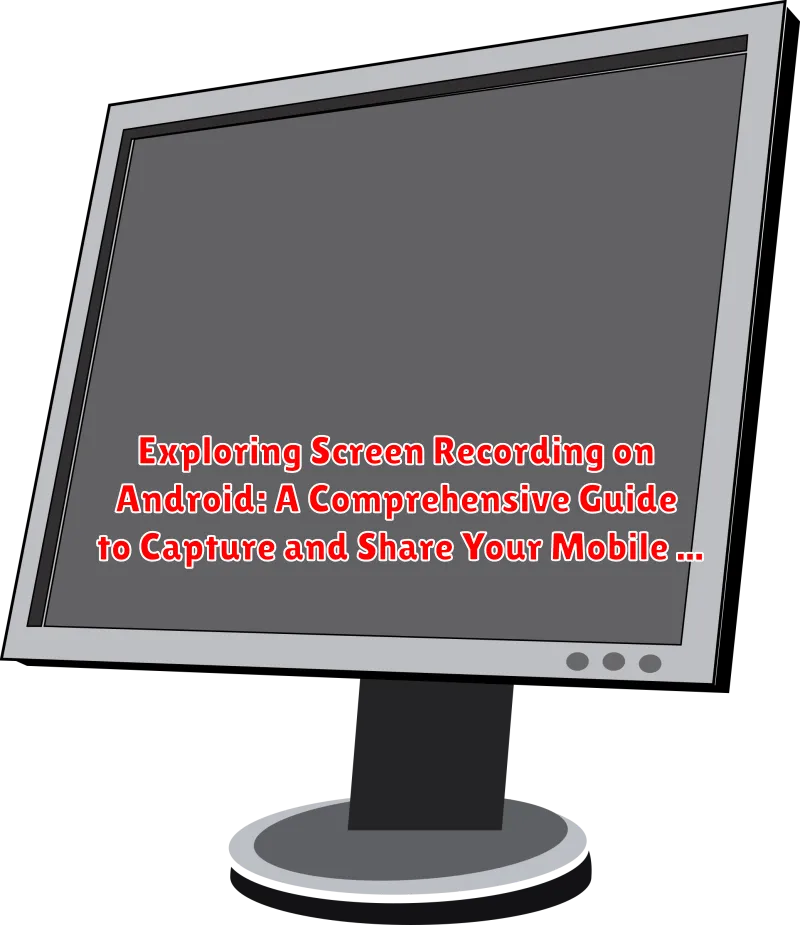In today’s mobile-first world, the need to capture and share our smartphone experiences has become increasingly important. Whether you want to create a tutorial, demonstrate app functionality, or simply record a gameplay session, screen recording on Android devices provides a versatile solution. This comprehensive guide, “Exploring Screen Recording on Android: A Comprehensive Guide to Capture and Share Your Mobile Experience,” will delve into the various methods and tools available to effortlessly capture your Android screen, empowering you to create compelling and engaging content.
This article provides a detailed exploration of the screen recording capabilities on Android. We’ll cover both the built-in screen recorder available on many newer Android versions, as well as popular third-party apps that offer advanced features and customization options. By the end of this guide, you’ll have a thorough understanding of how to effectively record your screen, edit your recordings, and share your mobile experiences with the world, no matter what Android device you use.
Why Record Your Screen on Android?
Screen recording on Android devices offers a versatile range of applications, making it a valuable tool for various purposes. The ability to capture and share your mobile experience can be beneficial in numerous scenarios.
Demonstrations and Tutorials
One primary use is creating demonstrations and tutorials. Recording your screen allows you to visually guide others through using an app, completing a task, or navigating a specific function on their Android device. This is particularly helpful for technical support, educational content, or showcasing app features.
Troubleshooting and Support
Screen recordings can also be invaluable for troubleshooting and support. When encountering issues with an app or device functionality, recording the problem can provide clear visual evidence for developers or support teams, facilitating quicker and more effective solutions.
Content Creation and Sharing
Furthermore, screen recording enables the creation of engaging content for social media or other platforms. You can easily share gameplay highlights, app reviews, or even quick tips and tricks, enhancing your online presence and engaging with your audience effectively. Screen recording is a powerful tool for anyone who wants to visually communicate mobile-related information.
Built-In Screen Recording Features in Android
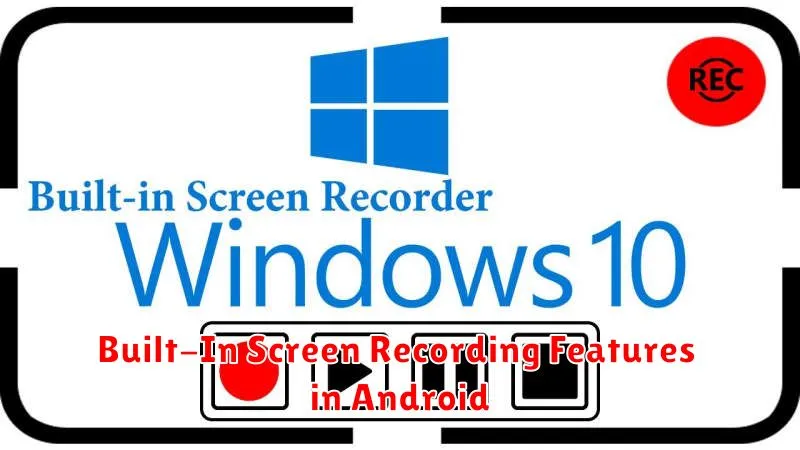
Modern Android versions (typically Android 10 and later) offer a built-in screen recording feature, eliminating the need for third-party applications in many cases.
Accessing the Built-In Screen Recorder
The screen recorder can generally be accessed through the quick settings panel. Swipe down from the top of your screen to reveal the panel, and look for an icon labeled “Screen Recorder” or similar. If it’s not immediately visible, you may need to edit the quick settings to add it.
Initiating and Controlling Recording
Tapping the “Screen Recorder” icon will usually prompt you to choose audio settings (record microphone audio, device audio, or no audio) and may offer options for showing screen touches. Once configured, start the recording. A toolbar will appear on the screen, allowing you to pause, stop, or annotate the recording.
Limitations
While convenient, the built-in screen recorder may have limitations compared to third-party apps. Features like advanced editing, custom resolutions, and specific encoding options might not be available.
Using Third-Party Screen Recording Apps
While Android’s built-in screen recorder offers basic functionality, third-party apps often provide more advanced features and customization options.
Popular Choices and Their Features
Several reputable apps are available on the Google Play Store. These include:
- AZ Screen Recorder: Known for its intuitive interface and a range of recording settings, including the ability to pause and resume recordings.
- DU Recorder: Offers similar functionalities to AZ Screen Recorder and boasts integrated editing tools.
- ADV Screen Recorder: Provides two distinct recording engines and allows users to customize overlays.
Considerations When Choosing an App
When selecting a third-party app, consider the following:
- Features: Does it offer the specific functionalities you need (e.g., facecam recording, editing tools)?
- User Reviews: What do other users say about its performance and reliability?
- Permissions: What permissions does the app require? Ensure they are reasonable and justified.
- Pricing: Is it free, or does it require a subscription for advanced features?
Configuring Screen Recording Settings for Optimal Quality
Achieving optimal quality in your screen recordings on Android necessitates careful configuration of available settings. These settings primarily dictate the visual clarity and file size of your recordings.
Resolution
Higher resolution settings, such as 1080p or 720p, will yield sharper and more detailed recordings. However, they also result in larger file sizes. Lower resolutions, like 480p, are suitable for scenarios where file size is a primary concern.
Bitrate
The bitrate, measured in Mbps (megabits per second), directly impacts the visual quality. A higher bitrate allocates more data to each frame, reducing compression artifacts and improving clarity. Experiment to find a balance between quality and file size.
Frame Rate
The frame rate, measured in FPS (frames per second), determines the smoothness of motion in your recordings. A higher frame rate, such as 60 FPS, is ideal for capturing fast-paced action. 30 FPS is often sufficient for general screen recording purposes.
Orientation
Ensure your screen recording orientation aligns with your intended use (portrait or landscape) for a seamless viewing experience. Some applications allow dynamic orientation changes to match your device’s orientation.
Capturing Audio During Screen Recording: What You Need to Know
When screen recording on Android, capturing audio is often crucial. Understanding your options and limitations is vital for a successful recording.
Internal vs. External Audio
Android allows for recording internal audio (sound originating from the device itself) and/or external audio (sound from the microphone). Not all devices and apps support internal audio recording due to system restrictions.
Microphone Permissions
Ensure the screen recording app has the necessary microphone permissions in your Android settings to capture external audio effectively. Without these permissions, your recording will likely be silent.
Audio Quality Settings
Many screen recording apps offer options to adjust audio quality. Higher bitrates result in better audio fidelity but also larger file sizes. Experiment with different settings to find the optimal balance for your needs.
Muting During Recording
Be aware that notifications and other system sounds may be captured if you’re recording external audio. Consider muting notifications or using a “Do Not Disturb” mode for a cleaner recording.
Troubleshooting Common Screen Recording Issues on Android
Encountering issues during screen recording on Android is not uncommon. This section addresses frequently experienced problems and provides potential solutions.
Common Issues and Solutions
Issue: Screen recording fails to start.
Possible Solutions:
- Ensure sufficient storage space is available on your device.
- Close unnecessary background applications to free up system resources.
- Check for app permissions: Ensure the screen recording app has the necessary permissions (microphone, storage).
- Restart your device.
Issue: Poor recording quality (e.g., low resolution, pixelation).
Possible Solutions:
- Adjust recording settings within the app or system settings to a higher resolution and bitrate.
- Ensure your device’s screen is clean and free of smudges.
Issue: No audio is being recorded.
Possible Solutions:
- Verify that microphone permissions are enabled for the screen recording app.
- Check audio recording settings within the app to ensure the correct audio source (microphone, internal audio) is selected.
Issue: App crashes or freezes during recording.
Possible Solutions:
- Update the screen recording app to the latest version.
- Clear the app’s cache and data.
- Consider using a different screen recording app.
Editing and Sharing Your Screen Recordings
Once you have captured your screen recording, the next steps involve editing and sharing your content. Editing enhances the clarity and impact of your recording, while sharing allows you to distribute it to your intended audience.
Editing Your Screen Recordings
Basic editing tools often come standard with screen recording applications. These tools typically enable you to:
- Trim the beginning and end of your video
- Cut out unwanted sections
- Add annotations such as text or drawings
- Adjust volume levels
For more advanced editing, consider using a dedicated video editing application.
Sharing Your Screen Recordings
After editing, you can share your screen recording through various platforms:
- Social Media: Platforms like YouTube, Facebook, and Twitter are ideal for reaching a broad audience.
- Cloud Storage: Services like Google Drive and Dropbox allow you to share a link to your video.
- Email: Send the video directly to specific individuals.
Before sharing, be mindful of file size and consider compressing the video if necessary.
Privacy Considerations When Recording Your Screen
When engaging in screen recording on your Android device, it is imperative to consider privacy implications. Screen recordings can inadvertently capture sensitive information, potentially leading to privacy breaches if not handled carefully.
Data Security and Confidentiality
Always be mindful of the data displayed on your screen during recording. Avoid showing passwords, personal financial details, confidential communications, or any other information that could compromise your security or the security of others.
Legal and Ethical Considerations
Ensure you are compliant with all applicable laws and regulations regarding recording communications. It is often necessary to obtain consent from all parties involved before recording a conversation or meeting. Familiarize yourself with local and national laws on data protection and privacy.
Storage and Sharing
Exercise caution when storing and sharing screen recordings. Use secure storage methods and consider encrypting sensitive recordings. Be selective about who you share the recordings with, and always prioritize the protection of personal information.
Advanced Techniques for Professional Screen Recording
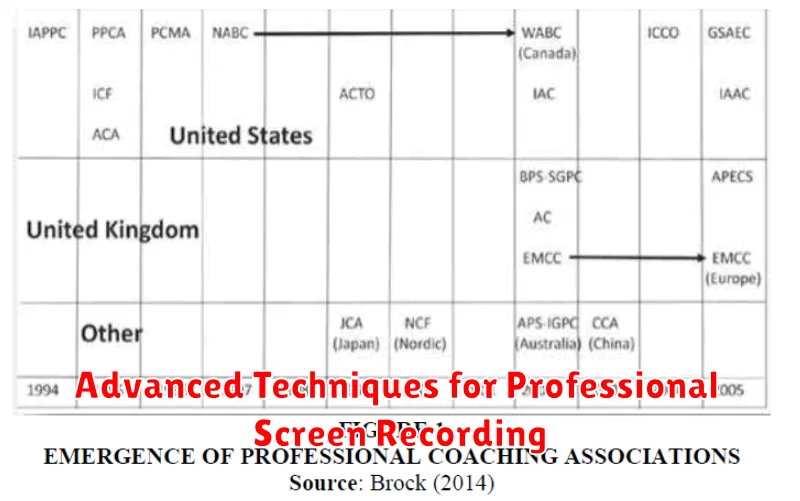
For users seeking to elevate their screen recording capabilities beyond basic functionality, several advanced techniques can significantly enhance the quality and utility of recorded content. These methods often involve utilizing specialized tools and settings to achieve professional-grade results.
Utilizing Overlays and Annotations
Overlays, such as watermarks or custom graphics, can be added during or after recording to brand your content or provide additional context. Annotations, including text callouts and pointer effects, can highlight specific actions or information on the screen, improving viewer comprehension.
Implementing Multi-Screen Recording
Certain apps allow simultaneous recording from multiple sources, such as the screen and the front-facing camera. This can be valuable for creating reaction videos or tutorials where the presenter’s face is displayed alongside the screen content.
Leveraging Advanced Audio Controls
Explore options for isolating or enhancing audio tracks. Features like noise reduction and voice enhancement can improve audio clarity, while external microphones can provide superior sound quality compared to built-in microphones.
Frame Rate and Bitrate Optimization
Adjusting the frame rate and bitrate can impact the visual quality and file size of your recordings. Experiment with different settings to find the optimal balance for your specific needs. Higher frame rates create smoother video, while higher bitrates result in greater detail.
Best Practices for Effective Screen Recording
To ensure your screen recordings are clear, concise, and professional, consider these best practices:
- Plan Your Recording: Before you start, outline what you want to demonstrate. This helps maintain focus and reduces rambling.
- Minimize Distractions: Disable notifications and close unnecessary apps to prevent interruptions during the recording.
- Speak Clearly: If you’re providing commentary, speak slowly and clearly. Ensure your microphone is positioned correctly.
- Keep it Short and Sweet: Aim for brevity. Shorter videos are more likely to hold viewers’ attention.
- Use Visual Cues: Utilize on-screen annotations or highlighting tools (if available) to draw attention to specific areas or actions.
- Test Your Setup: Always conduct a test recording to check audio levels, video quality, and overall clarity before committing to a full recording.
By following these guidelines, you can significantly improve the quality and effectiveness of your Android screen recordings.