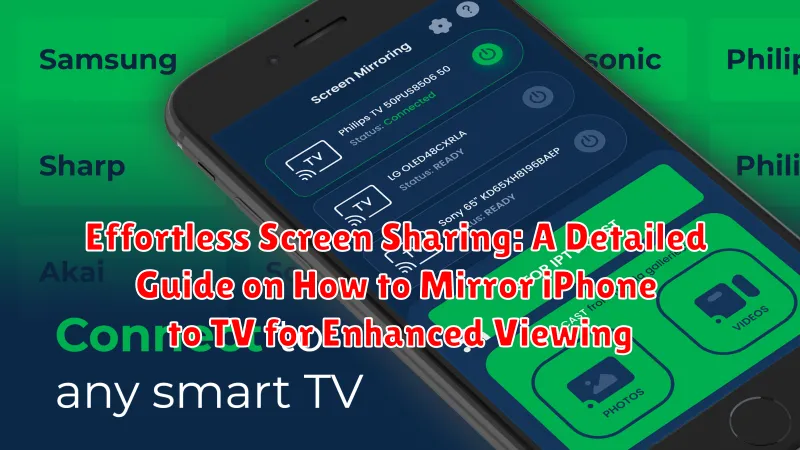In today’s digital age, the ability to seamlessly share content across devices has become increasingly essential. This article provides a comprehensive guide on effortless screen sharing, specifically focusing on how to mirror your iPhone to your TV. Whether you want to enjoy family photos, watch movies, deliver presentations, or play mobile games on a larger screen, mirroring your iPhone offers a significant enhancement to your viewing experience. Discover a range of methods, from wired connections to wireless solutions, and learn the step-by-step instructions to make the process simple and straightforward. This guide caters to all users, regardless of their technical expertise.
The process of mirroring your iPhone to your TV opens up a world of possibilities for both entertainment and productivity. This detailed guide explores various approaches, including utilizing AirPlay for Apple devices, employing HDMI cables for a direct connection, and leveraging third-party apps that offer cross-platform compatibility. Understanding the pros and cons of each method, such as connection stability, picture quality, and cost, will allow you to choose the best solution for your specific needs. Learn to navigate potential issues, troubleshoot common problems, and optimize your setup for a smooth and enjoyable screen sharing experience. Unlock the full potential of your iPhone and TV with our in-depth instructions.
Understanding Screen Mirroring Technology
Screen mirroring technology enables users to wirelessly transmit the display of one device, such as an iPhone, to another, like a television. This process involves creating a direct connection or utilizing a shared Wi-Fi network to project content in real-time.
The core principle behind screen mirroring lies in duplicating the device’s screen onto a larger display. This functionality is achieved through various protocols and technologies, including Apple’s AirPlay, Google’s Chromecast, and Miracast. Each protocol has its unique requirements and compatibility considerations.
Screen mirroring offers a versatile solution for sharing photos, videos, presentations, and other content on a larger screen, enhancing the viewing experience for multiple viewers. Understanding the underlying technology is crucial for selecting the appropriate method and troubleshooting any potential issues.
Mirroring iPhone to TV Using AirPlay
AirPlay is Apple’s proprietary wireless streaming technology, allowing users to effortlessly mirror their iPhone screen to an AirPlay 2-compatible TV or an Apple TV. This method provides a seamless and high-quality mirroring experience.
Steps to Mirror Your iPhone Using AirPlay:
- Ensure that your iPhone and the AirPlay 2-compatible TV or Apple TV are connected to the same Wi-Fi network.
- Open the Control Center on your iPhone by swiping down from the top-right corner of the screen (or up from the bottom on older iPhone models).
- Tap the “Screen Mirroring” icon.
- Select your AirPlay 2-compatible TV or Apple TV from the list of available devices.
- If prompted, enter the AirPlay passcode displayed on your TV screen on your iPhone.
Once connected, your iPhone screen will be mirrored on your TV. You can now enjoy your photos, videos, and apps on a larger display.
Stopping AirPlay Mirroring:
To stop mirroring, simply repeat the steps above and select “Stop Mirroring” from the AirPlay menu on your iPhone.
Using an HDMI Adapter to Connect Your iPhone to a TV
Connecting your iPhone to a TV using an HDMI adapter provides a direct and reliable connection, bypassing the need for Wi-Fi.
Required Materials
You will need:
- An HDMI adapter compatible with your iPhone’s charging port (Lightning or USB-C).
- An HDMI cable.
- A TV with an HDMI port.
Connection Steps
- Plug the HDMI adapter into your iPhone’s charging port.
- Connect one end of the HDMI cable to the adapter and the other end to an available HDMI port on your TV.
- Turn on your TV and select the correct HDMI input channel corresponding to the port you connected the cable to.
- Your iPhone’s screen should now be mirrored on the TV.
Considerations
This method provides a stable connection suitable for gaming or watching videos without relying on a wireless network. Ensure your HDMI adapter is certified for compatibility with your iPhone model.
Mirroring iPhone to TV via Chromecast
Chromecast offers a convenient alternative for mirroring your iPhone’s screen to a TV. Unlike AirPlay, which is exclusive to Apple devices, Chromecast is compatible with a broader range of televisions.
Setting Up Chromecast
To begin, ensure your Chromecast device is properly configured and connected to your Wi-Fi network. The initial setup typically involves using the Google Home app on your iPhone.
Casting Your iPhone Screen
While Chromecast doesn’t directly mirror your iPhone’s entire screen, many apps support the “Cast” functionality. Look for the Cast icon within apps like YouTube, Netflix, and Spotify. Tapping this icon will allow you to stream content directly from your iPhone to the TV via Chromecast.
Limitations
It is important to note the difference between screen mirroring and casting. With Chromecast, you are not mirroring your entire iPhone screen. Instead, you are casting specific content from within compatible apps. For true screen mirroring, alternative methods like AirPlay or an HDMI adapter may be more suitable.
Using Third-Party Apps for Screen Mirroring

Beyond AirPlay and HDMI adapters, numerous third-party applications offer screen mirroring capabilities for iPhones. These apps often provide cross-platform compatibility, allowing you to mirror your iPhone to TVs that might not natively support AirPlay.
Popular Options:
- Reflector 4: A versatile option that supports mirroring to a wide range of devices, including computers and TVs.
- AirBeamTV: Specializes in mirroring to specific TV brands, offering optimized performance and features for each.
- AnyView Cast: Suitable for Android TV.
Considerations:
- App Compatibility: Ensure the app supports your specific TV model.
- Cost: Many third-party apps require a purchase or subscription.
- Features: Some apps offer additional features like screen recording or remote control.
Troubleshooting Common Screen Mirroring Issues
Screen mirroring, while convenient, can sometimes present challenges. This section addresses common issues and offers solutions to ensure a smooth and enjoyable viewing experience.
Connection Problems
Issue: Failure to connect or frequent disconnections.
Solution:
- Ensure both your iPhone and TV are connected to the same Wi-Fi network.
- Restart both devices.
- Check for software updates on both your iPhone and TV. Outdated software can sometimes cause compatibility issues.
- If using AirPlay, verify that AirPlay is enabled on your TV settings.
Image Quality Issues
Issue: Low resolution or lagging.
Solution:
- Ensure your Wi-Fi network has sufficient bandwidth. Streaming high-definition content requires a strong and stable connection.
- Close unnecessary apps on your iPhone to free up processing power.
- Adjust the video quality settings on your iPhone to a lower resolution if necessary.
Audio Problems
Issue: No audio or distorted audio.
Solution:
- Check the volume on both your iPhone and TV.
- Ensure the correct audio output is selected on your TV settings.
- Restart both devices.
Ensuring Compatibility Between Your iPhone and TV
Before attempting to mirror your iPhone to your TV, it is crucial to verify compatibility. This process ensures a smooth and successful connection.
iPhone Compatibility
Most iPhones from iPhone 4S onward support screen mirroring. However, the method and features available may vary based on the iOS version.
TV Compatibility
Smart TVs often have built-in support for technologies like AirPlay 2 or Miracast. Consult your TV’s user manual or specifications to determine compatibility.
Adapter Compatibility
If using an HDMI adapter, ensure it is compatible with both your iPhone model and the TV’s HDMI port. Not all adapters support the latest iOS versions.
Checking Software Updates
Ensure both your iPhone and TV are running the latest software versions. Updates often include improvements and bug fixes that can enhance compatibility and performance.
Benefits of Mirroring Your iPhone to a Larger Screen
Mirroring your iPhone to a larger screen, such as a TV, offers numerous advantages for both personal and professional use. The primary benefit is the enhanced viewing experience, allowing you to enjoy photos, videos, and movies on a significantly larger display, perfect for sharing with family and friends.
Furthermore, screen mirroring is invaluable for presentations and demonstrations. Displaying your iPhone’s screen on a TV makes it easier to share documents, slideshows, or application interfaces with a larger audience.
Consider the convenience of mobile gaming. Playing games on a TV screen provides a more immersive and engaging experience compared to the iPhone’s smaller display. Additionally, mirroring your screen can improve accessibility for those with visual impairments, as it enlarges content for easier viewing.
Finally, mirroring your iPhone can enhance productivity. You can comfortably work on documents, browse websites, or use productivity apps on a bigger screen, mimicking a desktop-like environment.
Optimizing Your Wi-Fi Network for Seamless Mirroring
A stable and robust Wi-Fi network is crucial for seamless screen mirroring from your iPhone to your TV. A weak or congested network can lead to buffering, lag, and disconnections, significantly impacting your viewing experience.
Here are several steps you can take to optimize your Wi-Fi network for screen mirroring:
- Ensure Adequate Bandwidth: Streaming video requires sufficient bandwidth. If other devices are heavily using the network, consider limiting their usage during mirroring.
- Reduce Interference: Wireless interference from other electronic devices can disrupt the Wi-Fi signal. Move your router away from potential sources of interference, such as microwaves and Bluetooth devices.
- Update Router Firmware: Keeping your router’s firmware up-to-date ensures optimal performance and security. Check your router manufacturer’s website for updates.
- Consider Router Placement: The physical location of your router affects signal strength. Place the router in a central, elevated location for better coverage.
- Use a 5 GHz Network: If your router supports it, connect your iPhone and TV to the 5 GHz network. This band is less prone to interference than the 2.4 GHz band.
By implementing these strategies, you can significantly improve the Wi-Fi network’s performance and ensure a smooth and enjoyable screen mirroring experience.
Exploring Advanced Screen Mirroring Features
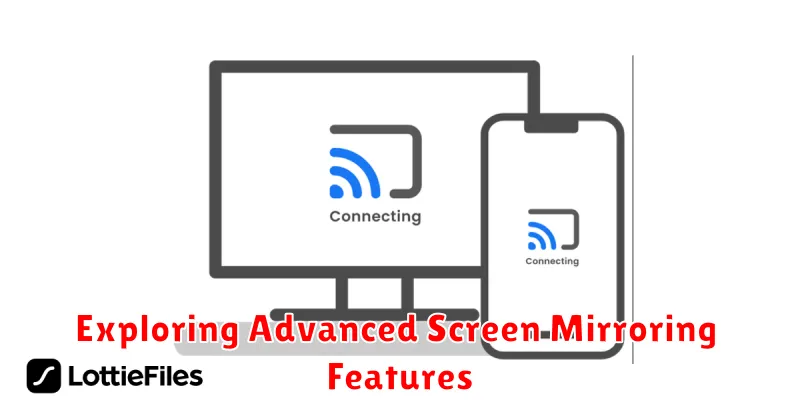
Beyond basic screen mirroring, several advanced features can enhance your viewing experience. These functionalities offer greater control and customization, catering to specific needs and preferences.
Picture-in-Picture (PiP) Functionality
Some apps and mirroring methods support Picture-in-Picture (PiP). This allows you to continue mirroring while simultaneously using other apps on your iPhone, overlaying the mirrored content in a small window. This is especially useful for multitasking.
Customizable Display Settings
Explore options to adjust resolution, aspect ratio, and screen orientation for optimized viewing on your TV. This may involve navigating through your iPhone’s display settings or within the mirroring application itself.
Audio Output Selection
Many mirroring solutions allow you to choose where the audio is outputted. You can select to have the audio play through your TV speakers, your iPhone, or a connected Bluetooth device. This provides flexibility based on your audio setup.
Remote Control Functionality
Certain mirroring apps offer remote control features, enabling you to control the content being displayed on your TV directly from your iPhone. This eliminates the need to manually navigate with a separate remote.