Are you ready to take complete control of your Android device? Our comprehensive guide, “Unlocking Potential: A Comprehensive Guide to Installing Custom ROMs on Your Android Device,” provides you with the knowledge and tools needed to unleash the full capabilities of your smartphone or tablet. Many Android users find themselves limited by the pre-installed software and features, often referred to as the stock ROM. This guide empowers you to bypass those limitations by installing a custom ROM, essentially a modified version of the Android operating system. This allows for enhanced performance, improved battery life, access to the latest Android features (even on older devices), and greater customization options not typically available in the manufacturer’s default setup. Prepare to delve into the world of Android ROMs and revolutionize your mobile experience.
This guide is designed for both beginners and experienced Android enthusiasts alike. We’ll walk you through every step of the process, from understanding the basics of Android architecture and ROMs, to backing up your existing data, unlocking your bootloader, and flashing the custom ROM of your choice. We’ll explore various popular custom ROMs like LineageOS, Pixel Experience, and more, highlighting their unique features and advantages. Importantly, we’ll also cover potential risks involved in the process, emphasizing the importance of thorough research and caution. By following our carefully curated instructions and helpful tips, you’ll be equipped to confidently install custom ROMs and breathe new life into your Android device, tailoring it perfectly to your individual needs and preferences.
Understanding Custom ROMs: What Are They and Why Use Them?
A custom ROM is essentially a modified version of the Android operating system. Unlike the stock ROM provided by your device manufacturer, custom ROMs are developed by independent developers and communities.
Why consider using a custom ROM? Several compelling reasons exist:
- Enhanced Performance: Many custom ROMs are optimized for speed and efficiency, potentially improving your device’s overall performance.
- Latest Android Features: Custom ROMs often offer newer Android versions before they are officially released for your device.
- Customization Options: Enjoy a greater degree of control over your device’s appearance and functionality with extensive customization options.
- Bloatware Removal: Eliminate pre-installed applications (bloatware) that consume storage space and resources.
- Extended Support: Breathe new life into older devices by installing custom ROMs when official updates are no longer available.
By replacing the stock Android system with a custom ROM, users gain the ability to tailor their device experience to their specific preferences and needs.
Pre-Installation Checklist: Backing Up Your Data and Preparing Your Device
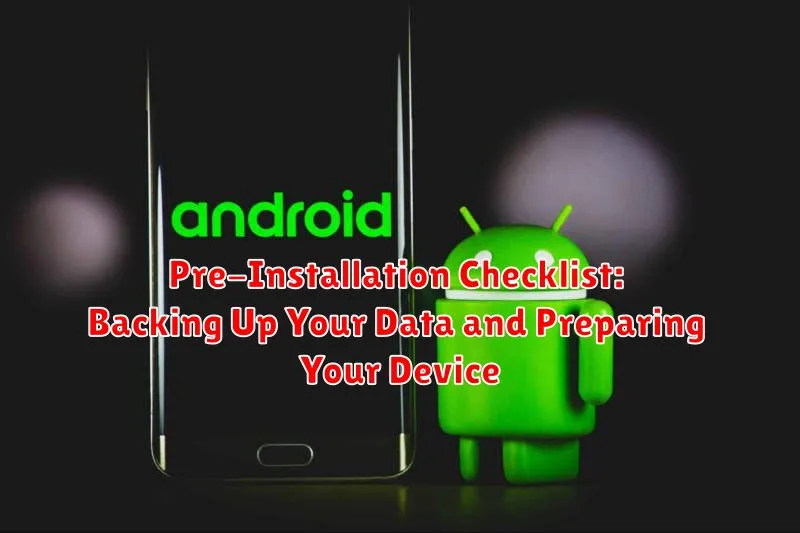
Prior to initiating the installation of a custom ROM, meticulous preparation is paramount to mitigate potential data loss and ensure a smooth transition. This checklist outlines the essential steps to safeguard your device.
1. Backing Up Your Data
Comprehensive Backup: Create a complete backup of your device’s data. This includes contacts, messages, photos, videos, documents, and any other critical information. Consider using multiple backup methods, such as:
- Google Account Backup: Sync your data with your Google account for contacts, calendar, and other Google services.
- Local Backup: Utilize your device’s built-in backup feature or a third-party app to create a local backup on your computer or an external storage device.
- TWRP Backup (Nandroid Backup): If TWRP is already installed, create a Nandroid backup. This creates a full system image, allowing you to restore your device to its previous state.
2. Preparing Your Device
Battery Charge: Ensure your device has at least 60% battery charge to prevent interruptions during the flashing process.
USB Debugging: Enable USB debugging in the Developer Options menu. This allows your computer to communicate with your device.
Unlock Bootloader: Verify that your device’s bootloader is unlocked. This is a critical requirement for flashing custom ROMs.
Install ADB and Fastboot: Install ADB (Android Debug Bridge) and Fastboot tools on your computer. These tools are used to communicate with your device in bootloader mode.
Essential Tools and Software Needed for Custom ROM Installation
Before embarking on the custom ROM installation process, it is crucial to assemble the necessary tools and software. These components are vital for successfully flashing a ROM onto your Android device.
Essential Software:
Android Debug Bridge (ADB) and Fastboot: These command-line tools facilitate communication between your computer and Android device in bootloader mode. They are essential for unlocking the bootloader, flashing recovery images, and sideloading ZIP files. Download the latest version of the Android SDK Platform-Tools.
Custom Recovery Image (TWRP): Team Win Recovery Project (TWRP) is a custom recovery environment. It allows you to create backups, flash ROMs, and perform advanced operations on your device. Download the correct TWRP image specifically designed for your device model.
Custom ROM: Select the appropriate custom ROM for your device and desired features. Download the ROM’s ZIP file to your computer; the file should be compatible with your device.
GApps (Optional): Google Apps package which includes the Google Play Store and other Google applications. Some custom ROMs do not include GApps, so you may need to flash them separately.
Essential Tools:
USB Cable: A high-quality USB cable for connecting your Android device to your computer.
Computer: A computer running Windows, macOS, or Linux to execute ADB and Fastboot commands.
Device Drivers: Ensure that the appropriate USB drivers for your Android device are installed on your computer.
Step-by-Step Guide: How to Flash a Custom ROM Using TWRP Recovery
This section provides a detailed guide on installing a custom ROM using TWRP Recovery. Ensure you have completed the pre-installation steps before proceeding.
Entering TWRP Recovery
First, you must boot your device into TWRP Recovery mode. The method varies depending on your device model. Common methods include pressing specific button combinations (e.g., Power + Volume Up) during startup or using ADB commands.
Performing a Wipe
Within TWRP, navigate to the “Wipe” section. Select “Advanced Wipe” and choose the following partitions: “Dalvik / ART Cache,” “System,” “Data,” and “Cache.” Swipe to wipe. Note: Do NOT wipe the “Internal Storage” or “Micro SDcard” partition unless absolutely necessary.
Flashing the Custom ROM
Return to the main menu and tap “Install.” Locate the custom ROM zip file you transferred to your device. Select the file and swipe to confirm the flash.
Flashing GApps (Optional)
If the custom ROM does not include Google Apps (GApps), flash the GApps package using the same method as flashing the ROM.
Rebooting Your Device
Once the flashing process is complete, tap “Wipe cache/Dalvik” and then tap “Reboot system.” The first boot may take a while.
Troubleshooting Common Installation Issues and Errors
During the custom ROM installation process, encountering errors is not uncommon. This section addresses frequent issues and offers practical solutions.
Bootloop Issues
A bootloop, where your device repeatedly restarts, often indicates a problem with the ROM installation. To resolve this, try wiping the cache and Dalvik cache in TWRP recovery. If that fails, reflashing the ROM or restoring a previous backup may be necessary.
Error 7 or Similar Installation Errors
These errors usually stem from compatibility issues between the ROM and your device model. Ensure the ROM is specifically designed for your device. Also, verify that you are using the correct TWRP version.
Wi-Fi and Bluetooth Problems
Sometimes, custom ROMs may cause issues with Wi-Fi and Bluetooth connectivity. This can be caused by outdated or incompatible drivers within the new ROM. Attempt to flash a compatible kernel or search for a specific fix within the ROM’s community forums.
Bricked Device
Although rare, a bricked device (unresponsive device) is a serious concern. In most cases, this can be resolved by flashing the original stock firmware via Odin (Samsung) or similar tools for other devices.
Post-Installation: Configuring Your Custom ROM for Optimal Performance
After successfully flashing a custom ROM, the next crucial step involves configuring your device for optimal performance and a personalized user experience. This often requires some initial setup and adjustments.
Initial Setup and Personalization
Upon first boot, you will typically encounter the custom ROM’s setup wizard. This is where you’ll configure essential settings such as language, date, time, and network connections. Ensure you connect to Wi-Fi to facilitate downloading necessary apps and updates.
Optimizing Battery Life
Custom ROMs often provide advanced battery management features. Explore options like Doze mode customizations, app standby, and background process limitations to extend battery life. Consider uninstalling or disabling pre-installed apps you don’t use.
Customizing the User Interface
One of the significant advantages of custom ROMs is the level of UI customization they offer. Experiment with themes, icon packs, fonts, and launcher settings to tailor the interface to your preferences. Many ROMs also include options for adjusting system-wide colors and animations.
Kernel Tweaks (Advanced Users)
For users seeking even greater control, kernel tweaking can further enhance performance. This involves using apps to adjust CPU frequencies, governor settings, and I/O schedulers. However, proceed with caution, as improper kernel settings can lead to instability or data loss. It is highly recommended to conduct thorough research before making adjustments.
Understanding the Risks: Potential Downsides of Installing Custom ROMs
While installing custom ROMs can significantly enhance your Android device’s functionality, it’s crucial to acknowledge the inherent risks involved. One potential downside is the voiding of your device’s warranty. Manufacturers typically do not cover issues arising from software modifications, including custom ROM installations.
Another significant risk is the possibility of bricking your device. This occurs when the installation process is interrupted or improperly executed, rendering the device unusable. While often recoverable, it can be a stressful and time-consuming process.
Security vulnerabilities can also arise. Custom ROMs, especially those from less reputable sources, may contain malware or lack essential security updates, exposing your device to potential threats. Furthermore, system instability is a common issue. Custom ROMs may not be as stable as stock ROMs, leading to frequent crashes, bugs, and performance issues.
Finally, compatibility problems with certain apps or hardware components may occur. It’s imperative to thoroughly research the specific ROM you intend to install and understand the potential drawbacks before proceeding.
Exploring Different Custom ROMs: Choosing the Right One for Your Device

Selecting the appropriate Custom ROM for your device is a critical step in the installation process. The ideal choice depends largely on individual needs and preferences. Consider factors such as device compatibility, desired features, and stability.
Popular Custom ROM Options
- LineageOS: A highly popular option known for its stability, wide device support, and commitment to open-source principles.
- Pixel Experience: Designed to mimic the Google Pixel’s software experience, offering a clean, bloatware-free interface.
- Resurrection Remix: Known for its extensive customization options and feature-rich environment.
- crDroid: Another customization-heavy ROM, popular among users who enjoy tweaking their device’s software.
Key Considerations
Before making a decision, research each ROM’s features, read user reviews, and check for device-specific issues. Ensure that the ROM is actively maintained and compatible with your specific device model. Furthermore, determine whether the ROM meets your daily requirement.
Maintaining Your Custom ROM: Updates and Long-Term Support
After successfully installing a custom ROM, maintaining its performance and security is crucial. This involves staying informed about updates and understanding the support structure for your chosen ROM.
Understanding Custom ROM Updates
Custom ROMs are often updated regularly by their developers. These updates can include bug fixes, security patches, and performance improvements. It’s important to actively check for and install these updates to ensure your device remains stable and secure.
Methods for Updating
Updates are typically provided via OTA (Over-the-Air) updates, which can be installed directly from your device’s settings. However, some ROMs may require a manual flashing process, similar to the initial installation. Always follow the developer’s instructions for updating.
Long-Term Support and Community
Consider the long-term support offered by the ROM’s developer or community. A vibrant community often means faster bug fixes and more frequent updates. Check forums and online resources to gauge the level of support available for your ROM.
Clean Flash vs. Dirty Flash
Be aware of whether an update requires a “clean flash” (wiping data before installation) or a “dirty flash” (installing over the existing ROM). Clean flashes are often recommended for major updates to avoid conflicts.

