In today’s dynamic world of mobile technology, the touchscreen has become the primary interface for interacting with our smartphones and tablets. The responsiveness and accuracy of this interface directly impact the overall user experience. A laggy or insensitive touchscreen can lead to frustration and impede productivity. Therefore, achieving enhanced control through optimized touch sensitivity is crucial for a smoother mobile experience. This article delves into the various factors that influence touch sensitivity, offering insights into how users can fine-tune their device settings for optimal performance, regardless of their device’s manufacturer or operating system (iOS or Android).
From adjusting sensitivity levels within the device’s settings to exploring third-party applications designed to calibrate touch input, we will explore the landscape of touchscreen optimization. Understanding the underlying technology behind capacitive touchscreens and how they register input is key to unlocking the full potential of your mobile device. By implementing the strategies discussed, users can significantly improve the responsiveness of their devices, leading to a more fluid and enjoyable interaction. Learn how to eliminate those annoying missed taps and gestures, leading to a significantly improved and smoother mobile experience, all through enhanced touch sensitivity control.
Understanding Touch Sensitivity: How It Works on Your Device
Touch sensitivity on your device is a crucial factor in determining how responsive and intuitive your mobile experience feels. It relies on a complex interplay of hardware and software to translate your physical touch into digital commands.
Modern smartphones and tablets primarily utilize capacitive touchscreens. These screens are coated with a thin, transparent layer of electrically conductive material, such as indium tin oxide. When your finger, which also carries a small electrical charge, comes into contact with the screen, it creates an electrostatic field disturbance.
Sensors embedded within the touchscreen detect these changes in capacitance. The device’s processor then interprets the location and intensity of the touch to execute the corresponding action, such as opening an app, scrolling through a webpage, or typing a message.
Several factors can influence the accuracy and responsiveness of this process, including the quality of the touchscreen, the device’s processing power, and the presence of any obstructions or interference. Understanding this basic mechanism is key to optimizing touch sensitivity for a smoother and more efficient mobile experience.
Why Adjust Touch Sensitivity: Common Scenarios and Use Cases
Adjusting touch sensitivity on your mobile device can significantly improve the overall user experience. Several situations may warrant modifying these settings. For example, gamers often adjust sensitivity for faster response times in action-packed games.
Individuals who frequently use their phones with screen protectors might find that increasing touch sensitivity is necessary to compensate for the added layer. Similarly, users who often wear gloves may need to enhance sensitivity to ensure their device responds to touch input.
Furthermore, users with disabilities or those who have difficulty with fine motor movements may benefit from customized touch settings to make their devices more accessible and user-friendly. Modifying touch sensitivity ensures that the device responds appropriately to each touch, click, or swipe.
Built-in Settings: Adjusting Touch Sensitivity in Your Phone’s Configuration
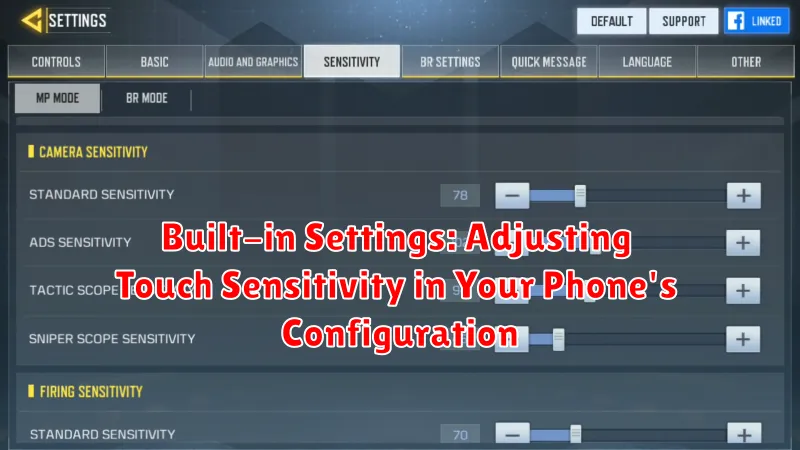
Most smartphones offer built-in options to adjust touch sensitivity directly within the device’s settings. This allows users to fine-tune the responsiveness of their touchscreen without resorting to third-party applications.
Accessing Touch Sensitivity Settings
The location of these settings can vary depending on the phone’s operating system (OS) and manufacturer. Generally, you can find them by navigating to the Settings app, then looking for sections like Display, Accessibility, or Advanced Features.
Common Adjustment Options
Within these settings, you might find options to:
- Enable or disable “Glove Mode” or similar features for increased sensitivity when wearing gloves.
- Adjust the overall touch sensitivity level, often represented by a slider or numerical value.
- Customize gesture recognition sensitivity, affecting how easily the phone registers swipes and other gestures.
Experiment with these settings to find the optimal configuration for your individual needs and preferences. Note that changes are usually applied immediately, allowing you to test the results in real-time.
Third-Party Apps: Exploring Options for Enhanced Touch Control
While most devices offer built-in options to adjust touch sensitivity, third-party applications can provide a more granular level of control. These apps often offer features beyond the standard settings, allowing users to fine-tune touch response to their specific preferences.
These apps can be particularly useful for:
- Users with specific needs, such as gamers requiring faster response times.
- Devices with older operating systems or limited built-in customization options.
- Individuals seeking highly personalized touch control configurations.
It’s crucial to research and select reputable apps from trusted developers. Always review app permissions and user reviews before installation to ensure data privacy and security. Bear in mind that some apps might require root access, potentially voiding your device’s warranty. Always back up your device before granting root access.
Screen Protectors: How They Affect Touch Sensitivity
Screen protectors are ubiquitous accessories designed to safeguard mobile device screens from scratches and impacts. However, their presence can invariably affect touch sensitivity. The degree of impact varies depending on the material, thickness, and quality of the protector.
Thicker protectors, particularly those made of tempered glass, can create a greater distance between your finger and the actual screen, potentially reducing responsiveness. Adhesive quality also plays a critical role. A poorly adhered protector can introduce air gaps that interfere with touch detection.
Conversely, some premium screen protectors are engineered with materials that maintain or even enhance touch sensitivity. These often feature oleophobic coatings to reduce friction and fingerprint smudges, further contributing to a smoother touch experience. Always consider user reviews and product specifications when selecting a screen protector to minimize any negative impact on your device’s touchscreen performance.
Troubleshooting: Resolving Issues with Unresponsive Touchscreens
Experiencing an unresponsive touchscreen can be frustrating. Several factors can contribute to this issue, and systematic troubleshooting can often resolve it. Here are some common causes and solutions:
Common Causes and Solutions
- Dirty Screen: A build-up of dirt, oil, or debris can interfere with the touchscreen’s ability to register touch inputs. Clean the screen with a soft, lint-free cloth.
- Software Glitches: Temporary software glitches can sometimes cause unresponsiveness. Try restarting your device.
- Full Storage: Insufficient storage space can affect device performance, potentially leading to touchscreen issues. Free up storage by deleting unnecessary files and apps.
- Outdated Software: Ensure your device’s operating system and apps are up to date. Updates often include bug fixes and performance improvements.
- Hardware Damage: Physical damage to the screen or internal components can cause permanent unresponsiveness. If you suspect hardware damage, consider professional repair services.
- Excessive Apps Running in Background: Too many background apps can consume resources and affect performance. Close unused applications.
If these basic troubleshooting steps do not resolve the issue, further investigation or professional assistance may be required.
Maintaining Your Screen: Keeping It Clean for Optimal Performance
A clean screen is crucial for optimal touch sensitivity. Dirt, oil, and debris can interfere with the capacitive touch technology used in most smartphones and tablets.
Recommended Cleaning Practices
Here’s how to properly clean your device’s screen:
- Use a microfiber cloth: These cloths are designed to gently remove smudges and fingerprints without scratching the screen.
- Avoid harsh chemicals: Do not use abrasive cleaners, alcohol, or ammonia-based products. These can damage the oleophobic coating on your screen.
- Dampen the cloth: If necessary, slightly dampen the microfiber cloth with distilled water. Ensure the cloth is not dripping wet.
- Gently wipe the screen: Use circular motions to clean the entire surface of the screen.
- Dry the screen: Use a dry portion of the microfiber cloth to remove any remaining moisture.
Regular cleaning, ideally daily, will ensure a smooth and responsive touch experience.
Advanced Techniques: Calibrating Touch Sensitivity Manually
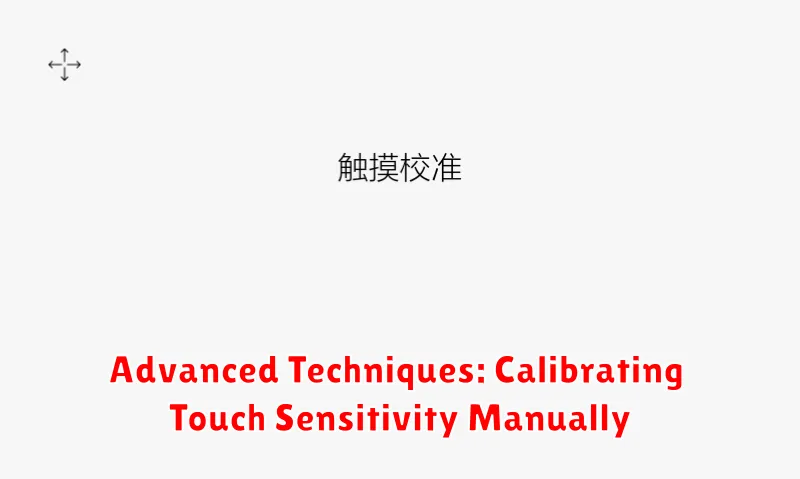
While most devices offer built-in touch sensitivity adjustments, manual calibration provides a more granular approach to optimizing touchscreen responsiveness. This involves delving into your device’s diagnostic or developer options, if available, or utilizing specialized calibration applications.
Accessing Hidden Calibration Tools: Certain Android devices possess hidden diagnostic menus, accessible through specific dialer codes (e.g., *#*#2664#*#*). These menus may include touch calibration options, allowing you to fine-tune sensitivity across different areas of the screen.
Third-Party Calibration Apps: Several applications available on app stores claim to offer manual touch calibration. However, exercise caution and research thoroughly before installing these apps, as their effectiveness and security can vary. Look for apps with positive reviews and a reputable developer.
Procedure: Manual calibration typically involves tracing lines or tapping targets on the screen as instructed by the tool. Follow the on-screen prompts carefully and ensure a stable hand for accurate results. Remember to backup your device before attempting to change sensitive configurations.
Understanding Glove Mode: Enhancing Touch Sensitivity for Cold Weather
Glove Mode, also known as High Touch Sensitivity Mode, is a feature found on many smartphones designed to improve touchscreen responsiveness when wearing gloves. This mode addresses the reduced conductivity between your fingers and the screen that gloves introduce.
When activated, Glove Mode typically increases the touchscreen’s sensitivity by boosting the signal strength required to register a touch. This enables the screen to detect input even through the insulating material of gloves, allowing users to operate their devices without removing them in cold weather.
The functionality of Glove Mode can vary across different manufacturers. Some devices may simply increase the overall touch sensitivity, while others may employ more advanced algorithms to differentiate between intentional touches and unintentional contact caused by the glove’s material.
To determine if your device offers Glove Mode, check your phone’s settings menu, typically under “Display,” “Advanced Features,” or “Accessibility.” The specific name of the feature might differ depending on the device manufacturer.
Factors Affecting Touch Sensitivity: Hardware and Software Considerations
Several factors, encompassing both hardware and software components, influence the touch sensitivity of a mobile device. Understanding these factors is crucial for optimizing the user experience.
Hardware Factors
The quality of the touchscreen itself is paramount. Lower-quality screens may exhibit inconsistent sensitivity. Furthermore, the digitizer, the component responsible for translating touch input into digital signals, plays a significant role. Damage or wear to the digitizer can negatively impact touch responsiveness.
Software Factors
The operating system (OS) and its associated drivers are vital for accurate touch processing. Outdated or corrupt drivers can lead to touch inaccuracies. Moreover, certain applications running in the background can consume system resources, potentially affecting touch input lag. Finally, built-in software settings, as detailed in previous sections, offer a degree of control over sensitivity, but underlying hardware limitations can still affect the overall performance.

