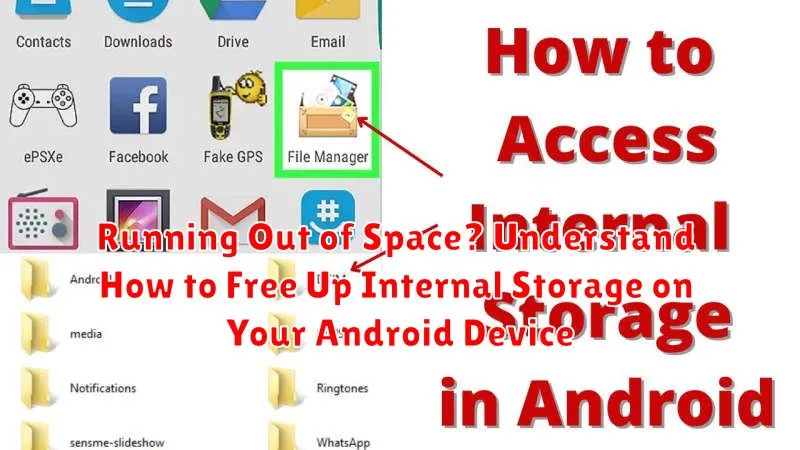Is your Android device constantly flashing the dreaded “Storage Space Running Out” notification? Are you finding it increasingly difficult to download apps, take photos, or save files? You’re not alone. Many Android users experience this issue due to the limited internal storage available on their phones or tablets. This article provides a comprehensive guide to understanding why your Android storage is filling up and offers practical steps to free up space, ensuring your device runs smoothly and efficiently. We’ll explore common culprits like large apps, cached data, and unnecessary files, and provide solutions applicable to a wide range of Android devices.
The frustration of a full storage can significantly impact your Android experience. Imagine missing out on capturing a perfect moment because you can’t take a photo, or being unable to download a critical app for work or personal use. We will guide you through various methods to reclaim valuable internal storage. These solutions are designed to be user-friendly and effective, regardless of your technical expertise. From managing apps and clearing cache to utilizing cloud storage and external SD cards, we’ll empower you to take control of your device’s storage and enjoy a faster, more responsive Android device.
Why is Internal Storage Important?
Internal storage serves as the primary location for your Android device’s operating system, system files, installed applications, and personal data. It’s crucial for the overall performance and functionality of your device.
A sufficient amount of free internal storage ensures:
- Smooth operation of the Android OS
- Fast loading and execution of apps
- Ability to download and install new applications
- Space to store photos, videos, and other files
- Optimal system updates and security patches
When internal storage is full or near capacity, your device may experience:
- Slow performance and lag
- App crashes or errors
- Inability to install new apps or update existing ones
- Storage errors and data corruption
Therefore, effectively managing and freeing up internal storage is essential for maintaining the health and usability of your Android device. Prioritizing internal storage ensures your device functions smoothly and avoids potential performance issues.
Understanding What’s Eating Up Your Storage
Several factors can contribute to the depletion of your Android device’s internal storage. Identifying the primary culprits is the first step towards reclaiming valuable space.
Major Storage Consumers:
- Apps: Installed applications, particularly games and media-heavy apps, often consume significant storage.
- Media Files: Photos, videos, and music files are notorious for occupying a large portion of internal storage.
- System Files: The Android operating system and its associated files require a certain amount of storage space.
- Cache Data: Apps store temporary data (cache) to improve performance, but this can accumulate over time.
- Downloads: Files downloaded from the internet, such as documents, images, and videos, reside in your device’s download folder.
Understanding the relative size of each of these categories will help you prioritize your storage-cleaning efforts.
How to Check Storage Usage on Android
It is crucial to monitor your device’s storage to manage space effectively. Android provides a built-in feature to view your storage breakdown.
Here’s how you can check your storage usage:
- Open the Settings app on your Android device.
- Scroll down and tap on “Storage.” This option may be labeled differently depending on your Android version (e.g., “Device Care,” “Battery and device care”).
- You will see a visual representation of your storage usage, showing how much space is being used by various categories like:
- Images
- Videos
- Audio
- Apps
- Documents
- System
- Other Files
- Tap on each category to get a more detailed breakdown of the files consuming space. For instance, tapping on “Apps” will show you a list of installed applications, sorted by size.
By examining this information, you can identify which file types and apps are taking up the most space and prioritize their management.
Clearing App Cache and Data: What’s the Difference?
When managing storage on your Android device, it’s crucial to understand the difference between clearing app cache and clearing app data.
App Cache
The app cache stores temporary files like images and scripts that apps use frequently. Clearing the cache can free up storage space, but it won’t delete personal data like logins or settings. Think of it as clearing out the cobwebs; it might make the app run smoother.
App Data
Clearing app data, on the other hand, is more drastic. This process removes all of the app’s data, including your login information, settings, and saved game progress. It essentially resets the app to its initial state, as if you just installed it. Use this option with caution, as you may lose important information.
Here’s a simple analogy:
- App Cache: Temporary files (like thumbnails). Clearing it is usually safe.
- App Data: Login details, settings, saved games. Clearing it resets the app.
To clear either, go to Settings > Apps > [Choose App] > Storage. You will then see options to “Clear Cache” and “Clear Data”.
Moving Apps to External Storage: Is it Still Relevant?
The ability to move apps to external storage (SD card) used to be a common method for freeing up internal storage on Android devices. However, its relevance has diminished in recent years due to changes in Android’s operating system and hardware trends.
Android Versions and Restrictions: Starting with Android 6.0 (Marshmallow), the “adoptable storage” feature allowed SD cards to be formatted as internal storage, effectively merging the two. However, many manufacturers disabled this feature. Furthermore, newer versions of Android often restrict which apps can be moved and how much data can be transferred.
Performance Considerations: Even when possible, running apps from an SD card can sometimes result in slower performance compared to running them from internal storage, particularly if the SD card has slower read/write speeds. Modern devices often have ample internal storage and faster flash memory, making the benefit of moving apps less significant.
Conclusion: While moving apps to external storage might still be an option for older devices or those with very limited internal storage, it’s less relevant on newer devices with sufficient internal memory. It’s crucial to consider the potential performance trade-offs and whether your device even supports this functionality effectively. Check your device’s settings to see if the option is available.
Deleting Unnecessary Files and Downloads
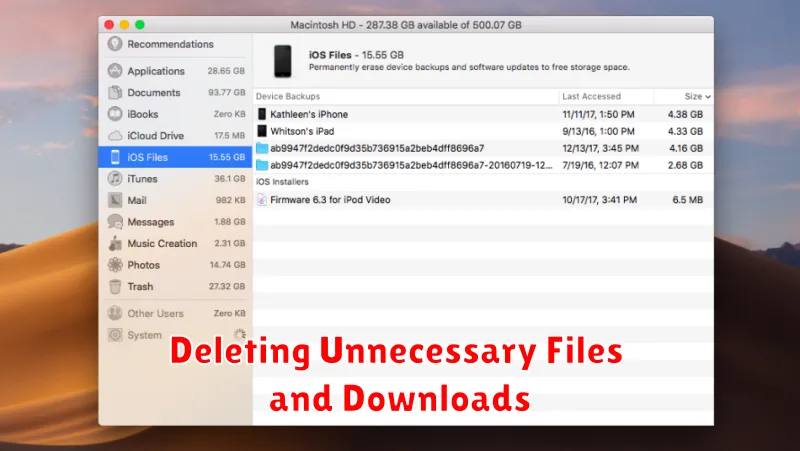
One of the simplest and most effective ways to free up internal storage is by deleting files and downloads that are no longer needed. These can accumulate quickly and consume a significant amount of space.
Identifying Unnecessary Files
Start by checking your Downloads folder. This often contains files you’ve forgotten about, such as PDFs, images, or installation packages. Also, review files within your file manager application such as APKs, documents, and media files. Consider the date modified, and evaluate if the file is still relevant.
Steps to Delete Files
- Open your device’s file manager app.
- Navigate to the Downloads folder and other relevant directories.
- Select the files you want to delete.
- Tap the Delete icon (usually a trash can).
- Confirm the deletion.
Be cautious when deleting files, especially those with unfamiliar names. It is recommended that you do not delete files that you are unsure of their usage in the Android Operating System.
Utilizing Cloud Storage for Photos and Videos
Cloud storage offers a seamless solution for managing photos and videos without burdening your device’s internal storage. Services like Google Photos, Dropbox, and Microsoft OneDrive allow you to automatically back up your media to the cloud.
By enabling automatic backup, newly captured photos and videos are instantly uploaded, freeing up valuable space on your Android device. Most services offer options to remove local copies of backed-up files, ensuring that your phone maintains optimal storage capacity.
Consider the following points when utilizing cloud storage:
- Cost: Many services offer free storage tiers, but larger storage needs may require a paid subscription.
- Data Usage: Uploading large files over a cellular network can consume significant data. Utilize Wi-Fi whenever possible.
- Privacy: Review the privacy policies of your chosen cloud storage provider to understand how your data is handled.
Effectively managing your photo and video storage in the cloud can significantly extend the lifespan of your Android device by keeping internal storage free.
Uninstalling Unused Apps: A Digital Detox
One of the most straightforward ways to reclaim significant internal storage space is by uninstalling apps that are no longer used or needed. Many users accumulate apps over time that are rarely or never opened, consuming valuable space.
Identify Idle Apps: Take a close look at your app drawer and identify apps you haven’t used in several weeks or months. Ask yourself if you truly need them.
Uninstall Process: To uninstall an app, long-press the app icon on your home screen or in the app drawer, and select “Uninstall.” Alternatively, navigate to Settings > Apps, select the app, and tap “Uninstall.”
Consider Lite Versions: If you occasionally need an app but rarely use it, consider whether a “lite” version exists. Lite versions often consume significantly less storage space while still providing core functionality.
Benefits Beyond Storage: Uninstalling unused apps not only frees up storage but can also improve your device’s performance by reducing background processes and freeing up RAM.
Using Storage Analyzer Apps for a Deeper Dive
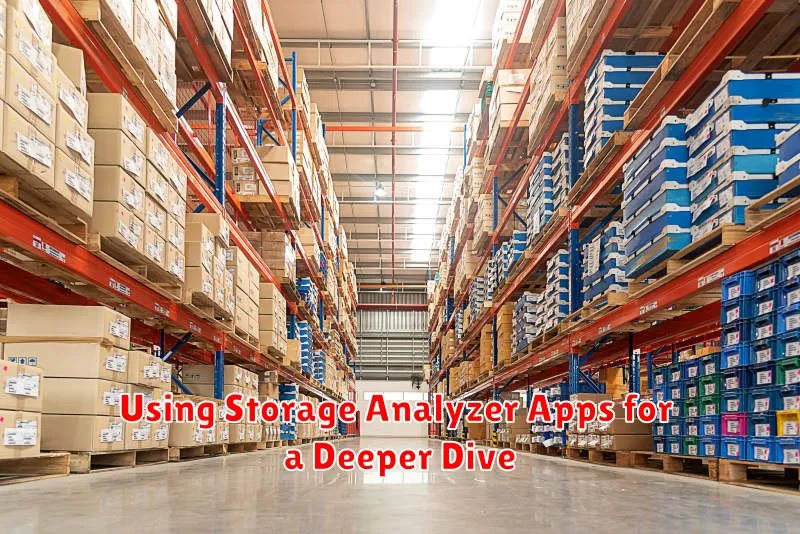
If you’ve tried the basic methods and still find your storage mysteriously dwindling, storage analyzer apps can provide a more detailed breakdown. These apps scan your device to identify large files, duplicate files, and even hidden caches that are consuming valuable space.
Here are some common features of storage analyzer apps:
- Visual Representation: Display storage usage through charts and graphs, making it easier to identify space hogs.
- File Categorization: Group files by type (images, videos, audio, documents, etc.) for targeted cleanup.
- Duplicate File Finder: Locate and eliminate duplicate files that are unnecessarily consuming storage.
- Cache Cleaner: Identify and clear app caches beyond what’s available in the system settings.
- Large File Identifier: Quickly pinpoint the largest files on your device for potential deletion or transfer.
Popular storage analyzer apps include DiskUsage, Storage Analyzer & Disk Cleaner, and Files by Google (which also offers file management capabilities).
Caution: Always download storage analyzer apps from reputable sources like the Google Play Store to avoid malware. Be sure to carefully review the app’s permissions before installation.
Factory Reset: The Ultimate Storage Solution (Use with Caution)
A factory reset, also known as a hard reset, returns your Android device to its original, out-of-the-box state. This process erases all data, including apps, photos, videos, accounts, and settings from the internal storage.
Why use it? When other methods fail to free up sufficient space or resolve persistent performance issues, a factory reset can provide a drastic solution by eliminating all stored data.
Important Considerations:
- Backup Your Data: Before proceeding, back up all important files, contacts, and other data to a cloud service or external storage. This process is irreversible.
- Account Information: Ensure you remember your Google account credentials, as you will need them to reactivate your device after the reset.
- Battery Life: Verify your device has sufficient battery charge (ideally over 50%) to complete the reset process without interruption.
Caution: Only use a factory reset as a last resort, as it will result in complete data loss if a backup is not performed.