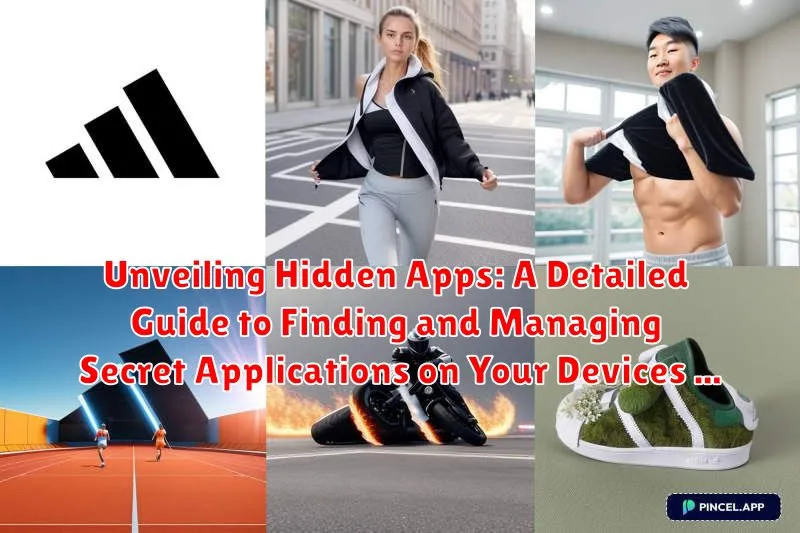In today’s digital landscape, mobile device security and data privacy are paramount. Users often unknowingly accumulate a multitude of applications, some of which may be intentionally concealed or inadvertently hidden within their devices. This article serves as a comprehensive guide to unveiling hidden apps, empowering users to take control of their digital footprint. Whether you are concerned about child safety, potential malware threats, or simply wish to maintain a streamlined and secure device, understanding how to find and manage secret applications is crucial.
This detailed guide provides practical strategies and techniques for detecting hidden apps on various platforms, including Android and iOS devices. We will explore methods ranging from manual inspection of system settings to the utilization of specialized app detection tools. Furthermore, we will delve into the motivations behind hiding apps, addressing potential concerns such as privacy violations, unauthorized access, and the presence of potentially harmful applications. Learn how to effectively manage hidden apps, ensuring your device remains secure and optimized for your needs.
Why Apps Might Be Hidden on Your Device
There are several reasons why applications might be hidden on your device. Understanding these reasons can help you determine if the hidden app poses a threat or is simply a matter of personal preference.
Parental Controls: Parents may hide specific apps to restrict their children’s access to certain content.
Privacy Concerns: Users may hide apps containing sensitive information to prevent unauthorized access by others who use the same device.
Manufacturer or Carrier Customization: Some devices come with pre-installed apps that cannot be uninstalled. These apps may be hidden by the manufacturer or carrier to declutter the home screen.
Malicious Intent: In some cases, malicious software or spyware may hide itself to avoid detection while running in the background and collecting data. This is a serious security risk.
Personal Organization: Users may hide apps they rarely use to keep their home screen tidy.
Finding Hidden Apps on Android: Multiple Methods
Android’s flexibility allows for several ways to discover hidden applications. These methods range from examining the app drawer to utilizing system settings and file managers.
Method 1: Checking the App Drawer
While seemingly straightforward, the app drawer sometimes contains hidden apps. Access your app drawer and look for a menu option, often represented by three dots or lines, that leads to “Settings” or “Home screen settings.” Within these settings, there may be an option like “Hide apps” or “Apps to hide.” This will display a list of apps that are currently hidden from the main app drawer.
Method 2: Using the Settings Menu
Navigate to your Android device’s Settings. Then, go to Apps or Applications Manager. Look through the list of installed apps. Sometimes, apps that are designed to be hidden might have generic names or icons. Examine any unfamiliar applications closely.
Method 3: Utilizing a File Manager
Android file managers allow you to view all files and folders on your device. Hidden apps often have associated files or folders that might reveal their presence. Look for unusual or unnamed folders in the root directory or in the Android/data directory.
Method 4: Dialing a Secret Code
Some applications use secret dialer codes to launch. These codes, when entered into the phone’s dialer, bypass the app drawer and directly open the application. Searching online forums or app reviews for potential dialer codes associated with suspicious apps might reveal hidden applications.
How to Find Hidden Apps on iOS (iPhone/iPad): A Detailed Guide
While iOS is known for its robust security, apps can still be “hidden” from plain sight, often through methods like offloading or restrictions. This section details how to uncover these potentially concealed applications on your Apple devices.
Checking the App Library
The App Library, introduced in iOS 14, automatically organizes all your apps. It’s a central location to view every app installed on your device, even those not present on your home screen. Swipe left past your last home screen to access the App Library and browse through the various categories.
Reviewing Offloaded Apps
iOS offers an “offload” feature that removes apps from your home screen but retains their data. To check for offloaded apps, navigate to Settings > App Store and ensure “Offload Unused Apps” is toggled off. If an app has been offloaded, it will appear grayed out on your home screen with a download icon.
Examining Restrictions (Screen Time)
Screen Time allows you to restrict access to certain apps. Go to Settings > Screen Time > Content & Privacy Restrictions > Allowed Apps. Ensure that all desired apps are enabled. If an app is disabled here, it will effectively be hidden from your home screen and search results.
Using Third-Party Apps to Detect Hidden Applications
While Android and iOS offer some built-in functionalities for discovering hidden apps, third-party applications can provide a more comprehensive and user-friendly approach. These apps often employ advanced scanning techniques to identify apps that might be concealed through various methods.
Several reputable third-party apps are available on app stores that specialize in detecting hidden applications. These applications typically scan your device for suspicious files, unusual app permissions, and other indicators that an app might be deliberately hidden. It is important to research and select trusted and well-reviewed apps to ensure your privacy and security.
When using such apps, always review the permissions they request and understand how they handle your data. A responsible third-party app will clearly outline its privacy policy and data security practices. Exercise caution and avoid apps that request excessive permissions or have unclear privacy policies.
Understanding the Security Implications of Hidden Apps
The presence of hidden apps on a device can raise significant security concerns. These apps may operate covertly, potentially engaging in activities without the user’s knowledge or consent.
One primary risk is data theft. Hidden apps could be designed to secretly harvest personal information, such as contacts, messages, browsing history, and even financial details. This information could then be used for malicious purposes, including identity theft or fraud.
Another concern is the potential for malware. Hidden apps could be disguised as legitimate software but actually contain malicious code designed to compromise the device’s security. This malware could grant unauthorized access to sensitive data, control device functions, or spread to other devices.
Finally, hidden apps can represent a privacy risk. They might track your location, monitor your communications, or record your activity without your permission, violating your privacy rights.
How to Unhide Apps on Android and iOS
Once you’ve located hidden apps, you may want to make them visible again. The process differs slightly between Android and iOS.
Unhiding Apps on Android
The method to unhide apps on Android depends on how they were hidden in the first place. If an app was disabled:
- Go to Settings.
- Navigate to Apps or Application Manager.
- Look for the Disabled tab.
- Select the app you want to unhide and tap Enable.
If the app was hidden using the launcher’s settings (e.g., Nova Launcher):
- Access the launcher’s Settings.
- Look for options like App Drawer or Hide Apps.
- Uncheck the box next to the app you want to unhide.
Unhiding Apps on iOS
On iOS (iPhone/iPad), apps are typically “hidden” by being moved to the App Library or restricted through parental controls. To unhide them:
From the App Library:
There is no direct way to “unhide” an app from the App Library to the home screen. Drag the app from the App Library back onto your desired home screen page.
Managing App Permissions for Hidden Apps
Once you have identified hidden apps on your device, it is crucial to manage their permissions to mitigate potential security risks. Hidden apps, if malicious, can exploit granted permissions to access sensitive data or perform unauthorized actions.
Reviewing App Permissions
Navigate to your device’s settings and access the app management section. For each hidden app, carefully review the list of granted permissions. Pay close attention to permissions like:
- Location Access: Allowing an app to track your whereabouts.
- Camera Access: Granting the app the ability to use your device’s camera.
- Microphone Access: Enabling the app to record audio.
- Contacts Access: Giving the app access to your contact list.
- Storage Access: Allowing the app to read and write files on your device.
Revoking Unnecessary Permissions
If an app has permissions that seem excessive or unrelated to its purported function, revoke those permissions immediately. You can typically do this within the app’s settings or through your device’s permission manager. Be cautious about granting permissions to apps from unknown or untrusted sources.
Checking for Suspicious Activity Related to Hidden Apps
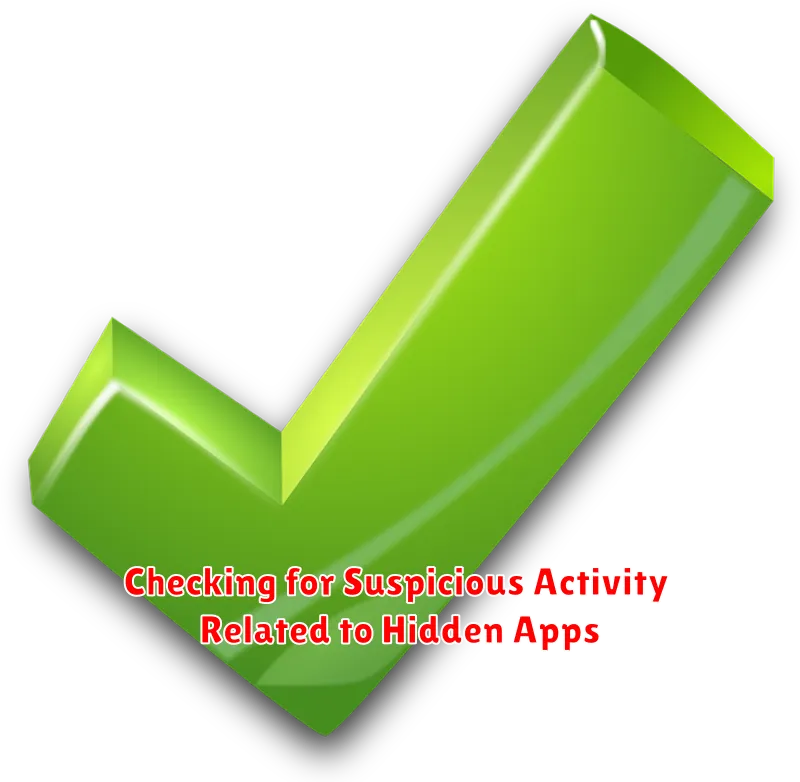
After identifying potentially hidden applications, it’s crucial to monitor your device for any unusual or suspicious activity. This can help you determine if the hidden app is malicious or engaging in unwanted behavior.
Monitoring Data Usage
Increased data consumption without a clear explanation could indicate that a hidden app is running in the background and transmitting data. Check your device’s data usage statistics for anomalies.
Battery Drain
A sudden and unexplained decrease in battery life might be a sign that a hidden application is consuming excessive power. Monitor your battery usage and identify any apps contributing to the drain.
Unexpected Pop-up Ads
The appearance of unsolicited pop-up advertisements, especially when not actively using an app, could signify the presence of adware or a malicious hidden app. Be wary of clicking on these ads.
Changes in Device Performance
Noticeable slowdowns in device performance, crashes, or unusual freezing can be indicators of a hidden app consuming system resources. Investigate any persistent performance issues.
Preventing Apps from Being Hidden in the First Place
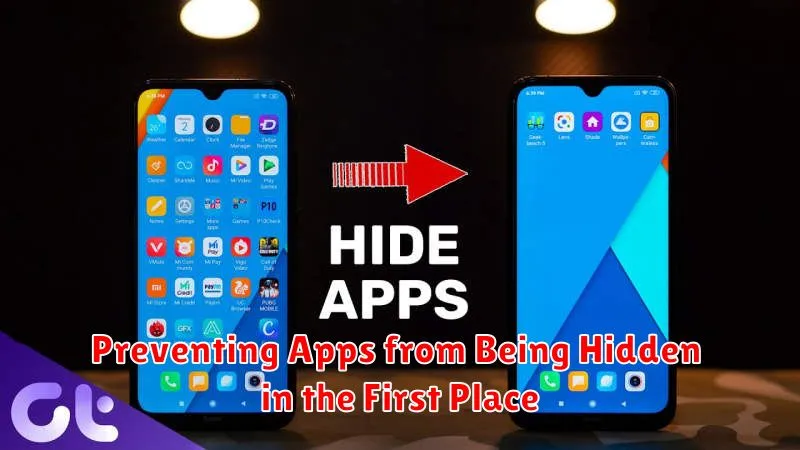
While discovering hidden apps is crucial, proactive measures can significantly reduce the risk of unauthorized applications being concealed on your devices. These measures focus on enhancing security and maintaining control over app installations.
Strengthening Device Security
Implement a strong passcode or biometric authentication (fingerprint or facial recognition) on your device. This prevents unauthorized individuals from accessing and manipulating your device settings, including hiding applications.
Reviewing App Installation Permissions
Carefully examine the permissions requested by an app during installation. Question any app requesting excessive permissions that are not relevant to its intended function. This can prevent potentially malicious apps from being installed in the first place.
Enabling Parental Controls (If Applicable)
For devices used by children, utilize parental control features offered by both Android and iOS. These controls allow you to restrict app installations and monitor app usage, preventing unauthorized applications from being hidden.
Regularly Updating Your Operating System
Ensure your device’s operating system (Android or iOS) is regularly updated. These updates often include security patches that address vulnerabilities that could be exploited to install and hide malicious apps.
What to Do if You Find a Malicious Hidden App
Discovering a malicious hidden app on your device is a serious concern and requires immediate action. Do not panic, but proceed with caution and follow these steps to mitigate potential damage:
Immediate Actions
- Disconnect from the Internet: This prevents the app from sending or receiving data, limiting its ability to cause further harm. Turn off Wi-Fi and cellular data.
- Force Stop the App: If possible, force the app to stop running. Navigate to your device’s settings, find the “Apps” or “Applications Manager” section, locate the suspicious app, and select “Force Stop.”
Removal and Security Measures
- Uninstall the App: Uninstall the app immediately. In the same “Apps” or “Applications Manager” section, select the app and choose “Uninstall.”
- Run a Security Scan: Use a reputable antivirus or anti-malware app to perform a full system scan. This will detect and remove any remaining traces of the malicious app.
- Change Your Passwords: Update your passwords for important accounts, especially email, banking, and social media. The app may have compromised your login credentials.
- Monitor Your Accounts: Keep a close eye on your bank accounts and credit card statements for any unauthorized transactions.
- Factory Reset (If Necessary): If you suspect significant compromise, consider performing a factory reset on your device. This will erase all data, so back up any important files beforehand.