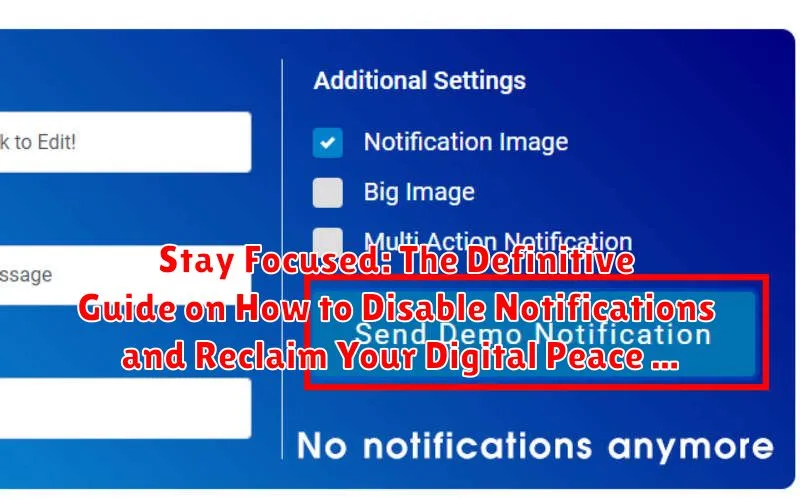In today’s hyper-connected world, constant notifications bombard us from every direction, vying for our attention and fragmenting our focus. Whether it’s the incessant buzzing of social media updates, the persistent pings of email alerts, or the nagging reminders from countless apps, these digital distractions can significantly impede productivity, increase stress levels, and ultimately steal our digital peace. This comprehensive guide, “Stay Focused: The Definitive Guide on How to Disable Notifications and Reclaim Your Digital Peace,” offers practical and actionable strategies for taking control of your devices and creating a more mindful and productive digital environment. We’ll explore the various types of notifications and their impact on your cognitive functions, providing a clear roadmap for minimizing disruptions and maximizing your concentration.
This guide is designed for anyone seeking to improve their focus and reduce digital overwhelm. We will delve into the specific steps required to disable notifications across various platforms, including smartphones (both iOS and Android), computers (Windows and macOS), and popular applications. Learn how to customize your notification settings to prioritize essential communications while silencing the noise of irrelevant alerts. By implementing the techniques outlined in this article, you can effectively reclaim your digital peace, improve your concentration, and ultimately enhance your overall well-being. Prepare to take the first step toward a more focused and fulfilling digital life.
Why Disable Notifications? Understanding the Benefits
The pervasive nature of digital notifications in the modern era often leads to a fragmented attention span and diminished productivity. Disabling notifications, even selectively, offers a multitude of benefits, enhancing both professional efficiency and personal well-being.
One primary advantage is the significant reduction in distractions. Constant alerts disrupt focus, requiring mental re-engagement with the primary task. This cognitive switching incurs a measurable time cost and increases the likelihood of errors.
Furthermore, minimizing notifications contributes to a reduction in stress and anxiety. The constant influx of information can be overwhelming, triggering a state of heightened alertness. By controlling the flow of notifications, individuals regain a sense of agency and control over their environment.
Improved sleep quality is another noteworthy benefit. Reducing exposure to notifications, particularly in the hours preceding bedtime, promotes a more relaxed state of mind, facilitating easier and more restful sleep.
Disabling Notifications System-Wide: A Comprehensive Approach
To achieve true digital peace, it’s essential to tackle notifications at the system level. This involves disabling all notifications across your device, providing a clean slate from which to selectively allow only the most important alerts.
Steps to Disable System-Wide Notifications:
- Access Device Settings: Navigate to your device’s settings menu, usually represented by a gear or cog icon.
- Locate Notifications Section: Find the section dedicated to managing notifications. This may be labeled “Notifications,” “Apps & Notifications,” or something similar.
- Disable All Notifications (If Available): Some operating systems offer a master switch to disable all notifications at once. Activate this if available.
- Individual App Settings: If a master switch is not available, you’ll need to go through your installed applications individually. Disable notifications for each app.
By taking this comprehensive approach, you create a digital environment that respects your focus and attention, allowing you to control when and how you engage with information.
Customizing App-Specific Notifications: Tailoring Your Experience
Beyond system-wide controls, most operating systems allow granular control over app-specific notifications. This enables users to fine-tune which apps are permitted to interrupt them and how.
Steps to Customize App Notifications:
- Access Notification Settings: Navigate to the notification settings section of your device. This is typically found within the general settings menu.
- App-Specific Configuration: Select the individual application you wish to customize.
- Notification Types: Choose the specific notification types you want to enable or disable (e.g., alerts, sounds, badges).
- Priority Levels: Assign priority levels to different notifications to determine their intrusiveness.
By carefully configuring app-specific settings, individuals can prioritize essential communications while minimizing distractions from less important apps. This tailored approach significantly contributes to a more focused and productive digital environment.
Using Focus Modes and Do Not Disturb Settings
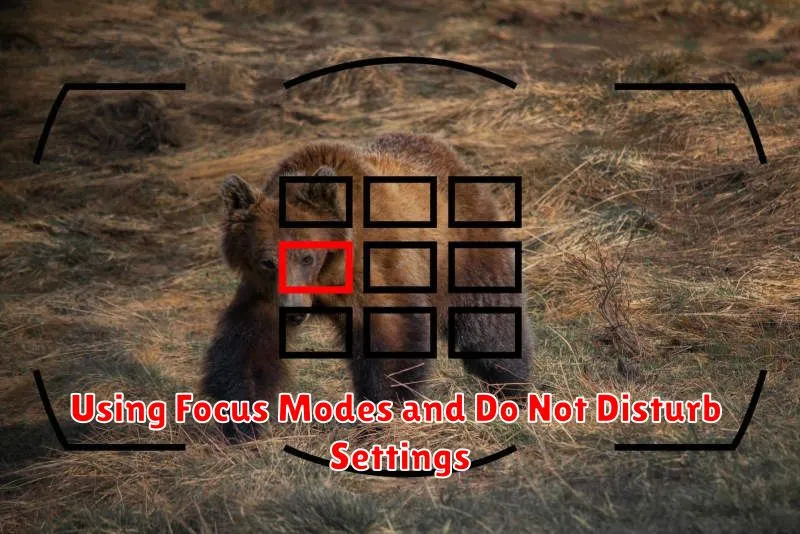
Focus Modes and Do Not Disturb (DND) settings are invaluable tools for minimizing distractions and enhancing concentration. These features, available on most smartphones and computers, allow users to temporarily silence or filter notifications based on their current activity.
Activating Focus Modes
Focus Modes often allow you to create custom profiles. For example, you may have a “Work” profile that only allows notifications from essential work apps and contacts. You can activate these modes manually or schedule them to turn on automatically at specific times or locations.
Utilizing Do Not Disturb
The Do Not Disturb feature provides a more blanket approach, silencing all or most notifications. Most devices allow exceptions, such as allowing calls from starred contacts to bypass the silence. DND is ideal for periods when you need complete uninterrupted focus, like during sleep or deep work sessions.
Customization is Key
Experiment with different settings within Focus Modes and DND to find the configuration that best suits your needs. Adjust allowed apps, contacts, and timeframes to optimize your focus and minimize disruptions.
Managing Notification Badges and Alerts
Notification badges and alerts, while designed to keep us informed, can often contribute to digital distractions. They serve as visual cues that constantly draw our attention back to our devices. Effectively managing these elements is crucial for reclaiming your focus.
Controlling Badge App Icons: Most operating systems allow you to disable badges on app icons individually. This prevents the constant visual reminder of unread messages or pending updates. Navigate to your device’s settings, find the application management section, and disable badges for apps where they are unnecessary.
Configuring Alert Styles: Consider modifying the style of your alerts. Instead of intrusive banners that interrupt your current task, opt for less disruptive alerts like subtle sounds or temporary vibrations. These can provide information without significantly hindering your workflow.
Disabling Lock Screen Notifications: Minimize distractions by disabling the display of notification content on your lock screen. This prevents you from being tempted to check your device every time a notification arrives.
Scheduling Notification-Free Time
Creating a schedule for notification-free time is a crucial step in reclaiming your digital peace. This involves designating specific periods when all notifications are silenced, allowing for uninterrupted focus and relaxation.
Benefits of Scheduled Downtime:
- Enhanced concentration during work or study sessions.
- Improved sleep quality by avoiding late-night disruptions.
- Reduced stress and anxiety by disconnecting from constant alerts.
- Increased mindfulness and presence in real-life interactions.
To effectively schedule notification-free time, consider using built-in operating system features or third-party applications that automate the process. Set realistic timeframes and stick to them consistently for optimal results. For instance, schedule a “Do Not Disturb” period every evening before bed, and a focused work block in the morning where all non-critical notifications are silenced.
The Impact of Reduced Notifications on Productivity
Decreasing the frequency of interruptions from notifications can significantly enhance productivity. Studies have shown that distractions lead to fragmented attention, requiring a considerable amount of time to regain focus on the original task. This phenomenon is often referred to as “context switching” or “attention residue.”
By disabling or minimizing notifications, individuals can experience:
- Increased concentration and focus
- Reduced stress levels
- Improved time management
- Enhanced quality of work
Furthermore, a quieter digital environment allows for deeper engagement with tasks, fostering a greater sense of accomplishment and overall work satisfaction.
Advanced Notification Management Techniques
For users seeking a more granular level of control, advanced notification management techniques offer sophisticated solutions to curate digital interactions. These methods move beyond simple on/off toggles, allowing for highly personalized notification experiences.
Utilizing Third-Party Apps
Explore specialized applications designed to filter and prioritize notifications based on pre-defined criteria. These apps often provide features such as keyword filtering, contact-based prioritization, and aggregated notification summaries.
Leveraging AI-Powered Notification Management
Consider incorporating AI-driven tools that learn your usage patterns and automatically adjust notification settings. These systems can intelligently suppress irrelevant alerts and highlight critical information, ensuring minimal distraction.
Creating Custom Notification Profiles
Develop distinct notification profiles tailored to specific activities or environments. For instance, establish a “Work” profile that silences social media alerts and prioritizes work-related communications, or a “Personal” profile for relaxed settings.
Troubleshooting Notification Issues
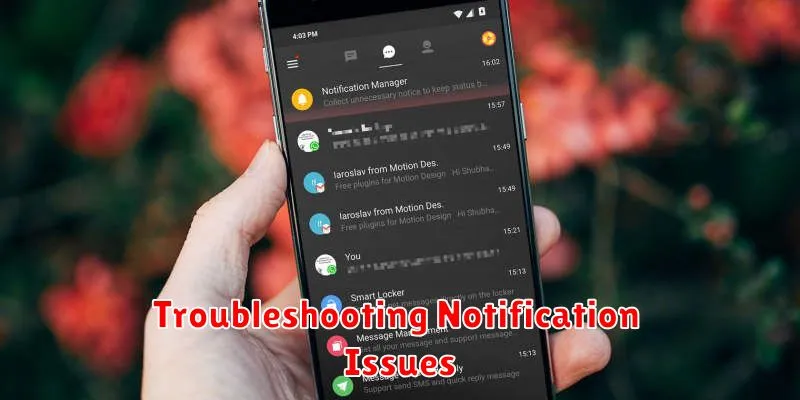
Encountering problems with notifications, even after adjustments, is not uncommon. This section provides guidance on resolving common notification-related issues.
Notifications Not Appearing
If you’re not receiving notifications at all, ensure that notifications are enabled system-wide and for the specific app. Verify that the app has the necessary permissions granted in your device’s settings. A simple device restart can often resolve temporary software glitches.
Delayed Notifications
Delayed notifications can often be attributed to battery optimization settings. Check if the app is restricted from running in the background. Disabling battery optimization for essential apps can ensure timely notifications.
Incorrect Notification Sounds
If you’re experiencing incorrect notification sounds, delve into the app’s settings. Most applications allow for custom sound selections. Verify that the correct sound is chosen and that it hasn’t been inadvertently muted. Consider clearing the app’s cache.
Ghost Notifications
If notifications persist even after being cleared (“ghost notifications”), try clearing the app’s cache and data. As a last resort, consider reinstalling the application. Be sure to back up any critical data before taking this step.
Re-Evaluating Your Notification Settings for Optimal Balance
After implementing notification adjustments, it is prudent to periodically re-evaluate your settings to ensure they continue to align with your needs and goals. This process involves assessing the effectiveness of your current configuration and identifying areas for further refinement.
Consider these points during your re-evaluation:
- Productivity Impact: Has the reduction in notifications positively affected your productivity and focus?
- Missed Information: Are you missing critical updates or communications due to overly restrictive settings?
- Anxiety Levels: Are you experiencing reduced anxiety and improved mental well-being?
Based on your assessment, you may need to adjust notification priorities, refine app-specific settings, or modify your scheduled notification-free time. The goal is to achieve a harmonious balance between staying informed and maintaining a focused, distraction-free environment.