In today’s digital age, our smartphones have become integral to our daily lives, housing a wealth of personal information, from banking details to private conversations. As we navigate public Wi-Fi hotspots and access sensitive data on the go, the risk of cyber threats and data breaches significantly increases. Securing your mobile device is no longer optional but a necessity, and one of the most effective ways to protect your online privacy is by using a Virtual Private Network (VPN). This comprehensive guide will walk you through the essential steps on how to connect to a VPN on your phone, ensuring your mobile life remains secure and your data stays protected.
Whether you’re an Android or iOS user, understanding how to configure a VPN on your smartphone is crucial for safeguarding your digital footprint. This guide provides detailed instructions, covering everything from choosing the right VPN provider to setting up the connection and troubleshooting common issues. By following these guidelines, you can confidently protect your data from prying eyes, browse the internet with greater anonymity, and access geographically restricted content, ultimately empowering you to take control of your mobile security. Let’s dive in and discover how to secure your mobile life with the power of VPN technology.
What is a VPN and Why Use It on Your Phone?
A VPN, or Virtual Private Network, is a service that creates a secure, encrypted connection over a less secure network. It essentially masks your IP address, providing online privacy and anonymity.
There are several compelling reasons to use a VPN on your phone:
- Enhanced Security on Public Wi-Fi: Public Wi-Fi networks are often unsecured, making your data vulnerable to interception. A VPN encrypts your traffic, protecting your sensitive information.
- Bypassing Geo-Restrictions: Access content that may be blocked in your region due to geographical restrictions.
- Increased Privacy: Prevent your internet service provider (ISP) and other entities from tracking your online activity.
- Secure Data Transfer: Protect sensitive information when accessing banking apps or performing other transactions on your phone.
Understanding VPN Protocols: OpenVPN, IKEv2, and More
VPN protocols are the backbone of secure and private internet connections. They dictate how data is encrypted and transmitted between your device and the VPN server. Understanding these protocols is crucial for selecting a VPN that meets your specific needs.
Key VPN Protocols:
- OpenVPN: Widely regarded as one of the most secure and versatile protocols, OpenVPN is open-source and highly customizable. It supports various encryption algorithms and is compatible with most operating systems.
- IKEv2/IPsec: Known for its speed and stability, IKEv2 (Internet Key Exchange version 2) is often paired with IPsec (Internet Protocol Security). It’s particularly effective at maintaining a connection when switching between networks, making it ideal for mobile devices.
- WireGuard: A relatively new protocol, WireGuard is gaining popularity due to its simplicity and high performance. It uses state-of-the-art cryptography and offers excellent speeds.
- L2TP/IPsec: While still used, L2TP (Layer 2 Tunneling Protocol) itself doesn’t provide encryption. It’s typically combined with IPsec for security. However, it can be slower and potentially less secure than OpenVPN or IKEv2.
- PPTP: An older protocol, PPTP (Point-to-Point Tunneling Protocol) is generally considered insecure and should be avoided.
The choice of VPN protocol significantly impacts your security, speed, and overall experience. Consider your priorities when selecting a VPN protocol for your mobile device.
How to Manually Configure a VPN Connection on Android
Configuring a VPN connection manually on an Android device grants you greater control over your privacy and security. This method is particularly useful if you have specific VPN server details or wish to avoid using a third-party application.
Here’s a concise guide to setting up a manual VPN connection on your Android:
- Navigate to your device’s Settings menu.
- Select Network & Internet or a similarly named option (the exact wording may vary depending on your Android version).
- Tap on VPN. If you don’t see VPN directly, it might be under “Advanced” or “More connections.”
- Tap the “+” icon or “Add VPN network.”
- Enter the necessary information provided by your VPN service, including:
- Name (a descriptive name for the connection)
- Type (the VPN protocol, e.g., PPTP, L2TP/IPSec PSK, IKEv2/IPSec MSCHAPv2)
- Server address
- IPSec pre-shared key (if required by the protocol)
- Username
- Password
- Tap Save.
- To connect, tap the VPN you just created and enter your credentials if prompted.
Be sure to verify the configuration details with your VPN provider to ensure a successful connection.
How to Connect to a VPN on iOS Devices
Connecting to a VPN on your iOS device (iPhone or iPad) is straightforward. You can either use a dedicated VPN app or manually configure the connection.
Connecting via VPN App
This is the simplest method. Download and install your chosen VPN app from the App Store. Once installed, open the app and follow the on-screen instructions. You will likely need to grant the app permission to configure VPN settings on your device. After that, you can usually connect to a VPN server with a single tap.
Manually Configuring a VPN Connection
To manually configure a VPN:
- Go to Settings > General > VPN.
- Tap Add VPN Configuration…
- Enter the VPN settings provided by your VPN service, including:
- Type (e.g., IKEv2, IPSec, L2TP)
- Description (a name for the connection)
- Server address
- Account username
- Password
- Remote ID (if required)
- Tap Done.
- Toggle the switch next to the connection name to connect to the VPN.
Best VPN Apps for Mobile: Features, Security, and Speed
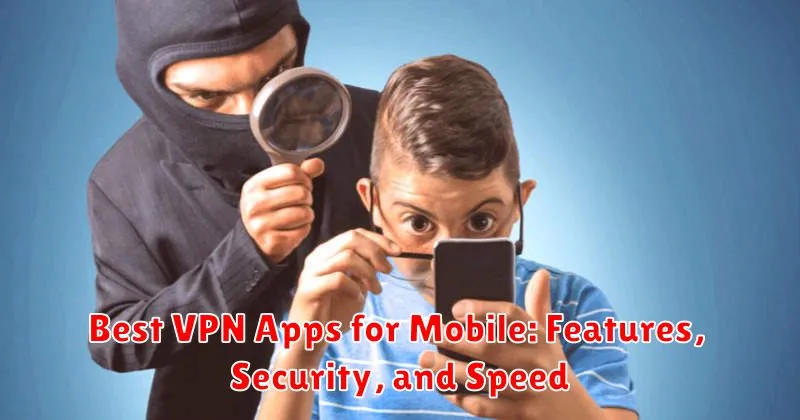
Choosing the right VPN app for your mobile device involves evaluating several crucial factors. Features, security, and speed are paramount. Consider the following aspects when selecting a VPN app:
- Encryption Strength: Look for AES-256 encryption or equivalent for robust data protection.
- No-Logs Policy: Ensure the provider has a strict no-logs policy to prevent tracking of your online activity.
- Server Locations: A wide network of servers across various countries ensures better speed and access to geo-restricted content.
- Kill Switch: A kill switch automatically disconnects your internet if the VPN connection drops, preventing data leaks.
- User Interface: The app should be intuitive and easy to navigate on a mobile screen.
- Speed: Test the speed of different servers to ensure a fast and reliable connection.
Popular VPN apps often include features like split tunneling (allowing certain apps to bypass the VPN), dedicated IP addresses, and multi-hop connections for enhanced security. Compare these features to determine which app best suits your specific needs and prioritize your requirements based on feature, security, and speed.
Troubleshooting Common VPN Connection Issues on Phones
Encountering issues while connecting to a VPN on your phone can be frustrating. This section provides solutions to common problems.
Connectivity Problems
If your VPN fails to connect, first verify your internet connection. Ensure your Wi-Fi or mobile data is active and functioning correctly. Next, check your VPN app’s configuration settings, including server address and protocol.
Slow VPN Speed
Slow speeds can be caused by server distance or congestion. Try connecting to a server closer to your location. Also, experiment with different VPN protocols, as some are faster than others. Closing other bandwidth-intensive apps can also help.
VPN Disconnecting Frequently
Frequent disconnections might indicate an unstable internet connection. If using Wi-Fi, move closer to the router. Check your phone’s battery-saving settings, as these can sometimes interfere with VPN connections. Reinstalling the VPN app is also an option.
Authentication Errors
Authentication errors typically arise from incorrect username or password entries. Double-check your login credentials within the VPN app. If you’ve forgotten your password, use the password recovery option provided by your VPN service.
Using a VPN on Public Wi-Fi Networks: Staying Safe
Public Wi-Fi networks are often unsecured, making them a prime target for cybercriminals. Connecting to these networks without adequate protection can expose your sensitive data to various risks, including data interception, man-in-the-middle attacks, and malware distribution.
A VPN provides a crucial layer of security when using public Wi-Fi. It encrypts your internet traffic, preventing eavesdroppers from accessing your passwords, financial information, and browsing history. This encryption creates a secure tunnel for your data, shielding it from potential threats.
Always activate your VPN before connecting to a public Wi-Fi network. Verify that the VPN connection is stable and active throughout your browsing session. Even seemingly harmless activities like checking emails or social media can be compromised on unsecured networks. A VPN is your essential shield in such environments, ensuring your online safety and data privacy.
The Legality of Using VPNs: Understanding the Rules
The legality of using a VPN (Virtual Private Network) varies significantly from country to country. In many nations, including the United States, Canada, the United Kingdom, and most of the European Union, using a VPN is perfectly legal. Individuals can use VPNs to protect their privacy, access region-locked content, and secure their internet connection.
However, some countries have restrictions or outright bans on VPN usage. China, Russia, North Korea, and Belarus are known for their strict internet censorship and control, making VPN use either illegal or heavily restricted. In these regions, the government often monitors and blocks VPN services in an attempt to control the flow of information.
It’s crucial to understand the specific laws and regulations regarding VPNs in your current location or any country you plan to visit. While using a VPN might be legal, using it for illegal activities remains illegal. Using a VPN to engage in cybercrime, hacking, or accessing illegal content will still have legal consequences.
Free vs. Paid VPN Services: What You Need to Know
When choosing a VPN for your mobile device, one of the initial decisions you’ll face is whether to opt for a free or a paid service. Both offer distinct advantages and disadvantages that should be carefully considered.
Free VPNs often come with limitations, such as data caps, slower connection speeds, and a restricted selection of servers. Critically, some free VPNs may monetize your data by logging your browsing activity or displaying intrusive advertisements. Security may also be compromised as free services may lack robust encryption protocols.
Paid VPNs typically provide unlimited data, faster speeds, and a broader range of servers globally. They generally offer stronger security features, including advanced encryption and a strict no-logs policy, ensuring your privacy. Furthermore, paid services often include dedicated customer support, improving the user experience.
Ultimately, the best choice depends on your specific needs and priorities. If you require basic privacy and are a light user, a free VPN might suffice. However, if you value security, speed, and unlimited data, a paid VPN is generally the more reliable and secure option.
Optimizing Your VPN Connection for Better Performance

Experiencing slow speeds or inconsistent connections with your VPN? Several factors can influence VPN performance on your phone. Optimizing these can significantly improve your experience.
1. Server Location
Proximity matters. Connect to a VPN server geographically closer to your actual location for faster speeds. Distance increases latency. Experiment with different server locations within your region to find the fastest one.
2. VPN Protocol Selection
Different VPN protocols offer varying levels of speed and security. IKEv2 is often a good choice for mobile devices due to its speed and stability. WireGuard is another modern protocol known for its efficiency. Experiment to see which protocol works best for your network conditions.
3. Network Conditions
Your underlying network speed is a limiting factor. A slow Wi-Fi or cellular connection will bottleneck your VPN performance. Try switching between Wi-Fi and cellular to see if there’s an improvement. Consider upgrading your internet plan if possible.
4. App Settings
Many VPN apps allow you to adjust settings like data encryption levels. Lowering the encryption level can sometimes improve speed, but this may compromise security. Find a balance that suits your needs. Close unnecessary background apps to free up resources for your VPN.

