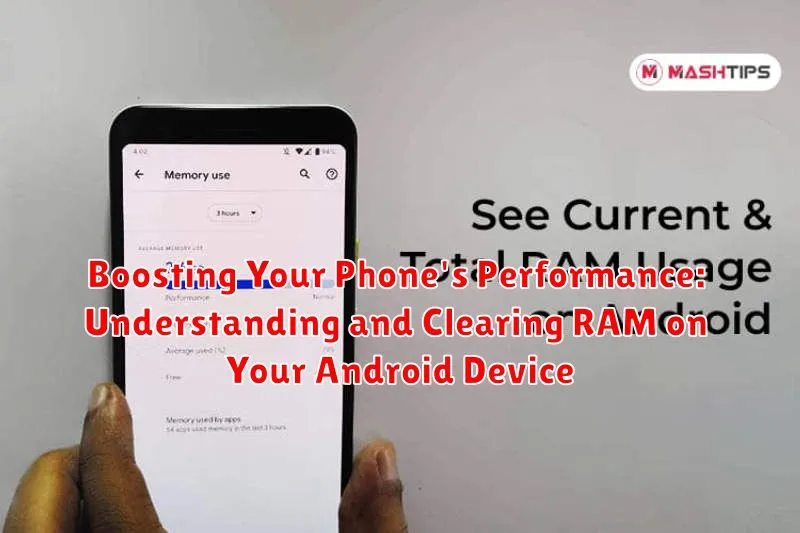Is your Android phone feeling sluggish? Do apps take forever to load, or does your device freeze unexpectedly? One of the most common culprits behind these issues is insufficient RAM (Random Access Memory). RAM is your phone’s short-term memory, used to quickly access data for running apps and system processes. When RAM is full, your phone struggles to keep up, leading to performance slowdowns. This article serves as a comprehensive guide to understanding RAM usage on your Android device and effective methods for clearing RAM to boost performance.
This guide will delve into the specifics of RAM management on Android. We will explore the difference between RAM and storage, how apps consume RAM, and the impact of background processes. You will learn practical techniques to monitor your phone’s RAM usage, identify RAM-hogging apps, and employ safe and reliable methods for clearing RAM without compromising your device’s stability or data. Follow these strategies to unlock the full potential of your Android phone and enjoy a smoother, more responsive user experience.
What is RAM and How Does It Affect Your Phone’s Performance?
RAM, or Random Access Memory, is your phone’s short-term memory. It’s where your device stores the data of the apps and processes it’s currently running. Think of it as your phone’s workspace.
A larger RAM capacity allows your phone to handle more tasks simultaneously without slowing down. When RAM is full, your phone resorts to using storage memory, which is much slower, resulting in lag and sluggish performance.
How RAM affects Performance:
- Multitasking: Sufficient RAM ensures smooth switching between apps.
- App Loading Speed: Apps load faster when they can be stored in RAM.
- System Responsiveness: Adequate RAM keeps the entire system running smoothly.
Essentially, RAM is crucial for a responsive and efficient Android experience. Understanding its role is the first step in optimizing your phone’s performance.
Why Clearing RAM Can Improve Your Phone’s Speed
Clearing RAM can lead to a noticeable improvement in your phone’s speed by freeing up memory resources. When your RAM is full, your phone may start using storage as virtual RAM, which is significantly slower.
Here’s why:
- Reduced Lag: Clearing RAM eliminates the backlog of processes vying for memory, reducing lag and improving responsiveness.
- Faster App Switching: With more available RAM, your phone can switch between apps more quickly and efficiently.
- Improved Performance in Resource-Intensive Apps: Games and other demanding applications benefit from having more available RAM.
By regularly clearing RAM, you ensure that your phone has the necessary resources to operate smoothly and efficiently, thereby enhancing overall performance. However, understand that the effect is temporary and the apps will relaunch again and occupy the RAM.
Methods for Clearing RAM on Android Phones: A Step-by-Step Guide
Several methods exist to free up RAM on your Android phone, potentially improving performance. It’s important to note that frequently clearing RAM is often unnecessary and modern Android systems manage memory effectively.
1. Closing Recent Apps
The simplest method involves closing apps from the recent apps screen. This releases the RAM used by those applications. Swipe up from the bottom of the screen or use the dedicated recent apps button, then swipe away apps to close them.
2. Using the Developer Options (Advanced Users)
For more advanced users, Android’s Developer Options offers control over background processes. Navigate to Settings > About Phone, then tap “Build Number” seven times to enable Developer Options. In Developer Options, you can limit background processes.
3. Restarting Your Phone
Restarting your phone is a quick and effective way to clear RAM. This closes all running apps and services, effectively freeing up memory.
Using the Built-in Android Task Manager to Clear RAM
Android devices often include a built-in Task Manager that allows users to view and manage currently running applications. While not always explicitly labeled as a “RAM cleaner,” the Task Manager provides a way to close applications that are consuming system resources, effectively freeing up RAM.
Accessing the Task Manager: The method for accessing the Task Manager varies depending on the device manufacturer and Android version. Common approaches include:
- Swiping up from the bottom of the screen and holding (on devices using gesture navigation).
- Tapping the square “Recent Apps” button (usually located at the bottom of the screen).
- Long-pressing the home button (on older Android versions).
Using the Task Manager: Once the Task Manager is open, you will see a list of recently used applications. To close an application and free up RAM:
- Swipe the application’s thumbnail to the side (left or right).
- Tap the “X” button on the application’s thumbnail.
- Select a “Close All” or “Clear All” option (if available).
Important Note: Closing applications through the Task Manager should be done judiciously. Android is designed to manage RAM efficiently, and repeatedly closing and reopening frequently used apps can actually consume more battery and resources.
The Truth About RAM Cleaner Apps: Are They Effective?

RAM cleaner apps, readily available on the Google Play Store, promise to boost your Android device’s performance by freeing up memory. However, their effectiveness is a subject of debate among Android experts and users alike.
While these apps may appear to provide a temporary speed boost by closing background processes, this practice can be counterproductive. Android is designed to manage RAM efficiently, keeping frequently used apps in memory for faster relaunch times. Force-closing these apps means they need to be reloaded from scratch when reopened, consuming more battery and potentially slowing down performance in the long run.
Furthermore, some RAM cleaner apps may run continuously in the background, consuming system resources and negating any potential benefits. In many cases, relying on Android’s built-in memory management system is more efficient and less disruptive to overall performance. While specific apps may provide marginal improvements, the general consensus is that they are often unnecessary and can even be detrimental.
Managing Background Processes to Prevent RAM Overload
Background processes can significantly impact your Android phone’s RAM usage. These processes continue to run even when you’re not actively using the associated apps, consuming valuable memory and potentially slowing down your device.
To effectively manage background processes and prevent RAM overload, consider the following strategies:
- Identify and limit apps: Review which apps are frequently running in the background and restrict their activity where possible. This can often be done through the app’s settings or your phone’s battery optimization settings.
- Utilize Android’s built-in features: Android offers features to control background activity. Explore the “Battery Optimization” and “Data Saver” settings to limit background data usage and battery drain, which indirectly reduces RAM consumption.
- Force stop apps: If an app is excessively consuming RAM in the background, you can force stop it through the “Running services” or “Developer options” (if enabled) in your phone’s settings. Be cautious, as this may interrupt some app functionality.
By proactively managing background processes, you can free up RAM, improve your phone’s performance, and extend battery life. Regularly reviewing and adjusting these settings is crucial for maintaining optimal device functionality.
Identifying Apps That Consume the Most RAM
One crucial step in optimizing your Android device’s performance is identifying which applications are the primary consumers of RAM. Understanding this allows you to strategically manage resource allocation and improve overall speed.
Android provides built-in tools to monitor RAM usage. Typically found within the “Developer Options” (which may need to be enabled) or under “Battery and Device Care” settings, you can access a detailed breakdown of each app’s RAM consumption.
Look for apps that consistently utilize a large portion of your available RAM, even when not actively in use. These are often social media apps, games, or apps with constant background activity. Once identified, you can consider limiting their background activity, uninstalling them if rarely used, or seeking lighter alternatives.
Here’s how to access this information (the exact path may vary slightly depending on your Android version and manufacturer):
- Navigate to Settings.
- Search for and select “Developer Options”. If not visible, go to “About Phone” and tap “Build Number” seven times to enable it.
- Within Developer Options, look for “Memory” or “Running Services.”
- Alternatively, check “Battery and Device Care” then “Memory”.
Optimizing App Settings to Reduce RAM Usage
Many applications offer customizable settings that can significantly impact RAM usage. By tweaking these settings, users can often reduce the amount of memory consumed by individual apps, leading to improved overall phone performance.
Adjusting Auto-Sync Settings
Auto-sync features, while convenient, can constantly utilize RAM in the background. Consider disabling auto-sync for apps where immediate updates are not critical. This can be typically found within the app’s settings menu under “Account” or “Data Usage.”
Limiting Background Data Usage
Some apps consume RAM even when not actively in use by constantly refreshing data in the background. Restricting background data usage can minimize this RAM consumption. This setting is generally found in the Android system settings under “Data Usage” or within individual app settings.
Disabling Unnecessary Notifications
Apps frequently sending notifications contribute to background processes and RAM usage. Turn off unnecessary notifications to reduce the load on your phone’s memory. Adjust notification settings within each app’s configuration.
Lowering Media Quality Settings
For apps that stream media (e.g., YouTube, Spotify), lowering the media quality can significantly decrease RAM usage. Higher resolution videos and audio files require more memory to process.
When to Consider a Factory Reset for RAM-Related Issues

While regular maintenance and judicious RAM clearing can often alleviate performance issues, there are instances where a factory reset may be the most effective solution. This drastic measure should be considered a last resort, after exhausting all other troubleshooting steps.
You might contemplate a factory reset if you experience persistent and significant performance degradation, specifically:
- Constant Lag and Freezing: The phone frequently freezes or lags despite attempts to clear RAM and optimize app settings.
- Unexplained RAM Usage: RAM usage remains excessively high even when few apps are running.
- Software Malfunctions: The operating system exhibits erratic behavior, potentially stemming from corrupted files or conflicting app installations.
Before initiating a factory reset, ensure you back up all important data, including contacts, photos, and documents. A factory reset will erase all data on your device, reverting it to its original factory settings. After the reset, you can selectively restore your data and reinstall apps, carefully monitoring performance to identify potential problem apps.
Regular Maintenance Tips for Optimal RAM Performance
To ensure optimal RAM performance and maintain the responsiveness of your Android device, incorporating regular maintenance practices is crucial. These practices help to prevent excessive RAM usage and potential slowdowns.
Key Maintenance Strategies:
- Restart Your Device Regularly: A simple restart can clear temporary files and free up RAM. Aim to restart your phone at least once a week.
- Keep Your Operating System Updated: System updates often include performance improvements and bug fixes that can optimize RAM usage.
- Uninstall Unused Apps: Remove apps that you no longer use to free up storage space and prevent them from running background processes that consume RAM.
- Clear App Cache Regularly: Accumulated cache data can slow down your device. Clear the cache for individual apps in the settings menu.
- Disable Unnecessary Features: Turn off features like Bluetooth or location services when not in use, as they can contribute to background RAM consumption.
By adopting these regular maintenance habits, you can effectively manage RAM usage, improve your phone’s speed, and extend its overall lifespan.