Is your iPhone battery life not what it used to be? Are you concerned about its overall battery health? Understanding your iPhone’s battery is crucial for maintaining its performance and longevity. This article serves as a comprehensive guide, decoding the complexities of your iPhone’s battery health, explaining key concepts like capacity and its impact on daily usage. Whether you’re a long-time iPhone user or new to the Apple ecosystem, we’ll provide valuable insights to help you optimize your device’s power.
We’ll delve into how to interpret the “Maximum Capacity” percentage displayed in your iPhone’s settings, shedding light on what it truly signifies in terms of performance and battery life. We’ll also explore the factors that contribute to battery degradation over time, including charging habits, environmental conditions, and software updates. Furthermore, we’ll provide practical tips and best practices to extend your iPhone’s battery life and ensure its optimal performance for years to come, maximizing your investment and minimizing the frustration of a rapidly draining battery.
What is iPhone Battery Health and Why Does It Matter?
iPhone Battery Health is a feature built into iOS that provides insights into the condition of your iPhone’s battery. It offers information regarding the battery’s maximum capacity compared to when it was new, as well as its peak performance capability.
Understanding your iPhone’s battery health is crucial for several reasons:
- Performance: A healthy battery ensures your iPhone runs smoothly without unexpected shutdowns or performance throttling.
- Longevity: Monitoring battery health allows you to make informed decisions about charging habits to prolong the battery’s lifespan.
- Resale Value: A well-maintained battery can positively impact your iPhone’s resale value.
- User Experience: A healthy battery contributes to a better overall user experience, allowing you to use your iPhone throughout the day without constant worry about battery life.
Accessing the Battery Health Feature on Your iPhone
The Battery Health feature on your iPhone provides valuable insights into the condition of your device’s battery. To access this information, please follow these simple steps:
- Open the Settings app on your iPhone.
- Scroll down and tap on Battery.
- Select Battery Health & Charging.
Upon accessing this section, you will find crucial details about your battery’s maximum capacity and peak performance capability. These metrics offer a clear understanding of your battery’s overall health and its ability to support the device’s performance. Regular monitoring of this feature can help you identify potential issues and make informed decisions about battery maintenance or replacement.
Understanding Maximum Capacity: What Does the Percentage Mean?
The Maximum Capacity percentage displayed in your iPhone’s Battery Health settings is a crucial indicator of your battery’s health relative to when it was new. It represents the battery’s ability to hold a charge compared to its original capacity. A new iPhone will typically display 100%.
As your battery ages chemically, its capacity gradually decreases. This means that your iPhone will not be able to hold as much charge as it did when it was new. Therefore, the percentage will decline over time with regular use and charging cycles.
For example, if your iPhone’s Battery Health shows 80% Maximum Capacity, it signifies that your battery can only hold 80% of the charge it could hold when it was brand new. This reduced capacity can translate to shorter battery life throughout the day.
It’s important to understand that a lower Maximum Capacity percentage does not necessarily indicate a faulty battery. It’s a natural consequence of battery aging. However, a significantly low percentage (e.g., below 80%) may indicate that the battery is approaching the end of its useful life and might warrant replacement.
Interpreting Peak Performance Capability: Normal vs. Throttled Performance
The Peak Performance Capability feature on your iPhone indicates whether your battery is able to supply the necessary power for optimal performance. This directly impacts the speed and responsiveness of your device.
Normal Performance: When your battery is in good health, you’ll see a message stating, “Your battery is currently supporting normal peak performance.” This means your iPhone is operating at its expected speed and performance level. The battery can deliver the instantaneous power demands of the processor without issue.
Throttled Performance: If your iPhone has experienced unexpected shutdowns due to battery issues, iOS may implement performance management features. This is indicated by a message such as, “This iPhone has experienced an unexpected shutdown because the battery was unable to deliver the necessary peak power. Performance management has been applied to help prevent this from happening again.” In this state, your iPhone’s processor speed may be reduced to prevent further shutdowns, resulting in slower app launch times, reduced frame rates, and other performance degradations. While it prevents unexpected shutdowns, it compromises the overall user experience. You can usually disable this throttling, but doing so carries the risk of unexpected shutdowns recurring. Note that Apple may re-enable this feature if shutdowns continue.
Factors That Affect iPhone Battery Health Over Time
Several factors contribute to the gradual decline of your iPhone’s battery health. Understanding these influences can help you make informed decisions about device usage and charging habits.
- Charging Cycles: Each time you fully charge your iPhone, it counts as a cycle. Batteries have a limited number of cycles before their capacity diminishes.
- Heat Exposure: Exposing your iPhone to high temperatures, such as leaving it in direct sunlight or a hot car, can significantly accelerate battery degradation.
- Software Updates: While often beneficial, some software updates can place increased demands on the battery, potentially impacting its long-term health.
- Storage: Keeping your storage full can impact battery performance.
- Heavy App Usage: Running resource-intensive apps, like games or video editing software, drains the battery faster and contributes to wear over time.
By minimizing these factors, you can help extend the lifespan of your iPhone’s battery.
Optimizing Your Charging Habits to Prolong Battery Life
Your iPhone’s battery life is significantly influenced by your charging habits. Implementing optimal practices can extend its lifespan.
Best Practices for Charging:
- Avoid frequent full charges (0-100%): Partial charging is preferable.
- Consider topping up: Short, frequent charging sessions are better than infrequent, long ones.
- Use optimized Battery Charging: Enable this feature in settings, which learns your charging routine and waits to finish charging past 80% until just before you need to use your iPhone.
- Avoid overnight charging (usually): While Optimized Battery Charging helps, consistently leaving your phone at 100% for extended periods can degrade the battery.
- Use appropriate charger: using lower wattage charger will be better, but it will take a longer time.
By adopting these strategies, you can contribute to the longevity of your iPhone’s battery and maintain its optimal performance for a longer duration.
Avoiding Extreme Temperatures to Protect Your iPhone Battery
Temperature plays a crucial role in maintaining the longevity of your iPhone battery. Apple recommends operating your iPhone where the ambient temperature is between 62° to 72° F (16° to 22° C).
High temperatures can permanently damage battery capacity. Avoid leaving your iPhone in direct sunlight for extended periods or inside a hot car. Doing so can accelerate battery degradation.
Low temperatures can also temporarily reduce battery life. While the effect is usually temporary, prolonged exposure to freezing temperatures should be avoided.
Here are some tips to avoid extreme temperatures:
- Do not leave your iPhone in direct sunlight.
- Avoid leaving your iPhone in a hot car.
- Keep your iPhone away from heat sources.
- Do not expose your iPhone to freezing temperatures for extended periods.
Recognizing Signs of a Deteriorating Battery
As your iPhone’s battery ages, its performance will naturally decline. Recognizing the signs of a deteriorating battery allows you to proactively address the issue and consider replacement options.
Several indicators suggest that your iPhone battery is nearing the end of its lifespan:
- Reduced Battery Life: You may notice that your iPhone requires more frequent charging than it used to.
- Unexpected Shutdowns: The device may unexpectedly shut down, even when the battery percentage indicates a remaining charge.
- Slower Performance: Apps may take longer to load, and the overall responsiveness of the iPhone may decrease.
- Battery Percentage Fluctuations: The battery percentage displayed may jump erratically or drop suddenly.
- Overheating: The iPhone may become excessively warm during normal use, especially while charging.
If you experience multiple of these symptoms, it’s advisable to check your battery’s maximum capacity in the Battery Health settings. A significantly reduced maximum capacity confirms that the battery is deteriorating and may require replacement.
When to Consider Replacing Your iPhone Battery

The decision to replace your iPhone battery hinges on several factors. Capacity, performance, and your individual usage patterns all play a role.
Key Indicators for Battery Replacement
- Significantly Reduced Capacity: When your battery’s maximum capacity drops below 80%, you’ll likely experience a noticeable decrease in daily usage time.
- Performance Throttling: If your iPhone’s performance has been throttled to prevent unexpected shutdowns due to a degraded battery, replacement is advisable. This is often indicated in the Battery Health settings.
- Unexpected Shutdowns: Frequent and unpredictable shutdowns, even with a reasonable battery percentage, are a strong sign of battery failure.
- Visible Swelling or Damage: Any physical swelling, bulging, or damage to the battery necessitates immediate replacement.
Apple offers battery replacement services for a fee. Alternatively, authorized service providers can also perform the replacement. Consider these options to ensure a safe and proper replacement process.
Third-Party Apps for Monitoring Battery Health: Are They Reliable?
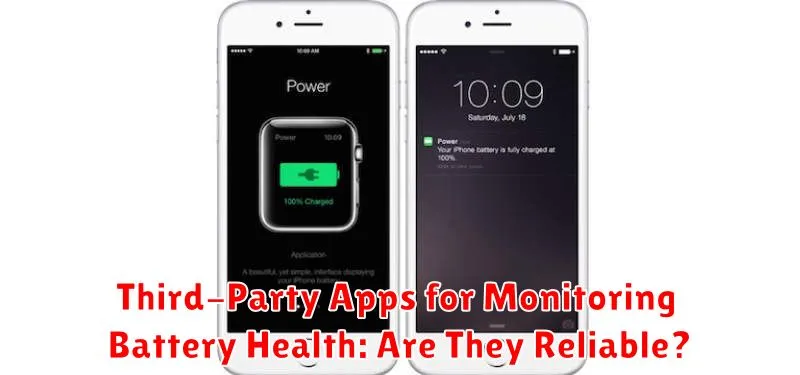
While the iPhone offers a built-in battery health feature, numerous third-party apps claim to provide more detailed insights. These apps often promise to display additional data points beyond the simple maximum capacity percentage.
The reliability of these apps varies considerably. Many may rely on system-level data and algorithms that are not entirely accurate or optimized for iPhone hardware. Some may even request unnecessary permissions or contain intrusive advertising.
Before installing a third-party battery monitoring app, consider the following:
- App Reputation: Research the developer and read reviews.
- Permissions Requested: Be wary of apps requesting excessive or irrelevant permissions.
- Data Source: Understand where the app is getting its information and if it’s verifiable.
Ultimately, the built-in iPhone battery health feature is generally the most reliable source of information about your battery’s condition. Exercise caution when using third-party apps, as their accuracy and security are not always guaranteed.

