In today’s increasingly digital world, our smartphones, particularly iPhones, have become central repositories of our lives. They hold cherished memories in the form of photos and videos, vital contacts, important documents, and a wealth of other irreplaceable data. The thought of losing all this information due to device malfunction, theft, or accidental deletion can be incredibly distressing. This underscores the critical importance of implementing a robust backup strategy to safeguard your digital life and ensure that your valuable data remains protected and accessible.
This comprehensive guide, “Safeguarding Your Digital Life: A Complete Guide on How to Back Up Your iPhone Effectively,” is designed to equip you with the knowledge and tools necessary to protect your iPhone data. We will explore various backup methods, including iCloud backups, computer-based backups using iTunes or Finder, and third-party backup solutions. This guide provides step-by-step instructions, best practices, and troubleshooting tips, ensuring that you can confidently and effectively create secure backups of your iPhone, providing peace of mind knowing your data is safe and secure.
Why Backing Up Your iPhone is Crucial
Backing up your iPhone is an essential practice for safeguarding your valuable data. Your iPhone contains a wealth of personal information, including contacts, photos, videos, messages, notes, and app data. Without a recent backup, this data is at risk of being lost due to various unforeseen circumstances.
Here’s why regular backups are non-negotiable:
- Data Loss Prevention: Accidents happen. Whether it’s physical damage, theft, or a software glitch, a backup ensures you can recover your data.
- Seamless Device Upgrades: When upgrading to a new iPhone or restoring your current device, a backup allows you to transfer your data effortlessly.
- Software Issues: If you encounter iOS problems requiring a device reset, a backup is crucial for restoring your iPhone to its previous state.
- Peace of Mind: Knowing your data is safely backed up provides peace of mind in the face of potential data loss scenarios.
In essence, an iPhone backup serves as a safety net, protecting your digital life from unexpected events.
Choosing Your Backup Method: iCloud vs. Computer
When it comes to backing up your iPhone, you have two primary methods to consider: iCloud and backing up to a computer using Finder (macOS Catalina and later) or iTunes (older macOS versions and Windows). Each method offers distinct advantages and disadvantages, influencing which is the most suitable for your needs.
iCloud Backup
iCloud offers the convenience of automatic, wireless backups. Your data is stored securely in the cloud, accessible from anywhere with an internet connection. However, iCloud provides only 5GB of free storage; exceeding this limit requires purchasing additional storage.
Computer Backup (Finder/iTunes)
Backing up to your computer, on the other hand, stores your backup locally. This method is generally faster, especially for large backups, and it doesn’t rely on internet connectivity. Furthermore, it circumvents the storage limitations associated with free iCloud accounts. The trade-off is the need for a physical connection to your computer and the responsibility of managing the backup file’s security.
Backing Up to iCloud: A Step-by-Step Guide
iCloud offers a convenient and automated way to back up your iPhone’s data wirelessly. Here’s a simple guide to get you started:
- Connect to Wi-Fi: Ensure your iPhone is connected to a stable Wi-Fi network.
- Access Settings: Open the “Settings” app on your iPhone.
- Navigate to iCloud: Tap on your name at the top, then select “iCloud.”
- Initiate Backup: Scroll down and tap “iCloud Backup.”
- Enable iCloud Backup: Toggle the “iCloud Backup” switch to the “on” position.
- Back Up Now: Tap “Back Up Now” to start the backup process immediately. Ensure your device remains connected to Wi-Fi until the backup is complete.
Note: Make sure you have sufficient iCloud storage available for the backup. You can manage your storage in the iCloud settings.
Backing Up to Your Computer Using Finder or iTunes: A Detailed Walkthrough

Backing up your iPhone to a computer provides a secure, local alternative to iCloud. The method varies slightly depending on your computer’s operating system.
For macOS Catalina or Later (Using Finder)
Connect your iPhone to your Mac using a USB cable.
Open Finder. Your iPhone should appear in the sidebar under “Locations”.
Select your iPhone.
Click “Back Up Now”. You can also choose to encrypt your backup.
Click “Manage Backups” to view and manage existing backups.
For Older macOS Versions or Windows (Using iTunes)
Ensure you have the latest version of iTunes installed.
Connect your iPhone to your computer.
Open iTunes. Select your iPhone icon when it appears.
In the “Summary” pane, under “Backups,” select “This computer.”
Click “Back Up Now”. You can encrypt your backup for added security.
To verify the backup, go to iTunes > Preferences > Devices. Your backup should be listed with the date and time.
Important: Keep your USB cable connected during the entire backup process.
Managing Your iCloud Storage for Backups
iCloud storage is often a finite resource, and effectively managing it is critical for ensuring your iPhone backups are successful. Understanding your storage usage and available options is key to avoiding backup interruptions.
Checking Your iCloud Storage
To check your current iCloud storage utilization, navigate to Settings > [Your Name] > iCloud > Manage Storage. This section provides a detailed breakdown of how your storage is being consumed by various apps and services.
Freeing Up iCloud Storage
Several methods can be employed to free up space:
- Delete Unnecessary Backups: Remove older backups of devices you no longer use.
- Disable iCloud Backup for Large Apps: Prevent specific apps with significant data from being backed up to iCloud. Go to Settings > [Your Name] > iCloud > Manage Storage > Backups > [Your Device] and toggle off the apps you don’t need to back up.
- Remove Unwanted Files: Delete photos, videos, and documents from iCloud Drive and other iCloud-integrated apps.
Upgrading Your iCloud Storage
If you consistently run out of storage, consider upgrading your iCloud storage plan. Apple offers various tiers of storage at competitive prices. You can manage your subscription in Settings > [Your Name] > iCloud > Manage Storage > Change Storage Plan.
Encrypting Your iPhone Backups for Enhanced Security
Encrypting your iPhone backups adds a vital layer of security, protecting your sensitive data from unauthorized access. While iCloud backups are encrypted by default, computer backups require manual encryption.
Why Encrypt? Encryption scrambles your data, rendering it unreadable without the correct password. This is crucial if your computer is ever compromised or stolen.
Enabling Encryption for Computer Backups
To encrypt your iPhone backup on your computer:
- Connect your iPhone to your computer.
- Open Finder (macOS Catalina and later) or iTunes (Windows and earlier macOS).
- Select your iPhone.
- In the “General” tab (Finder) or “Summary” tab (iTunes), check the box labeled “Encrypt local backup.”
- You will be prompted to create a strong password. Remember this password! You will need it to restore from this backup. If you lose it, the backup is irretrievable.
Important Considerations: Choose a strong, unique password and store it securely. Apple cannot recover your backup if you forget the encryption password.
Verifying Your Backup: Ensuring Data Integrity
After completing an iPhone backup, it is essential to verify its integrity to ensure your data is safely stored and recoverable. This step confirms that the backup process was successful and that the backup file is not corrupted.
How to Verify Your iCloud Backup:
Go to Settings > [Your Name] > iCloud > Manage Storage > Backups. You should see your device listed with the date and time of the latest backup. If the backup date is recent, it indicates a successful backup.
How to Verify Your Computer Backup:
Using Finder (macOS Catalina or later): Connect your iPhone to your computer and open Finder. Select your iPhone in the sidebar. In the “General” tab, you should see details of your latest backup.
Using iTunes (macOS Mojave or earlier, or Windows): Connect your iPhone and open iTunes. Click on the device icon, then select “Summary.” Under “Backups,” you’ll find information about your latest backup.
If the date and time of the backup are as expected, your backup has likely been created successfully. Regularly verifying your backups ensures you have a reliable copy of your data in case of device failure or data loss.
Restoring Your iPhone from a Backup: A Recovery Guide
This section details the process of restoring your iPhone from a previously created backup. It’s essential to understand this procedure should your device encounter issues requiring a full reset or if you’re transferring data to a new iPhone.
Preparation Before Restoring
Before initiating the restore process, ensure your iPhone is connected to a stable power source and a reliable Wi-Fi network. This prevents interruptions during the restoration, which could potentially lead to data corruption.
Steps to Restore from a Backup
- Erase All Content and Settings: Navigate to Settings > General > Transfer or Reset iPhone > Erase All Content and Settings. This will return your iPhone to its factory settings.
- Follow the Setup Assistant: After the reset, your iPhone will restart and present the Setup Assistant. Follow the on-screen prompts until you reach the Apps & Data screen.
- Choose Restore Option: On the Apps & Data screen, select “Restore from iCloud Backup” or “Restore from Mac or PC,” depending on where your backup is stored.
- Sign In and Select Backup: If restoring from iCloud, sign in with your Apple ID. Then, choose the most recent and relevant backup from the list. If restoring from a computer, connect your iPhone to the computer and follow the prompts in Finder or iTunes.
- Wait for Restoration: The restoration process will begin, and your iPhone will restart. Do not disconnect the power or Wi-Fi during this process.
The restoration time will depend on the size of the backup and the speed of your internet connection. After the process is complete, your iPhone will be restored to the state it was in when the backup was created.
Troubleshooting Common Backup Issues: Solutions and Tips
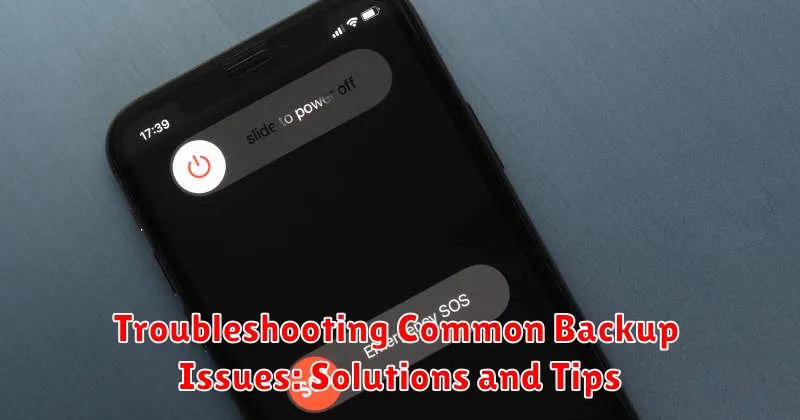
Encountering issues during the backup process is not uncommon. This section addresses prevalent problems and offers practical solutions.
Common Issues and Resolutions
- Insufficient Storage: Manage your iCloud storage by deleting unnecessary files or upgrading your storage plan. For computer backups, ensure adequate disk space.
- Backup Errors: Restart your iPhone and computer. Ensure both devices are running the latest software versions.
- Slow Backup Speed: A stable and fast Wi-Fi connection is crucial for iCloud backups. For computer backups, use a USB cable and close unnecessary applications.
- Backup Corruption: While rare, corrupted backups can occur. Consider deleting older backups and creating a new one.
- “Not Enough Space on This iPhone” Error: Even when backing up to a computer or iCloud, ensure your iPhone has sufficient free space for temporary files during the backup process.
Tips for Smooth Backups
Periodically check your backup settings and ensure that important data categories (photos, contacts, etc.) are selected for backup. If problems persist, consult Apple Support for specialized assistance.
Best Practices for Regular iPhone Backups
To ensure the safety and accessibility of your iPhone data, adopting consistent backup habits is paramount. Regular backups mitigate data loss risks associated with device damage, theft, or software malfunctions.
Backup Frequency
The frequency of backups depends on your iPhone usage and the importance of your data. Consider these guidelines:
- Daily for critical data: If you frequently create or modify important files (e.g., work documents, important notes), a daily backup is recommended.
- Weekly for moderate usage: For users who primarily use their iPhones for communication and social media, a weekly backup may suffice.
- Monthly for light usage: If your iPhone usage is minimal and your data is not frequently updated, a monthly backup can be adequate.
Automate Your Backups
Enable iCloud Backup to automatically back up your iPhone when it is connected to Wi-Fi, plugged into a power source, and the screen is locked. This ensures consistent backups with minimal effort.
Alternate Backup Methods
In addition to iCloud, consider performing periodic backups to your computer. This provides an additional layer of protection against data loss, especially if you encounter iCloud storage limitations or connectivity issues.

