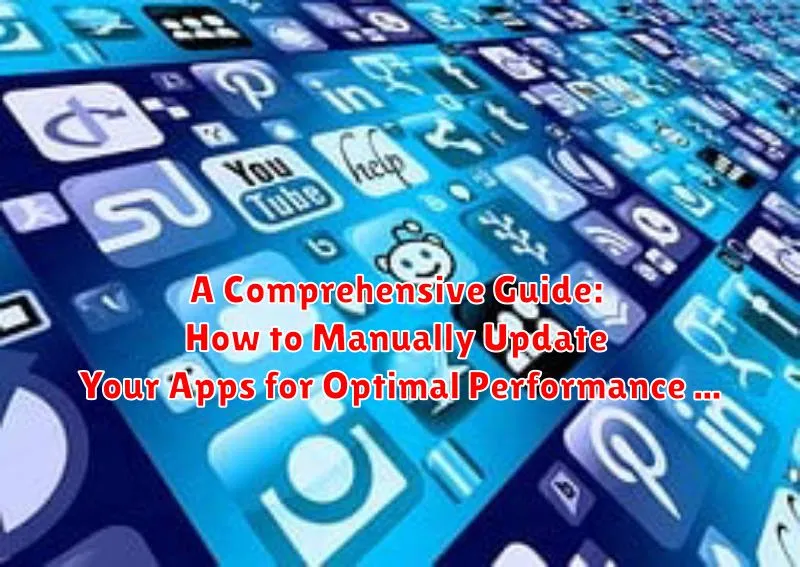In today’s rapidly evolving digital landscape, ensuring your applications are up-to-date is paramount for both optimal performance and robust security. While automatic updates are often enabled by default, understanding how to manually update your apps provides a critical layer of control and allows you to address potential vulnerabilities promptly. This comprehensive guide will navigate you through the process, empowering you to proactively manage your app updates across various platforms, contributing to a smoother and safer user experience. We will delve into the reasons why manual updates are essential and provide clear, step-by-step instructions for different operating systems and app stores.
This article serves as your definitive resource on manually updating applications. We will cover the mechanics of updating on popular operating systems like iOS, Android, Windows, and macOS. You’ll learn how to access the app stores (such as the Apple App Store, Google Play Store, and Microsoft Store), identify available updates, and initiate the update process. Moreover, we will discuss best practices for managing app updates, including backing up data before updating and troubleshooting common issues that may arise. By the end of this guide, you’ll have the knowledge and confidence to take control of your app updates, ensuring your devices are running at their best and protected from potential threats.
Why is it Important to Update Apps Regularly?
Updating your apps regularly is crucial for maintaining optimal device performance and robust security. App updates frequently include bug fixes, addressing issues that may cause crashes or unexpected behavior. By installing these updates, you can significantly improve the stability and reliability of your apps.
Furthermore, app updates often introduce new features and performance enhancements, providing a better user experience. Developers continuously refine their apps, and updates ensure you have access to the latest improvements.
Most importantly, updates frequently contain security patches. These patches address vulnerabilities that cybercriminals could exploit to gain unauthorized access to your data or device. Keeping your apps updated is a vital security measure that helps protect you from potential threats.
Understanding Automatic App Updates: Pros and Cons
Automatic app updates are a convenient feature available on most smartphones and tablets, designed to keep your apps current without requiring manual intervention. However, like any automated system, they come with their own set of advantages and disadvantages.
Pros of Automatic App Updates:
- Convenience: Apps are updated in the background, saving you time and effort.
- Security: Security patches are applied promptly, reducing vulnerability to threats.
- Latest Features: You automatically receive new features and improvements as soon as they are released.
- Bug Fixes: Automatic updates ensure you benefit from the latest bug fixes, improving app stability.
Cons of Automatic App Updates:
- Data Usage: Updates can consume significant data, especially on limited data plans.
- Storage Space: App updates increase storage consumption on your device.
- Unexpected Changes: An update may introduce unwanted changes to an app’s interface or functionality.
- Battery Drain: The update process can contribute to battery drain.
- Potential Bugs: Although rare, some updates can introduce new bugs or compatibility issues.
Step-by-Step Guide: How to Manually Update Apps on Android
This section provides a detailed walkthrough on how to manually update your applications on an Android device.
Updating Apps via the Google Play Store:
- Open the Google Play Store app: Locate the Play Store icon on your home screen or app drawer and tap it to open.
- Access the Menu: Tap on your profile icon located in the top right corner of the screen.
- Navigate to “Manage apps & device”: In the menu that appears, select “Manage apps & device.”
- Check for Updates: Look for the “Updates available” option. Tapping this will show you a list of apps that have updates ready to install.
- Update Individual Apps or All Apps: You can either tap the “Update” button next to each app individually or select “Update all” to update all apps at once.
- Wait for the Updates to Install: The Play Store will download and install the updates automatically. Ensure you have a stable internet connection.
Following these steps will ensure your Android applications are up-to-date, benefiting from the latest features, security patches, and performance improvements.
How to Manually Update Apps on iOS (iPhone/iPad)
Updating your apps manually on iOS is a straightforward process that ensures you have the latest features and security patches. Follow these steps to keep your apps current:
- Open the App Store: Locate and tap the App Store icon on your iPhone or iPad.
- Tap Your Profile Icon: In the top right corner of the App Store, you’ll see your profile icon. Tap it to access your account information.
- Scroll Down to Available Updates: Scroll down the account page. You will see a section titled “Available Updates” or “Upcoming Automatic Updates”.
- Update Individual Apps or All Apps:
- To update individual apps, tap the “Update” button next to the specific app.
- To update all apps at once, tap the “Update All” button at the top of the list.
- Enter Your Apple ID Password (If Prompted): You may be prompted to enter your Apple ID password or use Face ID/Touch ID to confirm the updates.
- Wait for the Updates to Download and Install: The apps will now download and install the latest versions. A progress indicator will appear next to each app.
By manually updating your apps, you maintain control over which apps are updated and when, ensuring a smoother and more secure user experience.
Troubleshooting Common Issues During Manual App Updates
While manually updating your apps, you might encounter certain issues. This section provides solutions to common problems.
Insufficient Storage Space
A frequent issue is a lack of available storage. Ensure you have enough free space on your device before initiating the update. Consider deleting unused apps or moving files to external storage.
Slow Download Speeds
Slow download speeds can significantly prolong the update process. Verify your internet connection is stable and strong. Try switching to a different Wi-Fi network or using mobile data (if applicable and within your data plan).
App Compatibility Issues
Sometimes, an updated app might not be compatible with your device’s operating system. Check the app’s description in the app store for minimum system requirements. If your device doesn’t meet these requirements, the update may not be possible.
Update Installation Failures
If the update download completes, but the installation fails, try restarting your device and attempting the update again. A restart can resolve temporary software glitches that might be interfering with the installation process.
App Store Connectivity Problems
Issues connecting to the app store can prevent manual updates. Check your internet connection, ensure the app store is not experiencing downtime, and verify your account settings are correct.
What to Do if an App Won’t Update
Encountering issues when attempting to update an application can be frustrating. Here are several steps to troubleshoot and resolve the problem.
Basic Troubleshooting Steps:
- Check Your Internet Connection: Ensure you have a stable and active internet connection, preferably Wi-Fi.
- Restart Your Device: A simple restart can often resolve temporary software glitches.
- Clear Google Play Store/App Store Cache: Clearing the cache can help resolve issues related to corrupted data. Go to your device’s settings, find “Apps” or “Application Manager,” locate the Google Play Store (Android) or App Store (iOS), and clear its cache.
- Check Available Storage: Insufficient storage space can prevent updates. Delete unnecessary files or apps.
Advanced Troubleshooting Steps:
- Check App Compatibility: The app may not be compatible with your device’s operating system version.
- Pause and Resume the Update: Sometimes, pausing and then resuming the update process can resolve stalling issues.
- Update the Google Play Store/iOS: Ensure the app store itself is up-to-date.
- Uninstall and Reinstall the App: As a last resort, uninstalling and reinstalling the app can resolve persistent update problems. Note: This may result in data loss within the app if not backed up.
Benefits of Keeping Your Apps Up-to-Date
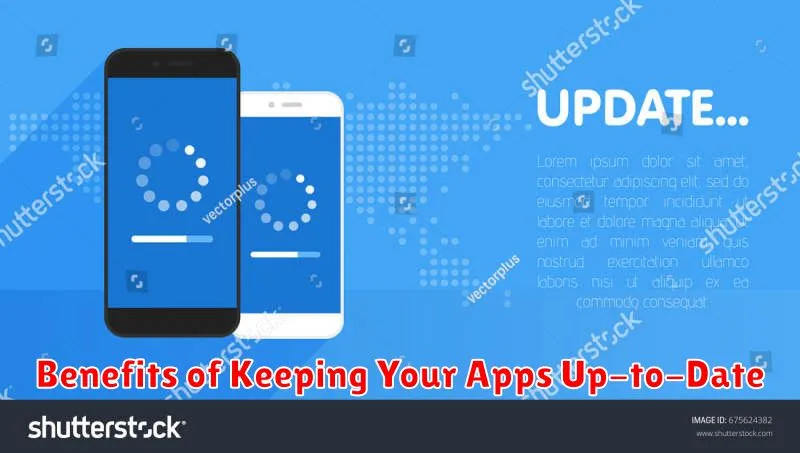
Maintaining up-to-date applications on your devices offers a multitude of advantages, significantly enhancing both user experience and device security. Regular updates often include performance improvements, leading to faster loading times, smoother operation, and reduced battery consumption.
Moreover, updates frequently introduce new features and enhanced functionality, providing users with access to the latest tools and capabilities. Developers continuously refine their applications based on user feedback and technological advancements, ensuring a more intuitive and efficient user interface.
Perhaps the most critical benefit of updating apps is the resolution of security vulnerabilities. Outdated apps can be susceptible to various cyber threats, leaving your personal data at risk. Updates typically include patches that address these vulnerabilities, safeguarding your device and information from malicious attacks. Consistently updating applications is a proactive step towards protecting your digital security and enjoying a seamless user experience.
Risks of Using Outdated Apps
Utilizing outdated apps poses significant risks to both your device’s security and your personal data. Developers regularly release updates to patch security vulnerabilities, and failing to install these updates leaves you susceptible to various threats.
One of the primary risks is increased vulnerability to malware. Outdated apps often contain known security flaws that hackers can exploit to gain unauthorized access to your device. This can lead to the theft of sensitive information, such as passwords, financial details, and personal contacts.
Furthermore, outdated apps may lack compatibility with current operating systems and other applications. This can cause performance issues, such as crashes, freezes, and slow response times. In some cases, outdated apps may even cease to function altogether.
Finally, using outdated apps can expose you to legal and compliance risks, particularly if you handle sensitive data regulated by privacy laws. Maintaining up-to-date software is often a requirement for compliance with these regulations.
How to Check App Permissions After an Update
After updating an app, it’s prudent to review the permissions it has been granted. App updates can sometimes introduce changes to the permissions an app requests, which may impact your privacy and security.
Checking Permissions on Android
To check app permissions on Android:
- Go to Settings.
- Tap Apps or Applications.
- Select the app you want to check.
- Tap Permissions.
- Review the list of permissions and toggle them on or off as desired.
Checking Permissions on iOS (iPhone/iPad)
To check app permissions on iOS:
- Go to Settings.
- Scroll down and tap on the app you want to check.
- Review the list of permissions (e.g., Location, Contacts, Camera, Microphone).
- Toggle the permissions on or off as desired.
Regularly auditing app permissions helps ensure you’re only granting access to the data and device features that are truly necessary for the app’s functionality.
Managing App Storage After Updates
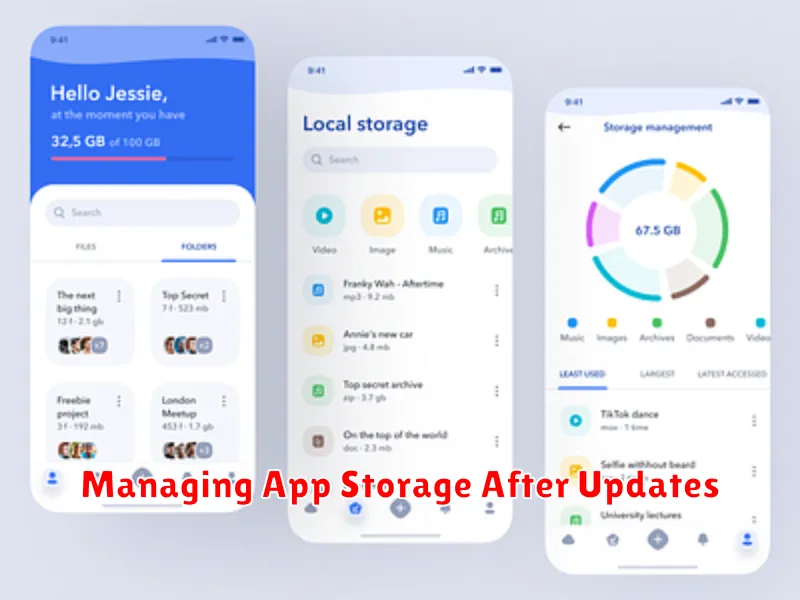
After updating applications, it is crucial to manage app storage to maintain optimal device performance. Updates can sometimes increase the size of the application due to new features, enhanced graphics, or expanded data caches. This can lead to storage issues, particularly on devices with limited memory.
Here are some strategies for managing app storage post-update:
- Clear App Cache: Periodically clearing the app cache can free up significant storage space.
- Remove Unused Data: Some apps allow you to delete downloaded content or files that are no longer needed.
- Uninstall Unnecessary Apps: If storage is a persistent issue, consider uninstalling apps that are rarely used.
- Utilize Cloud Storage: Move large files, such as photos and videos, to cloud storage services to reduce on-device storage consumption.
By proactively managing app storage after updates, users can ensure their devices continue to function smoothly and efficiently.