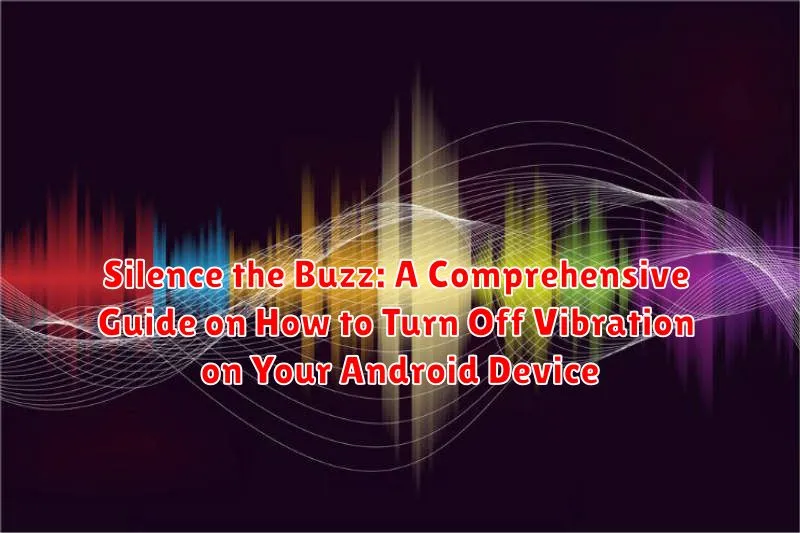Are you tired of the constant buzzing interrupting your focus? Do you find your Android device’s vibration to be more of a nuisance than a helpful alert? Whether it’s the persistent hum of notifications or the jarring jolt of incoming calls, excessive vibration can be distracting and even disruptive. This comprehensive guide, “Silence the Buzz: A Comprehensive Guide on How to Turn Off Vibration on Your Android Device,” offers a complete walkthrough on how to manage and ultimately turn off vibration on your Android phone or tablet. We understand the need for control over your device’s settings, and this article will empower you to customize your experience for optimal peace and productivity.
This guide is designed for all Android users, regardless of their technical expertise. We’ll cover various methods to disable vibration, from global settings that silence all haptic feedback to granular controls that allow you to manage vibration for specific apps or notifications. Learn how to customize your vibration settings based on your individual preferences. We’ll explore how to turn off vibration for calls, messages, and other system alerts, as well as how to adjust vibration intensity for a more subtle experience. This guide will give you all the tools you need to master your Android vibration settings and finally silence the buzz.
Understanding Vibration Settings on Android
Android devices offer a variety of vibration settings that allow users to customize their experience. Understanding these settings is the first step in effectively managing and disabling vibrations.
The primary vibration controls are typically found within the Settings app, usually under the “Sound” or “Sound & Vibration” menu. Here, you’ll find options to control vibration for various system functions.
Common vibration settings include:
- Ringtone vibration: Controls vibration when receiving incoming calls.
- Notification vibration: Manages vibration for app notifications.
- Haptic feedback: Adjusts vibration feedback when interacting with the screen, such as typing on the keyboard.
Some Android versions may offer more granular control, allowing you to adjust the intensity of the vibration or even customize vibration patterns for specific contacts or apps. Familiarizing yourself with these options will empower you to silence the buzz according to your preferences.
Disabling Vibration for Incoming Calls
To disable vibration for incoming calls on your Android device, follow these steps. The process may vary slightly depending on your device’s manufacturer and Android version, but the general principles remain the same.
First, open the Settings app on your device. Scroll down and select Sounds & vibration (or a similar option, such as Sound or Audio). Within the Sounds & vibration menu, look for options related to incoming calls. This might be labeled as Ringtone & vibration or simply Vibration.
You should see a toggle or setting to control vibration for incoming calls. Toggle this switch to the Off position. Some devices may offer more granular control, allowing you to choose between different vibration patterns or intensities. Set the vibration to ‘None’ or disable the toggle altogether.
Once you have disabled the vibration for incoming calls, your device will no longer vibrate when you receive a call. It will only play the selected ringtone (if enabled).
Turning Off Vibration for Notifications
To disable vibration for notifications on your Android device, follow these steps:
- Open the Settings app on your device.
- Navigate to Notifications. This may be labeled slightly differently depending on your Android version (e.g., “Apps & Notifications,” “Sound & Notification”).
- Locate the App notifications section.
- Select the specific app for which you want to disable vibration.
- Within the app’s notification settings, find the option related to vibration. This may be labeled “Vibrate,” “Vibration,” or something similar.
- Toggle the vibration setting to the “Off” position. This will typically be a switch or checkbox.
Repeat these steps for each app where you want to disable vibration notifications. Some apps may also have in-app settings to control notification vibrations, so check those as well.
Adjusting Vibration Intensity Levels
Android devices often allow users to adjust the intensity of the vibration feedback. This feature enables a more personalized experience, catering to individual preferences for tactile feedback.
To adjust the vibration intensity, typically navigate to Settings > Sound & Vibration > Vibration Intensity. The exact path may vary depending on the Android version and device manufacturer.
You will typically find separate controls for adjusting vibration intensity for incoming calls, notifications, and touch feedback. Experiment with different intensity levels to find the setting that best suits your needs. Reducing the intensity can conserve battery life and provide a more subtle alert.
Customizing Vibration Patterns for Different Contacts
Android’s operating system offers the capability to assign unique vibration patterns to individual contacts. This feature allows users to identify incoming calls or messages from specific individuals without looking at the screen. This is achieved through the following general steps:
- Access Contact Settings: Navigate to the contact within your phone’s Contacts application that you wish to customize.
- Edit the Contact: Look for an “Edit” or “More” option within the contact’s details.
- Locate Vibration Settings: Within the editing options, there may be a “Ringtone,” “Vibration,” or similar setting.
- Choose or Create a Pattern: You might be able to select a pre-defined vibration pattern or create a custom one, depending on your device’s manufacturer and Android version. Some devices allow you to record your own vibrations.
- Save Changes: Save the modified contact information to apply the new vibration pattern.
Please note that the exact wording and location of these settings may vary slightly depending on your Android device’s manufacturer and operating system version.
Disabling Haptic Feedback on the Keyboard
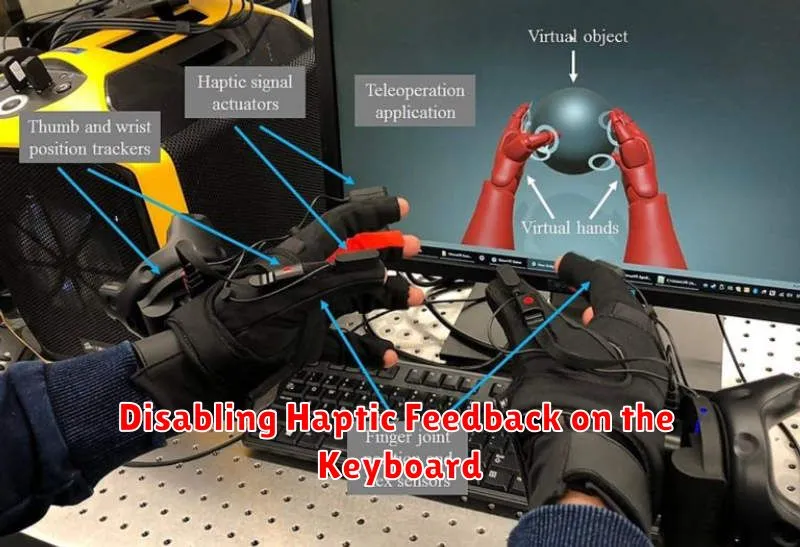
Haptic feedback, the subtle vibration you feel when typing, can be disabled to improve battery life or reduce distractions. This section provides instructions on how to turn off keyboard vibration on your Android device.
The method to disable haptic feedback may vary slightly depending on your keyboard application (e.g., Gboard, SwiftKey) and Android version. However, the general process is similar.
- Open your device’s Settings app.
- Navigate to “Language & Input” or “General Management” > “Language and Input.”
- Select “Virtual Keyboard” or “On-screen keyboard.”
- Choose your active keyboard (e.g., Gboard).
- Look for “Preferences” or a similarly named option.
- Within the preferences, find the option labeled “Haptic feedback on keypress” or “Vibrate on keypress” and toggle it OFF.
After completing these steps, your keyboard will no longer vibrate when you type.
Troubleshooting Vibration Issues on Your Android Device
Experiencing unexpected or persistent vibration issues on your Android device can be frustrating. Here are some troubleshooting steps to help resolve these problems:
Basic Checks
First, ensure the vibration motor is functioning correctly. You can test this by accessing a diagnostic menu on some devices (check your device’s manual for instructions) or by using a third-party app designed for hardware testing.
Also, confirm that vibration settings are enabled where desired. It’s possible that settings were inadvertently changed.
Software-Related Issues
Restart your Android device. This can often resolve temporary software glitches that may be causing vibration problems.
Check for software updates. Outdated software can sometimes lead to unexpected behavior. Ensure your device is running the latest version of Android.
Examine app-specific settings. Some apps have their own vibration settings that override system-wide configurations. Review the settings of apps that may be causing the issue.
Hardware Considerations
If the above steps fail, there may be a hardware issue with the vibration motor. In this case, consider contacting a qualified technician for repair.
Using Do Not Disturb Mode to Silence All Vibrations
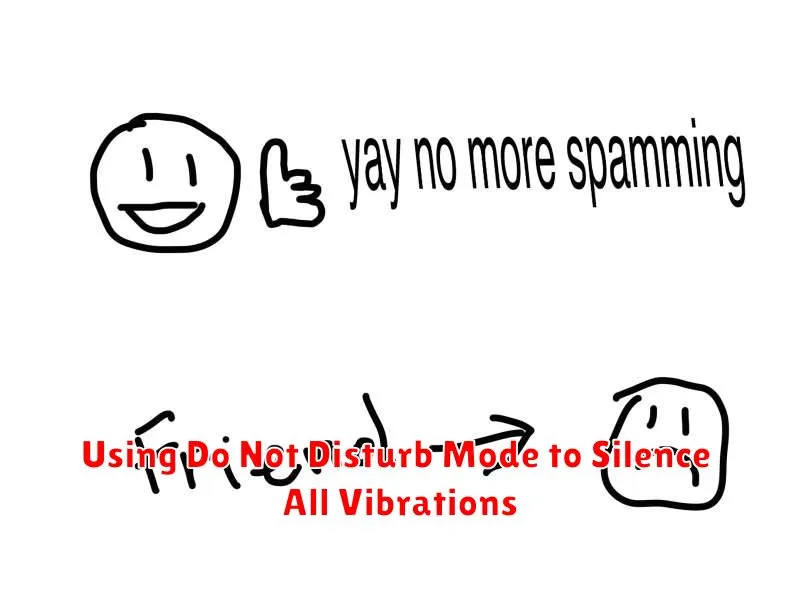
The Do Not Disturb (DND) mode on your Android device offers a powerful way to silence all vibrations and notifications simultaneously. This feature is particularly useful when you need complete silence, such as during meetings, while sleeping, or in quiet environments.
Activating Do Not Disturb Mode
To activate DND mode, follow these steps:
- Swipe down from the top of your screen to access the Quick Settings panel.
- Look for the “Do Not Disturb” icon. It may be represented by a moon or a crossed-out bell.
- Tap the icon to enable DND mode.
Customizing Do Not Disturb Settings
Android allows you to customize DND mode to allow exceptions. You can choose to allow calls or messages from specific contacts, or allow alarms to sound. To customize these settings:
- Go to your device’s Settings app.
- Navigate to “Sound” or “Notifications,” then find “Do Not Disturb.”
- Adjust the settings to your preferences, such as allowing calls from starred contacts or repeating callers.
By leveraging DND mode, you can ensure complete silence by silencing all vibrations, or you can fine-tune the exceptions to meet your specific needs.
Managing Vibration Settings in Accessibility Options
The Accessibility settings on your Android device offer enhanced control over vibration feedback. This section focuses on tailoring vibration behavior to meet specific accessibility needs.
Within the Accessibility menu, locate options related to motor function or haptic feedback. These settings may include:
- Vibration for Touch Interactions: Disable or reduce vibration intensity for UI elements like buttons and switches.
- Vibration for Notifications: Customize vibration patterns or disable vibration alerts specifically for certain app notifications.
- Audio-Coupled Haptic Feedback: Turn off haptic feedback that is triggered by audio cues. This is useful for individuals with certain sensory sensitivities.
Adjusting these settings can improve user experience, particularly for individuals with sensory processing disorders or those who prefer reduced haptic feedback.