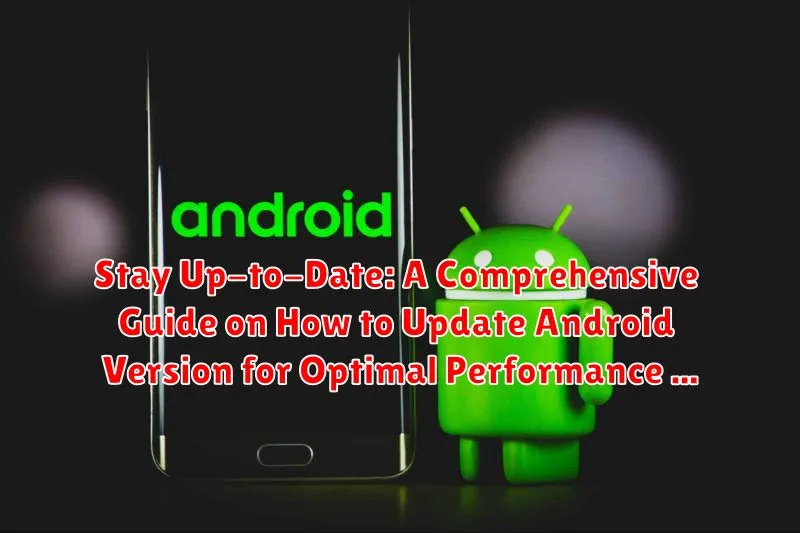In today’s rapidly evolving technological landscape, keeping your Android version up-to-date is paramount for optimal performance, enhanced security, and access to the latest features. This comprehensive guide, “Stay Up-to-Date: A Comprehensive Guide on How to Update Android Version for Optimal Performance,” serves as your go-to resource for navigating the often-complex world of Android updates. Whether you are a seasoned tech enthusiast or a novice user, this guide aims to provide clear, concise instructions and valuable insights into the benefits of maintaining the most current Android OS on your device.
This article will delve into the various methods for updating your Android version, troubleshooting common issues, and understanding the significance of these updates. From automatic OTA (Over-The-Air) updates to manual installation procedures, we’ll cover it all. We’ll also discuss how updated software can improve device stability, battery life, and overall user experience. Prepare to unlock the full potential of your Android device by ensuring it’s running the most recent and secure version of the Android operating system available.
Why Keeping Your Android Version Updated is Important
Maintaining an up-to-date Android version is crucial for several reasons that directly impact your device’s performance, security, and overall user experience.
Security Enhancements: Updates often include the latest security patches, protecting your device from vulnerabilities and potential threats. Staying updated minimizes the risk of malware infections and data breaches.
Performance Improvements: New Android versions typically feature optimized code, leading to faster app loading times, smoother multitasking, and improved battery life. These enhancements contribute to a more responsive and efficient device.
Feature Additions: Updates introduce new features and functionalities, enhancing the usability and versatility of your Android device. This could include improvements to the user interface, camera capabilities, and overall system navigation.
Compatibility: App developers frequently optimize their applications for the latest Android versions. Keeping your device updated ensures compatibility with the newest apps and features, preventing potential compatibility issues.
Checking Your Current Android Version
Before proceeding with any update, it’s crucial to verify your device’s current Android version. This step ensures you know precisely which update you’re moving from and helps in understanding compatibility with new features.
Steps to Check Your Android Version:
- Open the Settings app on your Android device.
- Scroll down and tap on “About phone” or a similar option, which may also be labelled “About device.”
- Look for “Software information” or “Android version.” Tap on it if necessary.
- The screen will display the Android version currently running on your device. This will typically be a number like Android 10, Android 11, Android 12, 13, or 14.
In addition to the Android version, you may also find information about the security patch level and kernel version, which are also important for understanding your device’s software status.
Updating Android via Over-The-Air (OTA) Updates
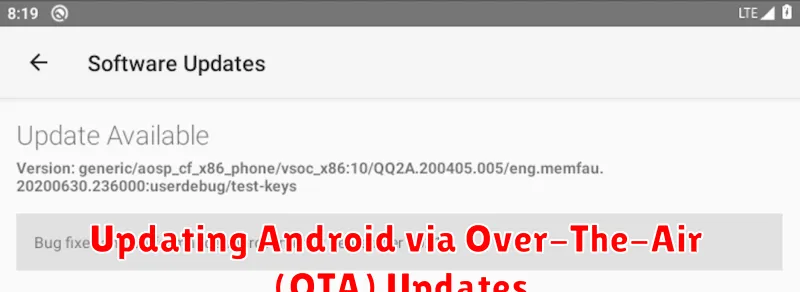
Over-The-Air (OTA) updates are the most common and convenient method for updating your Android device. This process involves downloading and installing the latest software directly from the manufacturer’s servers via your device’s Wi-Fi or mobile data connection.
Steps to Update via OTA:
- Ensure your device is connected to a stable Wi-Fi network.
- Navigate to your device’s Settings app.
- Scroll down and select “System” or “About Phone” (the exact wording may vary depending on your device and Android version).
- Look for an option like “System Update” or “Software Update” and tap it.
- Your device will automatically check for available updates.
- If an update is available, follow the on-screen prompts to download and install it.
- During the update process, your device may restart several times. Do not interrupt the process.
Important Considerations:
- Ensure your device has sufficient battery life (at least 50%) before starting the update.
- Avoid using your device during the update process to prevent potential issues.
Updating Android Using Your Device Manufacturer’s Software
Many device manufacturers, such as Samsung, Google (Pixel), and OnePlus, provide their own software suites for managing and updating your Android device. These tools often offer a more comprehensive update experience compared to Over-The-Air (OTA) updates, especially for older devices.
Using Manufacturer-Specific Software
To update your device using manufacturer software:
- Download and Install: Download the appropriate software from your device manufacturer’s official website. Examples include Samsung Smart Switch, Google’s Android Flash Tool, or OnePlus PC Connect.
- Connect Your Device: Connect your Android device to your computer using a USB cable. Ensure USB debugging is enabled on your device.
- Follow On-Screen Instructions: Launch the manufacturer’s software and follow the on-screen prompts to check for and install updates. This process may involve downloading firmware and flashing it to your device.
Benefits of Using Manufacturer Software
- Potential for More Stable Updates: Manufacturer software often provides more stable updates specifically tailored to your device.
- Recovery Options: These tools can sometimes be used to recover your device if an OTA update fails.
- Access to Older Firmware: In some cases, you can use manufacturer software to downgrade to a previous Android version if desired.
Troubleshooting Common Update Issues
Encountering issues during an Android update can be frustrating. This section provides solutions to common problems.
Insufficient Storage Space
A frequent cause of update failure is inadequate storage. Ensure your device has at least 2GB of free space. Consider deleting unnecessary apps, photos, or videos.
Poor Network Connection
A stable Wi-Fi connection is crucial. Avoid updating over mobile data, as interruptions can corrupt the update file. Try restarting your router or moving closer to it.
Update Server Issues
Sometimes, the update server might be overloaded. Try again later, preferably during off-peak hours. You can also check online forums for reports of server issues.
Incompatible Device
If your device is too old, it may no longer be supported with the latest Android version. Check your device manufacturer’s website for compatibility information.
Download Corrupted
If the download stops unexpectedly, or your update is failing with no errors, a corrupted download could be the reason. You can clear cache of Google Play Services.
Stuck on Download Screen
If your device has been stuck on the download screen for a long time, you should try to reboot it by long pressing the power button.
Understanding Custom ROMs and Their Role in Android Updates
Custom ROMs are aftermarket versions of the Android operating system, developed and maintained by communities and individual developers. They offer an alternative to the official updates provided by device manufacturers.
Benefits of Custom ROMs:
- Latest Android Versions: Access newer Android versions even if your device manufacturer no longer provides updates.
- Customization: Extensive options for personalization, including themes, tweaks, and features.
- Performance Enhancements: Improved performance and battery life through optimized code.
- Bloatware Removal: Elimination of pre-installed applications and services.
Risks and Considerations:
- Warranty Voidance: Installing a custom ROM may void your device’s warranty.
- Installation Complexity: Requires technical knowledge and careful adherence to instructions.
- Security Risks: Potential exposure to malware or unstable code if the ROM is not from a trusted source.
- Device Instability: The possibility of encountering bugs or system crashes.
Before installing a custom ROM, it’s crucial to research thoroughly, choose a reputable ROM, and back up all your data. Custom ROMs can breathe new life into older devices but come with inherent risks that require careful consideration.
Backing Up Your Data Before Updating Android
Prior to initiating an Android update, it is crucial to back up all essential data to prevent potential data loss. Data loss can occur due to unforeseen issues during the update process.
Methods for Backing Up Your Data
Several methods are available for backing up your Android data:
- Google Account Backup: This is often the simplest method, automatically backing up app data, contacts, calendar, and settings to your Google account. Ensure that “Back up to Google Drive” is enabled in your device’s settings.
- Cloud Storage Services: Services like Google Drive, Dropbox, and OneDrive can be used to manually back up files, photos, and videos.
- Local Backup to Computer: Connect your device to a computer and manually copy files. This method is especially useful for large files.
- Manufacturer’s Backup Solutions: Many manufacturers offer their own backup solutions. Consult your device’s documentation or manufacturer’s website for details.
Select the backup method that best suits your needs and storage capacity. Verify that the backup process is complete and that you can access your backed-up data before proceeding with the Android update.
Preparing Your Device for the Update Process
Prior to initiating an Android update, it is crucial to adequately prepare your device to ensure a seamless and successful process. A well-prepared device minimizes the risk of data loss or interruption during the update.
Charge Your Device
Verify that your device has a sufficient battery charge, ideally above 50%. An interruption due to a drained battery during the update process can potentially corrupt the system software, leading to operational issues.
Ensure Sufficient Storage Space
Confirm that your device possesses adequate free storage space to accommodate the new update. Inadequate storage can prevent the update from installing correctly. It is recommended to have at least a few gigabytes of free space.
Stable Wi-Fi Connection
Connect to a reliable and stable Wi-Fi network. A strong internet connection ensures that the update files are downloaded completely and without errors, preventing installation failures. Avoid using cellular data, as it may be unstable or incur additional charges.
Close Unnecessary Apps
Close any running applications before initiating the update. This helps free up system resources and prevents conflicts that could potentially disrupt the update process.
Ensuring Your Device Meets the Minimum Requirements
Before initiating an Android update, it is crucial to verify that your device meets the minimum system requirements specified by the manufacturer or the Android Open Source Project (AOSP) for the target Android version. Failure to meet these requirements can result in performance issues, software instability, or even an unsuccessful update.
These requirements typically include:
- Sufficient Storage Space: Ensure your device has enough free internal storage for the update files and installation process. Updates can be quite large.
- Adequate RAM: The device should have enough RAM to support the new Android version’s features and functions.
- Processor Compatibility: The processor must be compatible with the new OS. Older processors may not support newer instruction sets.
- Battery Level: A fully charged or nearly fully charged battery is recommended to prevent interruption during the update.
Checking your device specifications against the update’s requirements will help you avoid potential problems and ensure a smoother update experience.
Exploring the Latest Features in New Android Versions

Staying updated with the latest Android version grants access to innovative features and enhanced functionalities designed to improve user experience and device performance. Each new release introduces improvements spanning security, privacy, and usability.
New Android versions often include:
- Enhanced Security Protocols: Bolstering protection against malware and unauthorized access.
- Improved Privacy Controls: Providing users with greater transparency and control over their data.
- Refined User Interface (UI): Offering a more intuitive and visually appealing experience.
- Performance Optimizations: Increasing device speed and responsiveness.
- Battery Life Improvements: Enhancing power efficiency and extending device usage time.
- New Accessibility Features: Making Android more inclusive for users with disabilities.
Users are encouraged to research the specific features included in each Android release to fully leverage the benefits of the updated operating system. Reviewing release notes and manufacturer announcements provides detailed insights into the latest enhancements.