Are you looking to unlock the full potential of your iPhone? Perhaps you need to check its warranty status, verify its authenticity, or prepare it for resale? The key to accessing this information and much more lies within your iPhone’s serial number. This unique identifier is a vital piece of information for any iPhone user. This comprehensive guide will provide you with easy-to-follow instructions on how to find your iPhone serial number, regardless of your device model or operating system version. Understanding how to locate this code empowers you to manage your device effectively and access essential services.
From the latest iPhone 15 to older models, the process of retrieving your serial number is usually straightforward. Our guide will explore multiple methods, including checking your device settings, using iTunes or Finder on your computer, and even examining the physical device itself. This information is important for international readers because serial numbers are universal identifiers that enable access to support and services, regardless of geographical location. Learn how to quickly and effortlessly retrieve this important data and unlock a wealth of information about your iPhone.
Understanding the Significance of Your iPhone Serial Number
The serial number of your iPhone is a unique identifier assigned to your specific device by Apple. It is essential for various purposes, acting as a digital fingerprint that distinguishes your iPhone from all others.
Why is this number so important? Think of it as your iPhone’s passport. It allows Apple and authorized service providers to:
- Verify warranty status: Determine if your device is still under warranty.
- Track repair history: Access records of any past repairs or services.
- Authenticate your device: Confirm the iPhone’s legitimacy and prevent fraud.
- Process insurance claims: Provide necessary information for insurance purposes in case of loss or damage.
- Unlock your device from a carrier: Check the lock status and initiate the unlocking process.
Without your iPhone’s serial number, tasks like these become significantly more difficult, or even impossible. Therefore, understanding its significance and knowing how to find it is crucial for any iPhone owner.
Why You Might Need Your iPhone Serial Number
Your iPhone’s serial number is a unique identifier, much like a social security number for your device. It’s crucial for several essential processes.
Here are a few key reasons why you might need to locate your iPhone’s serial number:
- Checking Warranty Status: To verify if your iPhone is still under warranty or covered by AppleCare.
- Repair and Service: Apple or authorized service providers will require the serial number to initiate any repairs.
- Insurance Claims: If your iPhone is lost, stolen, or damaged, your insurance company will need the serial number for the claim process.
- Verifying Authenticity: To confirm that your iPhone is genuine and not a counterfeit product.
- Trade-in or Resale: Potential buyers often request the serial number to check the iPhone’s history and legitimacy.
- Activating Apple Services: Some Apple services or programs may require your device’s serial number for activation or registration.
Having easy access to your iPhone serial number can streamline these processes and save you time and potential frustration.
Finding Your iPhone Serial Number Through Settings
The most straightforward method for locating your iPhone’s serial number is through the device’s settings. This approach is applicable as long as your iPhone is functional and accessible.
Steps to Find Your Serial Number in Settings:
- Unlock your iPhone and navigate to the Home Screen.
- Tap on the Settings app icon.
- Scroll down and select General.
- Tap on About.
- On the About page, scroll down until you see Serial Number. The alphanumeric code displayed next to it is your iPhone’s serial number.
This method provides a quick and easy way to access your iPhone’s serial number without needing to physically inspect the device or access other platforms.
Locating Your iPhone Serial Number on the Device Itself
While the Settings app provides a convenient method for accessing your iPhone’s serial number, it can also be found directly on the device itself in certain instances. This is particularly useful if you cannot power on your iPhone or access the Settings menu.
iPhone Models with Serial Number on the SIM Tray
For certain iPhone models, including the iPhone 6s, iPhone 6s Plus, iPhone SE (1st generation), iPhone 7, iPhone 7 Plus, iPhone 8, iPhone 8 Plus, and iPhone X, the serial number is printed on the SIM tray. To locate it, eject the SIM tray using a SIM eject tool or a straightened paper clip and inspect the tray for the serial number. This method offers a physical backup to accessing the serial number through software.
iPhone Models with Serial Number on the Back of the Device
Older iPhone models sometimes have the serial number etched onto the back of the device. Inspect the back casing for any small print. Note: Apple stopped printing serial numbers on the back of iPhones starting with iPhone 6s due to design changes and security concerns.
Using iTunes/Finder to Find Your iPhone Serial Number
If your iPhone is accessible but you prefer not to navigate through the settings, or you want to find the serial number on a computer, iTunes (on Windows or older macOS versions) or Finder (on newer macOS versions) provides a convenient method.
Steps for iTunes:
- Connect your iPhone to your computer using a USB cable.
- Open iTunes.
- Locate your iPhone icon near the top of the iTunes window.
- Click on the “Summary” tab.
- Your iPhone’s serial number will be displayed next to the “Serial Number” label. You may need to click on “Phone Number” to reveal the serial number.
Steps for Finder (macOS Catalina and later):
- Connect your iPhone to your Mac using a USB cable.
- Open Finder.
- Select your iPhone from the list of devices in the Finder sidebar.
- Click on the “General” tab.
- Your iPhone’s serial number will be displayed. Click on “Phone Number” to reveal the serial number.
Finding the Serial Number on the Original Packaging
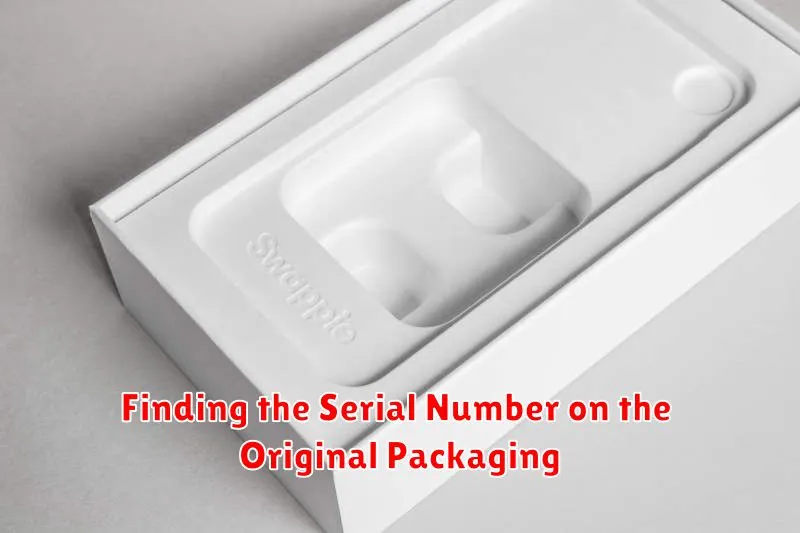
If you still possess the original packaging for your iPhone, finding the serial number is remarkably straightforward. Apple typically prints the serial number on a sticker affixed to the exterior of the box.
Here’s how to locate it:
- Examine the Box: Carefully inspect all sides of the original iPhone box.
- Look for a Sticker: The sticker will contain various information, including barcodes, model number, IMEI (if applicable), and most importantly, the serial number.
- Serial Number Location: The serial number is usually clearly labeled as “Serial No.” or “Serial Number” on the sticker.
- Verify Information: Once you’ve located the serial number, double-check it against any other records you might have, such as purchase receipts, to ensure accuracy.
This method is often the quickest and easiest, provided you have retained the original packaging.
How to Find Your iPhone Serial Number if Your Device is Lost or Stolen
Losing your iPhone can be a stressful experience. Fortunately, even if you no longer have physical access to your device, there are methods to potentially retrieve its serial number.
Checking Your Apple ID Account
One of the easiest ways is to check your Apple ID account. Sign in to appleid.apple.com with the Apple ID you used on the missing iPhone. Go to the “Devices” section. You should see a list of all devices associated with your Apple ID. Click on your iPhone; if available, the serial number will be displayed.
Using Other Apple Devices
If you have another Apple device (like an iPad or Mac) that was signed into the same Apple ID, you might be able to find the serial number there. Check the device’s settings under your Apple ID or iCloud account.
Contacting Apple Support
In some cases, Apple Support might be able to assist you in finding your serial number, especially if you can provide them with other identifying information, such as your Apple ID and proof of purchase.
What to Do With Your iPhone Serial Number Once You Find It
Once you have successfully located your iPhone’s serial number, it’s crucial to understand how to utilize this information effectively. The serial number serves as a unique identifier for your device and can be instrumental in various scenarios.
Verification and Record Keeping
First and foremost, verify the authenticity of the serial number against your iPhone’s settings. Note and securely store the serial number in a safe place, such as a password-protected document or a dedicated device management application. This record-keeping will prove invaluable if your iPhone is ever lost or stolen.
Warranty and Support Purposes
The serial number is essential when contacting Apple Support or an authorized service provider for warranty claims, repairs, or technical assistance. They will use the serial number to verify your iPhone’s warranty status and access device-specific information.
Trade-In or Resale
If you plan to trade-in or resell your iPhone, you will likely need to provide the serial number to potential buyers or trade-in services. This allows them to verify the device’s legitimacy and specifications.
Understanding the Format and Information Contained in Your iPhone Serial Number
The iPhone serial number is a unique identifier assigned to each device by Apple. Understanding its format can offer insights into your device’s manufacturing details.
Apple serial numbers have evolved over time. Modern iPhone serial numbers are 12 characters long, while older models used an 11-character format. While Apple no longer publicly documents the exact information encoded, certain characteristics are known.
Here’s a breakdown of what a typical 12-character serial number *might* indicate:
- The first three characters typically represent the manufacturing location.
- Characters 4 and 5 represent the year and week of manufacture.
- The following characters are typically a unique identifier for the device.
Keep in mind that this is a general guide, and Apple can and does change the format of their serial numbers. Using third-party tools or Apple’s warranty check website are more reliable ways to get detailed information about your iPhone based on its serial number.
Troubleshooting Common Issues When Trying to Find Your iPhone Serial Number
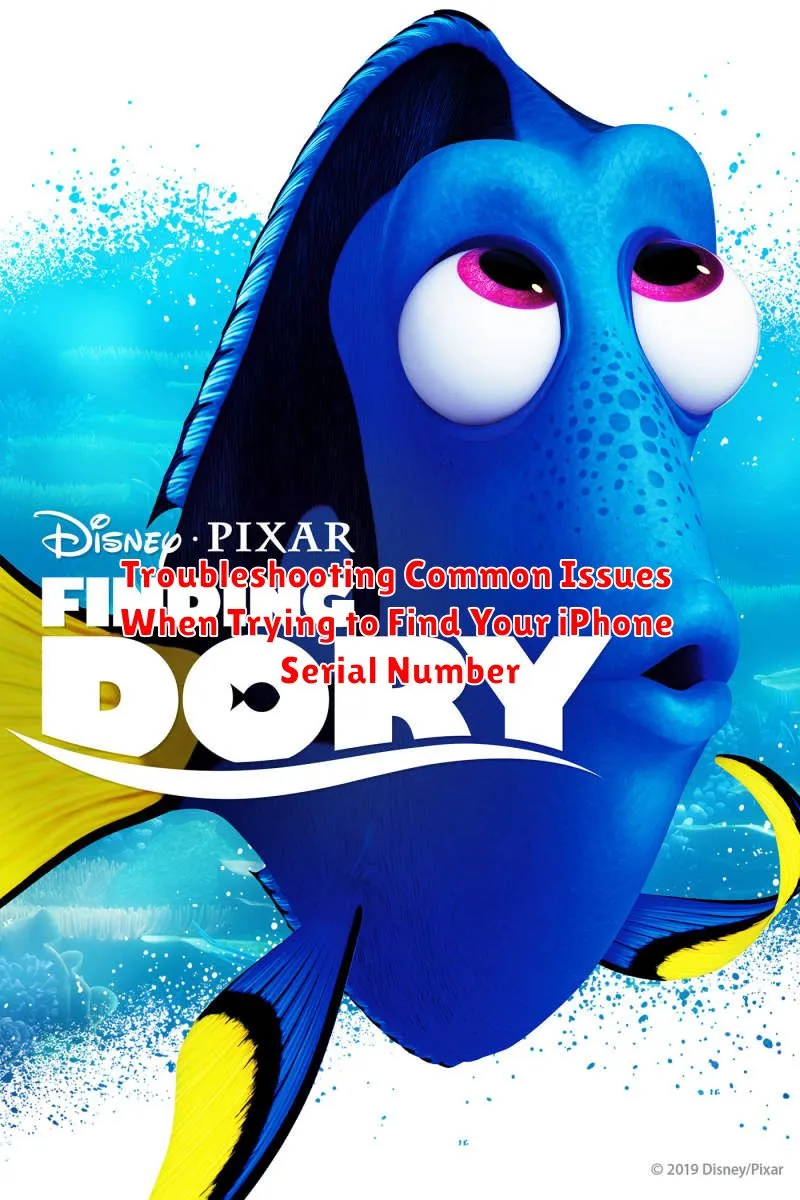
Encountering difficulties while trying to locate your iPhone serial number is not uncommon. This section addresses some frequently faced challenges and provides solutions.
Common Problems and Solutions
- Device is Unresponsive: If your iPhone is not powering on, you will not be able to access the serial number through the Settings app. Refer to alternative methods, such as checking the original packaging or using iTunes/Finder on a computer where the iPhone was previously synced.
- Broken Screen: A severely damaged screen can hinder your ability to navigate to the serial number in Settings. If possible, connect your iPhone to a computer and use iTunes/Finder.
- iTunes/Finder Doesn’t Recognize Device: Ensure your computer trusts the connected device. You may need to update iTunes or Finder to the latest version. Restarting both your computer and iPhone can sometimes resolve connectivity issues.
- No Original Packaging: If you no longer possess the original box, and your device is lost or stolen, contacting Apple Support might be your only recourse. You will likely need to provide proof of purchase.
If none of these steps work, contacting Apple Support directly for assistance is highly recommended.

