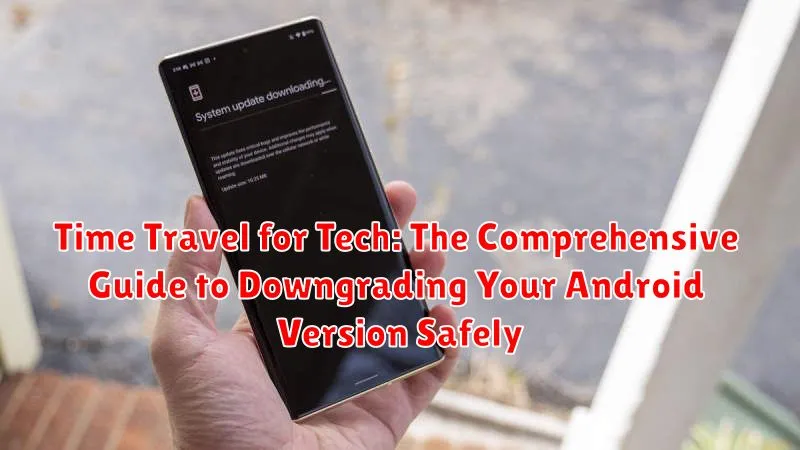Welcome to the ultimate guide on time travel for your tech! In the ever-evolving landscape of Android, sometimes the latest update isn’t always the greatest. Perhaps a new feature is buggy, your favorite app is no longer compatible, or you simply prefer the stability and functionality of a previous version. This comprehensive guide, “Time Travel for Tech: The Comprehensive Guide to Downgrading Your Android Version Safely,” provides you with a safe and step-by-step approach to downgrading your Android operating system. We understand the importance of maintaining control over your device and ensuring it meets your specific needs, so we’ve compiled everything you need to know to confidently embark on this journey back in time.
This isn’t just about going backwards; it’s about regaining control. Our guide explores the reasons why you might want to downgrade your Android version, addressing common issues that arise after updates and outlining the potential benefits of reverting to an earlier, more stable Android OS. We emphasize the critical importance of backing up your data and provide detailed instructions to minimize the risk of data loss. Furthermore, we’ll demystify the technical jargon involved in the downgrading process, equipping you with the knowledge to navigate the complexities of firmware flashing and ROM installation. Let’s begin your Android downgrade journey, equipped with the knowledge to do it right.
Why Downgrade Your Android Version: Exploring the Reasons
There are several reasons why a user might consider downgrading their Android operating system. Understanding these motivations is crucial before proceeding with such a significant modification.
Performance Issues: Newer Android versions are sometimes resource-intensive and may cause older devices to run sluggishly. Downgrading can improve performance on devices that struggle with the latest updates.
Battery Life: Some updates introduce battery drain issues. Users may downgrade to a previous version known for better battery efficiency.
Software Incompatibilities: Certain applications or games may not function correctly, or at all, on newer Android versions. Downgrading provides compatibility.
Preference for Older Features: A user may simply prefer the user interface or functionality of a previous Android version, finding it more intuitive or feature-rich for their needs.
Custom ROM Compatibility: Some custom ROMs may be optimized for older Android versions. Downgrading might be necessary to install and use a specific custom ROM.
Risks and Considerations Before Downgrading Android
Before embarking on the process of downgrading your Android version, it’s imperative to understand the potential risks and considerations involved. Downgrading is not officially supported by all manufacturers and can lead to unforeseen complications.
Data Loss
One of the most significant risks is data loss. The downgrading process typically involves wiping your device’s data partition. Ensure you have a complete backup before proceeding.
Brick Risk
There’s a chance of bricking your device, rendering it unusable. This can occur if the firmware is incompatible or the flashing process is interrupted.
Warranty Void
Downgrading your Android version might void your device’s warranty. Check with your manufacturer’s warranty policy before proceeding.
Security Vulnerabilities
Older Android versions may have known security vulnerabilities. Downgrading could expose your device to these risks, making it crucial to implement additional security measures.
App Incompatibility
Some newer applications might not be compatible with older Android versions, potentially limiting the functionality of your device.
Backing Up Your Entire Device: A Crucial First Step
Prior to initiating any downgrading procedure, a comprehensive backup of your Android device is absolutely essential. This precautionary measure safeguards your valuable data against potential loss or corruption during the flashing process. Data loss is a common occurrence during Android downgrades, making a backup your safety net.
Here’s a breakdown of the backup process:
- Google Account Backup: Ensure your device is syncing with your Google account. This will backup contacts, calendar events, and app data (if enabled).
- Local Backup (Recommended): Transfer files (photos, videos, documents) to a computer or external storage. Consider using your manufacturer’s backup software, if available.
- Third-Party Backup Apps (Optional): Several apps on the Play Store offer full device backups. Research and select a reputable option, if needed.
Verify the Integrity of your backup before proceeding. Ensure all crucial files are successfully copied and accessible. This verification step is crucial to prevent data loss.
Finding the Correct Firmware for Your Specific Device Model
Identifying the correct firmware for your specific Android device model is a critical step in the downgrading process. Using the wrong firmware can lead to irreversible damage, rendering your device unusable.
To find the appropriate firmware, you will need the following information:
- Device Manufacturer: (e.g., Samsung, Google, Xiaomi)
- Device Model Number: This can usually be found in the “About Phone” section of your device’s settings.
- Android Version: The desired older Android version you wish to install.
- Region/Carrier: Firmware is often specific to a geographic region or carrier.
Reliable sources for firmware include:
- Manufacturer’s Website: Often provides official firmware downloads.
- Reputable Firmware Databases: Such as SamMobile (for Samsung devices) or similar sites specific to your device’s manufacturer.
Verify the MD5 or SHA checksum of the downloaded firmware to ensure its integrity and authenticity. This will help prevent installing a corrupted or malicious file.
Using the Appropriate Tools: ADB and Fastboot
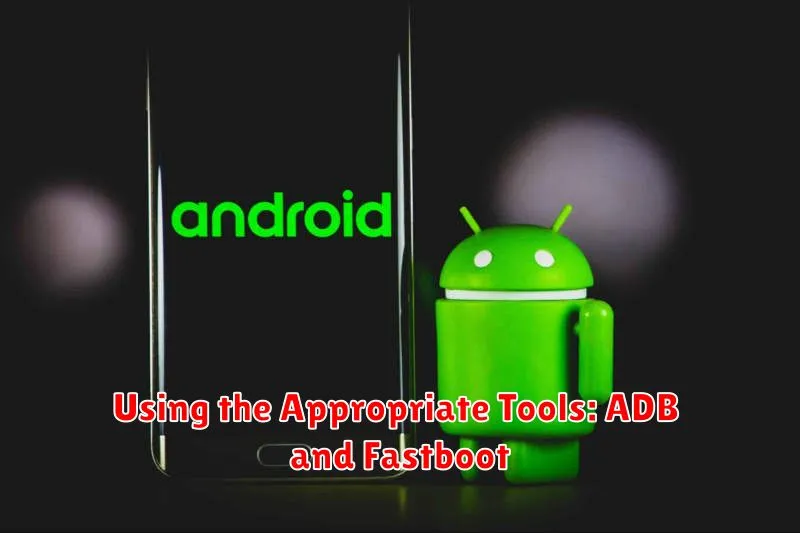
ADB (Android Debug Bridge) and Fastboot are essential command-line tools provided by Google that facilitate communication between your computer and your Android device during the downgrading process.
ADB allows you to send commands to an Android device while it’s running, enabling tasks such as installing and debugging apps, accessing a shell, and pushing or pulling files. It is crucial for preparing your device before flashing.
Fastboot, on the other hand, is a protocol used for flashing partitions on your Android device while it is in bootloader mode. This is the primary tool used to actually install the older Android firmware. Ensure you have the latest version of ADB and Fastboot installed on your computer and that the drivers for your specific device are correctly configured. Incorrect drivers can prevent your computer from communicating with your device.
To verify that ADB and Fastboot are correctly set up, connect your device to your computer via USB and run the command “adb devices” in your command prompt or terminal. If your device is listed, ADB is working. Similarly, boot your device into Fastboot mode (usually by holding specific key combinations during startup, specific to your device model) and run the command “fastboot devices”. If your device is listed, Fastboot is ready to use.
Step-by-Step Guide: Flashing the Older Android Version
Flashing your Android device with an older version requires meticulous attention to detail. Ensure your device is adequately charged (at least 50%) to prevent interruption during the process.
Step 1: Boot into Fastboot Mode. This is typically achieved by pressing a combination of buttons (e.g., Power + Volume Down) while powering on. Consult your device’s manual for specific instructions.
Step 2: Connect to Your Computer. Using a USB cable, connect your device to your computer. Ensure ADB and Fastboot drivers are correctly installed and recognized.
Step 3: Open Command Prompt/Terminal. Navigate to the directory where you have stored the firmware files.
Step 4: Execute the Flash Command. The exact command varies depending on the firmware type, but commonly involves using the fastboot flash command followed by the partition name and the corresponding firmware file (e.g., fastboot flash system system.img). Flash each required partition individually. Be very careful to flash the correct files to the correct partitions.
Step 5: Reboot Your Device. After flashing all necessary partitions, use the command fastboot reboot to restart your device. The first boot may take longer than usual.
Disclaimer: Incorrect flashing can brick your device. Proceed with extreme caution.
Troubleshooting Common Issues During the Downgrade Process
Downgrading your Android operating system can sometimes encounter unforeseen problems. This section provides guidance on addressing prevalent issues that may arise during the process.
Common Errors and Solutions
- Stuck in Bootloop: If your device is stuck on the manufacturer’s logo, try wiping the cache partition via recovery mode. If that fails, a factory reset might be necessary.
- Error Messages during Flashing: These often indicate corrupted firmware or incorrect drivers. Re-download the firmware and ensure the correct drivers are installed.
- Device Not Recognized: Ensure ADB and Fastboot drivers are properly installed. Try different USB ports or cables.
- Failed to Flash: Double-check that the firmware is compatible with your specific device model. Verify that you are using the correct flashing tool and commands.
Seeking Further Assistance
If the above solutions do not resolve the issues, consult online forums specific to your device model. Other users may have encountered similar problems and found solutions. Providing detailed information about the error message and your device model will help others assist you effectively.
Post-Downgrade Checklist: Verifying Functionality and Security
After successfully downgrading your Android version, it is crucial to verify the functionality of core features and ensure your device’s security is not compromised.
Functionality Verification
Begin by testing essential functions: phone calls, SMS messaging, Wi-Fi and mobile data connectivity, Bluetooth, camera, and audio output. Ensure these operate as expected and that no critical features are broken.
Security Assessment
Next, review the security settings. Confirm that screen lock methods (PIN, password, pattern) are enabled and functional. Check app permissions to ensure no unauthorized access is granted. Finally, install a reputable antivirus application to scan for potential threats associated with the older Android version.
It is also advisable to re-enable Google Play Protect to actively scan apps and devices. Consider performing a factory reset after the downgrade to ensure that any lingering data from the previous OS doesn’t cause conflict.
Alternative Methods: Using Manufacturer’s Tools
While ADB and Fastboot provide a universal approach to downgrading Android, device manufacturers often offer proprietary tools that can simplify the process. These tools are typically designed for their specific devices and can provide a more user-friendly experience.
Samsung’s Odin, for instance, is a widely used tool for flashing firmware on Samsung devices. Similarly, LG’s Flash Tool is commonly used for LG smartphones. These tools often come with detailed instructions and streamlined interfaces, reducing the risk of errors during the downgrade process.
To use these manufacturer-specific tools, you will generally need to download the tool from the manufacturer’s website or a trusted source. You will also need to download the appropriate firmware for your device model. The tool will guide you through the process of connecting your device to your computer and flashing the firmware.
It is crucial to follow the manufacturer’s instructions precisely when using these tools, as incorrect usage can still lead to device damage. Always verify the authenticity of the tool and firmware before proceeding.
When Downgrading is Not Recommended: Assessing Compatibility

While downgrading your Android version can seem like a solution, it’s not always advisable. A primary concern is compatibility with your device’s hardware and the apps you rely on.
Hardware Incompatibilities: Newer Android versions often include drivers and optimizations specifically designed for the hardware. Downgrading can lead to performance issues, battery drain, or even hardware malfunctions if the older firmware lacks the necessary support.
App Compatibility: Many apps are continuously updated to leverage new Android features. Downgrading may render some of your favorite apps unusable or unstable if they require a higher Android API level than the version you’re installing.
Security Risks: Older Android versions may have known security vulnerabilities that have been patched in later releases. Downgrading exposes your device to these risks, making it more susceptible to malware and other threats.
Assessing Compatibility: Before proceeding, thoroughly research potential compatibility issues. Check developer forums, review user feedback on downgrading specific device models, and consider whether the benefits outweigh the risks.