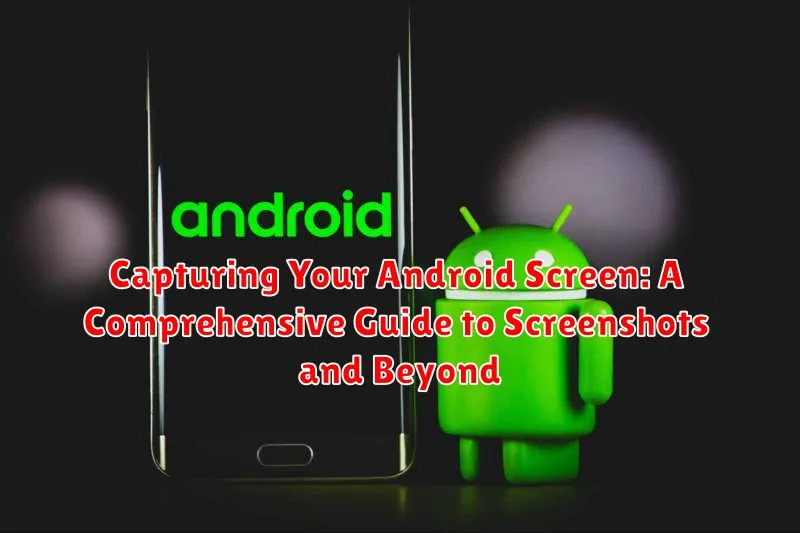In the dynamic landscape of Android mobile technology, the ability to capture your screen has become an indispensable skill. Whether it’s preserving memorable moments, documenting important information, or sharing engaging content with colleagues and friends, screenshots offer a convenient and efficient solution. This comprehensive guide, “Capturing Your Android Screen: A Comprehensive Guide to Screenshots and Beyond,” aims to empower you with the knowledge and techniques necessary to master the art of screenshotting on Android devices, from the simplest methods to advanced strategies.
Beyond the basic button combinations, this guide delves into the diverse realm of Android screen capture. We will explore the built-in functionalities offered by various Android versions and manufacturers, along with third-party applications that extend your screenshotting capabilities. Discover how to take long screenshots, record your screen, edit and annotate your captures, and manage your screenshots effectively. Equip yourself with the tools and insights to leverage the full potential of screen capture on your Android device, transforming you from a casual user into a proficient digital documentarian.
What is a Screenshot and Why is it Useful?
A screenshot, also known as a screen capture or screen grab, is a digital image that shows the contents of a computer or mobile device screen. It’s essentially a photograph of whatever is displayed on your device at a specific moment.
Screenshots are incredibly useful for a multitude of reasons:
- Documentation: Creating guides, tutorials, or visual aids.
- Sharing: Instantly showing someone exactly what you’re seeing on your screen.
- Troubleshooting: Providing visual information to technical support.
- Preservation: Saving important information, conversations, or visual content.
- Proof: Capturing receipts, confirmations, or any digital record.
Ultimately, screenshots provide a quick and easy way to capture and share visual information, making them an indispensable tool for both personal and professional use on Android devices.
The Standard Android Screenshot Method: Power and Volume Buttons
The most universally recognized method for capturing screenshots on Android devices involves the simultaneous pressing of the Power and Volume Down buttons.
To execute this, locate the Power button (typically on the right side of the device) and the Volume Down button (usually on the same side, below the Power button).
Press and hold both buttons concurrently for approximately one to two seconds. A brief animation or a visual cue, such as a screen flash or a shrinking effect, will indicate a successful capture.
Following the successful capture, the screenshot will be automatically saved to your device’s gallery or a designated screenshots folder.
In some Android versions or with certain device manufacturers, a long press of both buttons might trigger a different function (e.g., power menu). If this occurs, try a quicker, more simultaneous press.
Alternative Screenshot Methods on Android Devices
While the power and volume down button combination is the most common screenshot method on Android, many devices offer alternative approaches. These methods can be particularly useful if you find the standard button combination awkward or if your device has physical button issues.
Assistant-Based Screenshots: Google Assistant (or other digital assistants) can often take screenshots with a simple voice command. Activating the assistant (e.g., “Hey Google”) and then saying “Take a screenshot” will usually capture the current screen.
Quick Tap (Pixel Devices): On Pixel phones, the “Quick Tap” gesture (found in Settings > System > Gestures) can be configured to take a screenshot when you double-tap the back of the phone.
Palm Swipe (Samsung Devices): Some Samsung devices offer a “Palm swipe to capture” feature. This allows you to take a screenshot by swiping the edge of your hand across the screen.
Accessibility Menu: The Android Accessibility Menu can also provide a screenshot option. This menu offers various assistive functions, including the ability to capture the screen with a tap.
Using Gesture-Based Screenshots
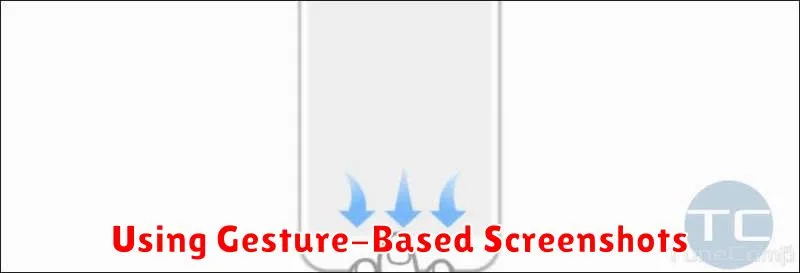
Several Android devices offer gesture-based screenshots, providing a convenient alternative to the standard button combination. This method typically involves a specific hand gesture, such as a swipe with the edge of your hand across the screen.
The availability and implementation of gesture-based screenshots vary depending on the device manufacturer and Android version.
Enabling Gesture-Based Screenshots
To use this feature, you usually need to enable it in your device’s settings. This can typically be found under:
- Settings > Advanced Features > Motions and Gestures
- Settings > Gestures > Palm Swipe to Capture
How to Use Gesture-Based Screenshots
Once enabled, simply perform the designated gesture. For example, on Samsung devices, it’s often a side of the palm swipe across the screen, from left to right or vice versa.
If the gesture does not initiate a screen capture, revisit settings to re-enable, and practice the gesture.
Taking Scrolling Screenshots on Android: Capturing Full Pages
Sometimes, a standard screenshot isn’t enough. When you need to capture an entire webpage, a lengthy conversation, or a long document, a scrolling screenshot is the solution. This feature allows you to capture content that extends beyond your device’s screen in a single image.
How to Take a Scrolling Screenshot
The availability and method for taking scrolling screenshots vary depending on your Android device’s manufacturer and Android version. However, the general process is as follows:
- Take a standard screenshot using the power and volume down buttons.
- Look for a “Scroll,” “Capture more,” or similar button that appears in the preview window or at the bottom of the screen.
- Tap this button, and your device will automatically scroll down the page, capturing more content. You may be able to manually adjust the scrolling area.
- Once you’ve captured the desired content, tap “Save” or “Done.”
If your device doesn’t natively support scrolling screenshots, you may need to use a third-party app.
Screenshot Editing Tools Built into Android
Modern Android operating systems include basic screenshot editing tools directly integrated into the system. These tools allow users to quickly annotate and modify their screenshots without needing to install additional applications.
Basic Editing Features
Typical features include:
- Cropping: Remove unwanted portions of the screenshot.
- Drawing: Add freehand drawings or shapes to highlight or obscure parts of the image.
- Text Overlay: Insert text annotations onto the screenshot.
- Highlighting: Emphasize specific areas with a highlighter tool.
- Color Adjustment: Adjust brightness, contrast, or saturation (limited).
Accessing the Editing Tools
These tools are usually accessed immediately after taking a screenshot. A temporary notification or floating toolbar appears, offering the option to edit or share the image. Selecting the edit option opens the screenshot in the built-in editor.
Limitations
While convenient, the built-in tools are generally limited in functionality compared to dedicated photo editing apps. They are best suited for quick and simple edits. Users requiring more advanced features will need to explore third-party applications.
Third-Party Screenshot Apps for Advanced Features
While Android’s built-in screenshot tools are functional, third-party applications offer enhanced capabilities. These apps often provide features such as annotation tools, advanced editing options, and customizable triggers beyond the standard button combinations.
Key advantages of using third-party screenshot apps include:
- Advanced Editing: More robust tools for cropping, blurring, and adding text or shapes.
- Customizable Triggers: Options to take screenshots using gestures, shaking the device, or floating buttons.
- Screen Recording: Many screenshot apps include screen recording functionality.
- Automatic Saving and Organization: Options for organizing screenshots into folders and automatically uploading to cloud services.
When selecting a third-party screenshot app, consider factors like ease of use, available features, and privacy policy. Always review app permissions before installation.
Troubleshooting Screenshot Issues on Android
Encountering problems while taking screenshots on your Android device can be frustrating. This section addresses common issues and provides solutions.
Common Problems and Solutions
Issue: Screenshot not capturing. Solution: Ensure you are pressing the correct button combination (usually power and volume down). Verify that your device is not in a secure mode or application that restricts screenshots.
Issue: Screenshot button combination not working. Solution: Check your device’s settings for gesture-based screenshot options or other alternative methods. You may need to enable these features.
Issue: Screenshots are blurry or low quality. Solution: This is uncommon, but if it occurs, ensure your device has sufficient storage space. A full storage can sometimes affect screenshot quality. Restarting your device might also resolve the issue.
Issue: Cannot take screenshots in certain apps. Solution: Some applications, particularly those dealing with sensitive information (e.g., banking apps), may disable screenshot functionality for security reasons. This is usually intentional and cannot be bypassed.
If problems persist, consult your device manufacturer’s website or support channels for device-specific troubleshooting steps.
Understanding Screenshot Permissions and Privacy

Taking screenshots on Android devices involves certain permissions and privacy considerations that users should be aware of. Generally, apps do not require specific permissions to capture screenshots of their own content, as this is a built-in operating system feature. However, the situation becomes more complex when considering the content of other apps or sensitive information.
Privacy concerns arise when screenshots inadvertently capture personal or confidential data, such as banking details, private conversations, or sensitive images. Users should exercise caution when taking and sharing screenshots to avoid exposing such information. Before sharing a screenshot, carefully review its content and redact any sensitive details using built-in editing tools or third-party apps.
Furthermore, some apps may implement security measures to prevent screenshots from being taken, particularly those handling highly sensitive data. This may result in a black screen or an error message when attempting to capture the app’s content. Respecting these security measures is crucial to maintaining the integrity and security of the app and its users’ data.