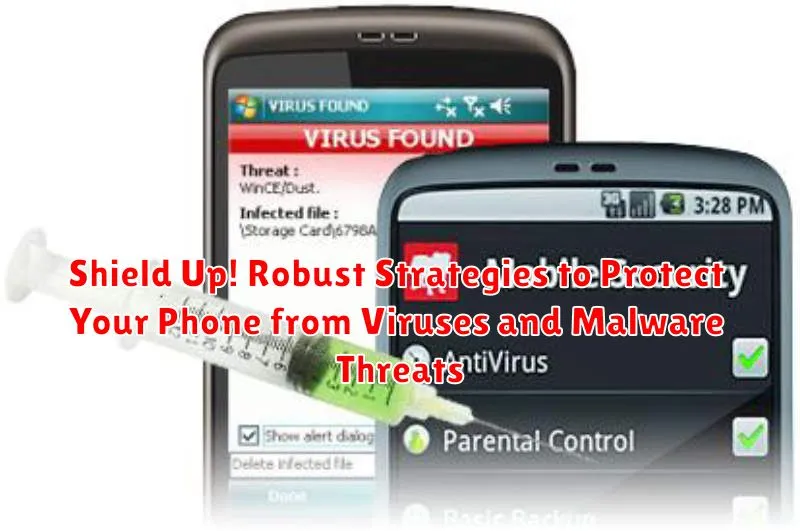In today’s increasingly digital landscape, our smartphones have become essential tools for communication, productivity, and entertainment. However, this reliance also makes them prime targets for viruses and malware threats. A single click on a malicious link or the download of a compromised app can expose your personal data, financial information, and even your identity to cybercriminals. This article, “Shield Up! Robust Strategies to Protect Your Phone from Viruses and Malware Threats,” is designed to equip you with the knowledge and strategies necessary to safeguard your valuable devices from these ever-present dangers, no matter where you are in the world.
This guide will provide a comprehensive overview of the common viruses and malware that target smartphones, including Android and iOS devices. We will explore practical steps you can take to enhance your phone’s security, from installing reputable antivirus software and enabling security features to practicing safe browsing habits and recognizing phishing attempts. Learn how to create a robust defense against these digital threats and enjoy a safer, more secure mobile experience. This isn’t just about protecting your phone; it’s about safeguarding your digital life.
Understanding the Threat Landscape: Common Types of Mobile Viruses and Malware
Mobile devices, like smartphones and tablets, are increasingly targeted by malicious software. Understanding the common types of mobile viruses and malware is crucial for effective protection.
Common Malware Types
- Adware: Displays unwanted advertisements, often aggressively.
- Spyware: Secretly monitors user activity and collects sensitive information.
- Ransomware: Encrypts a device’s data and demands a ransom for its release.
- Trojans: Disguise themselves as legitimate apps to gain access to a device.
- Worms: Self-replicating malware that spreads to other devices.
- Banking Trojans: Steal banking credentials and financial information.
Key Distribution Methods
Malware often spreads through:
- Malicious apps downloaded from unofficial app stores.
- Phishing emails and SMS messages containing malicious links.
- Compromised websites.
The Importance of Installing a Reputable Antivirus App on Your Phone
In the contemporary digital environment, mobile devices are increasingly susceptible to malicious software. Installing a reputable antivirus application on your phone is crucial for maintaining the security and integrity of your data. These apps provide a vital layer of defense against a wide range of threats, including viruses, malware, spyware, and ransomware.
Antivirus applications function by scanning files and applications for known malware signatures, identifying suspicious behavior, and proactively blocking potential threats before they can compromise your device. They also offer features such as real-time protection, which continuously monitors your phone for malicious activity, and scheduled scans, which automatically check your device for threats on a regular basis.
Selecting a reputable antivirus app is paramount. Opt for well-established brands with a proven track record of effectively detecting and removing malware. Read reviews, compare features, and ensure the app is compatible with your phone’s operating system. Free antivirus apps may offer basic protection, but often lack advanced features and may contain advertisements. Consider investing in a paid subscription for more comprehensive security.
How to Scan Your Phone for Viruses and Malware Using an Antivirus App
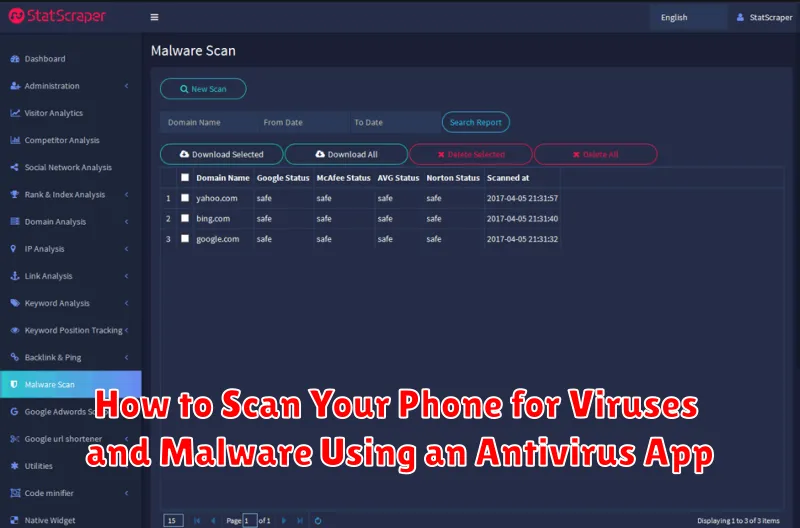
Once a reputable antivirus application is installed on your phone, performing a scan is a crucial step in maintaining its security. Here’s a general overview of how to initiate and interpret a scan:
- Open the Antivirus App: Locate the antivirus application on your phone and open it.
- Initiate a Scan: Look for an option labeled “Scan,” “Smart Scan,” or something similar. Tap this button to begin the scanning process.
- Select Scan Type (If Available): Some apps offer different scan types, such as “Quick Scan” for a fast check or “Full Scan” for a more comprehensive analysis. A full scan is recommended for the first time.
- Allow Permissions: The app may request permissions to access files and system data for a thorough scan. Grant these permissions to ensure complete coverage.
- Review Scan Results: After the scan completes, the app will display a list of detected threats.
- Take Action: Follow the app’s recommendations to quarantine, delete, or resolve any identified malware or suspicious files.
It is advisable to perform regular scans, at least once a week, or more frequently if you suspect a potential threat.
Enabling Google Play Protect for Real-time Threat Detection
Google Play Protect is a built-in security feature on Android devices that provides real-time threat detection. It continuously scans apps from the Google Play Store and other sources for malware and suspicious behavior. Enabling Play Protect is a crucial step in maintaining your phone’s security.
How to Enable Google Play Protect:
- Open the Google Play Store app.
- Tap on your profile icon in the top right corner.
- Select Play Protect.
- Ensure that the “Scan apps with Play Protect” option is turned on.
Play Protect also sends warnings if it detects potentially harmful apps, giving you the opportunity to uninstall them before they can cause damage. It’s important to heed these warnings and take appropriate action to protect your device and data.
Practicing Safe Browsing Habits: Avoiding Suspicious Websites and Links
Safe browsing habits are crucial for protecting your phone from viruses and malware. By exercising caution online, you can significantly reduce the risk of infection.
Be Wary of Suspicious Websites
Avoid websites that appear untrustworthy. Red flags include poor grammar, excessive advertisements, and requests for personal information that seem out of place. Always check the website’s URL for misspellings or unusual domain extensions.
Exercise Caution with Links
Be extremely careful before clicking on any link, especially those received in unsolicited emails, text messages, or social media posts. Verify the sender’s authenticity and hover over the link to preview its destination before clicking. Shortened URLs can mask malicious destinations, so proceed with extra caution. It’s better to manually type the address of a known website than to click on a potentially dangerous link.
Look for Security Indicators
Ensure the website uses HTTPS (Hypertext Transfer Protocol Secure) by checking for a padlock icon in the address bar. This indicates that the connection is encrypted and your data is transmitted securely.
Being Cautious with App Downloads: Verifying App Permissions and Authenticity
Downloading applications (apps) is a common activity on smartphones, but it also presents a significant security risk. It is crucial to exercise caution and adopt practices to ensure the apps you install are safe and legitimate.
Verifying App Permissions
Before installing any app, carefully review the permissions it requests. Question any permissions that seem excessive or unrelated to the app’s functionality. For example, a simple calculator app shouldn’t need access to your contacts or location.
Authenticity Checks
Prioritize downloading apps from official app stores like Google Play Store or Apple App Store. These stores have security measures in place, although malware can still occasionally slip through. Before downloading, also check the app developer’s name and reviews, to ascertain whether the application is authentic. A significant number of negative or suspicious reviews should serve as a warning sign.
Utilize Third-Party Tools
Consider using tools that scan downloaded APK files for malware before installation, providing an additional layer of security. These tools can help identify potential threats that may be missed by app store security measures.
Regularly Updating Your Phone’s Operating System and Apps for Security Patches
Regularly updating your phone’s operating system (OS) and applications is crucial for maintaining a secure mobile environment. These updates often include critical security patches that address known vulnerabilities exploited by viruses and malware.
Operating System Updates:
OS updates provided by manufacturers like Apple (iOS) and Google (Android) contain fixes for security flaws discovered in the core system software. Installing these updates promptly minimizes the risk of exploitation.
App Updates:
Similarly, app developers release updates to address bugs and security vulnerabilities within their applications. Keeping your apps updated ensures that you are running the latest versions with the most recent security enhancements.
How to Update:
Enable automatic updates in your phone’s settings for both the OS and individual apps. Alternatively, manually check for updates regularly through the Google Play Store (Android) or App Store (iOS).
Benefits:
- Enhanced Security: Patches address known vulnerabilities.
- Improved Performance: Updates often include performance optimizations.
- New Features: Updates may introduce new features and functionalities.
Recognizing Phishing Attempts: Identifying and Avoiding Malicious Emails and Messages
Phishing is a deceptive tactic cybercriminals use to trick you into revealing sensitive information, such as passwords, credit card details, or personal data. These attempts often come in the form of emails, text messages, or even phone calls that appear to be legitimate.
Identifying Phishing Attempts:
- Generic Greetings: Be wary of emails that begin with “Dear Customer” instead of your name.
- Suspicious Links: Hover over links before clicking to see the actual URL. Does it match the sender’s claimed website?
- Urgent Requests: Phishing attempts often create a sense of urgency to pressure you into acting quickly without thinking.
- Poor Grammar and Spelling: Look for typos, grammatical errors, and unprofessional language.
- Requests for Personal Information: Legitimate organizations rarely ask for sensitive information via email or text.
Avoiding Phishing Attacks:
- Never click on suspicious links or open attachments from unknown senders.
- Verify the sender’s identity by contacting the organization directly through a known phone number or website.
- Be cautious of unsolicited emails or messages, even if they appear to be from a trusted source.
- Report phishing attempts to the relevant authorities or organizations.
Securing Your Wi-Fi Connection: Avoiding Unsecured Public Networks
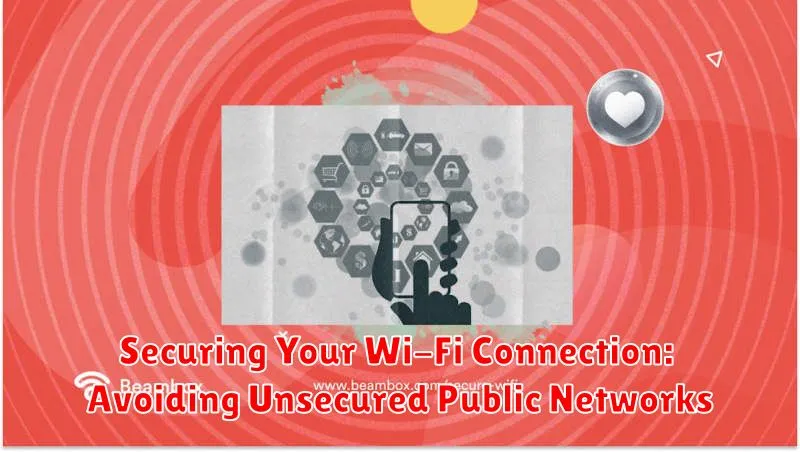
Unsecured public Wi-Fi networks pose a significant security risk to your mobile device. These networks often lack encryption, making your data vulnerable to interception by malicious actors.
When connected to an unsecured network, sensitive information such as passwords, financial details, and personal data can be easily compromised.
To mitigate this risk, adhere to the following practices:
- Avoid connecting to unsecured public Wi-Fi networks whenever possible.
- If you must use public Wi-Fi, use a Virtual Private Network (VPN) to encrypt your internet traffic.
- Ensure that any websites you visit use HTTPS (indicated by a padlock icon in the address bar), which encrypts data transmitted between your device and the website.
- Refrain from conducting sensitive transactions, such as online banking or shopping, on unsecured public Wi-Fi networks.
- Consider using your mobile data connection instead of public Wi-Fi for added security.
Backing Up Your Data Regularly to Prevent Data Loss from Malware Attacks
Regularly backing up your phone’s data is crucial in mitigating the impact of malware attacks. Malware can lead to data corruption, deletion, or encryption, making your information inaccessible. By maintaining current backups, you can restore your phone to a clean state, minimizing data loss.
Consider these backup methods:
- Cloud Storage: Utilize services like Google Drive, iCloud, or Dropbox for automatic backups.
- Local Backup: Transfer files to a computer or external hard drive.
- Manufacturer’s Backup Solutions: Explore backup options provided by your phone’s manufacturer.
Schedule backups regularly, ideally weekly or even daily for critical data. Ensure your backup contains essential data like contacts, photos, videos, documents, and app data. Regularly test your backups to ensure they are functioning correctly.