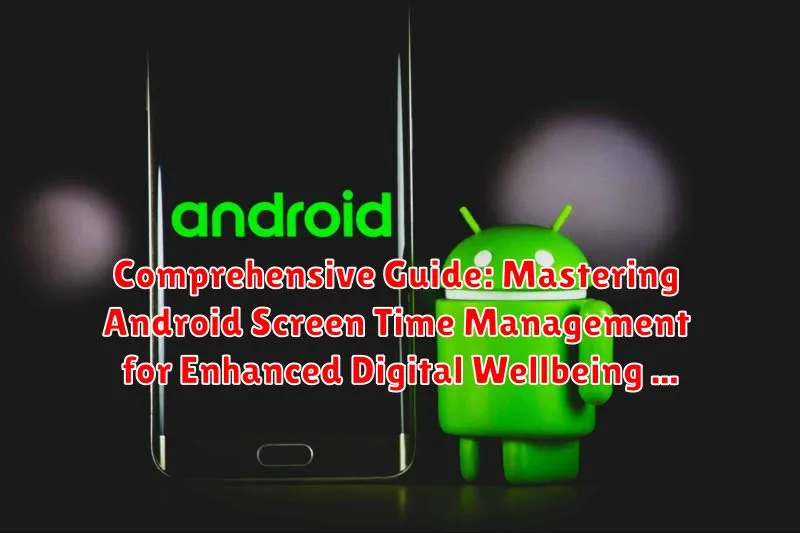In today’s increasingly digital world, smartphones have become indispensable tools for communication, work, and entertainment. However, the excessive use of these devices, particularly Android phones, can lead to various issues such as decreased productivity, disrupted sleep patterns, and even negative impacts on mental and physical health. This Comprehensive Guide addresses these concerns by providing practical strategies for mastering Android screen time management, empowering users to reclaim control over their digital habits and foster a healthier relationship with technology. It offers a detailed exploration into the tools and techniques available on the Android platform to monitor and manage usage, aimed at improving overall digital wellbeing.
This guide is designed to be a comprehensive resource for anyone seeking to reduce their Android screen time and cultivate a more balanced lifestyle. We will delve into the native Android features for tracking usage, setting limits, and creating digital boundaries. Furthermore, we will explore third-party applications that offer advanced customization and insights into your screen time habits. By implementing the techniques outlined in this guide, you will be able to effectively manage distractions, improve focus, and ultimately enhance your digital wellbeing, leading to increased productivity and a healthier, more fulfilling life. From beginners to advanced users, this guide caters to all levels of Android proficiency in the quest for a healthy digital life.
Understanding the Importance of Monitoring Screen Time on Android
In the contemporary digital landscape, monitoring screen time on Android devices has become increasingly crucial for maintaining a healthy lifestyle and promoting overall wellbeing. The pervasive nature of smartphones and tablets makes it easy to lose track of time spent engaging with various applications and digital content.
Excessive screen time can contribute to a range of negative consequences, including:
- Eye strain and vision problems
- Sleep disturbances
- Increased anxiety and depression
- Reduced physical activity
- Decreased productivity
By proactively monitoring screen time, users can gain valuable insights into their usage habits, identify potential areas of concern, and take corrective measures to establish a more balanced and fulfilling daily routine. Understanding the importance of this process is the first step toward fostering a healthier relationship with technology.
Accessing the Built-in Digital Wellbeing Features on Your Android Device
Android devices come equipped with a built-in Digital Wellbeing feature designed to help users understand and manage their screen time. This functionality provides valuable insights into app usage, frequency of phone unlocks, and the number of notifications received.
To access Digital Wellbeing, navigate to your device’s Settings menu. Scroll down until you find the “Digital Wellbeing & parental controls” option (or a similarly worded entry). Tapping on this will open the Digital Wellbeing dashboard.
Within the dashboard, you’ll find a visual representation of your daily screen time, broken down by app. You can tap on individual apps to see more detailed usage statistics. The dashboard also provides options for setting app timers, managing notifications, and configuring Wind Down mode.
Key Features Include:
- Dashboard: Provides a visual overview of your daily digital habits.
- App Timers: Allows you to set daily time limits for individual apps.
- Notifications Management: Helps you reduce distractions by controlling app notifications.
- Wind Down: Prepares you for sleep by gradually dimming the screen and switching to grayscale.
How to Set Daily Screen Time Limits for Specific Apps

One of the most effective methods for managing your Android usage is to set daily screen time limits for individual applications. This feature allows you to control how much time you spend on specific apps, promoting a more balanced digital lifestyle. Here’s how to configure it:
- Open the Digital Wellbeing settings on your Android device.
- Locate the dashboard, where you’ll see a list of apps and the amount of time you’ve spent on each.
- Select the app for which you want to set a limit.
- Tap on ‘App Timer’.
- Choose the desired time limit for that app.
- Tap ‘OK’ to save the limit.
Once the daily time limit is reached, the app will be paused for the remainder of the day. You can temporarily bypass the limit if necessary, but this feature is designed to help you stay conscious of your app usage.
Utilizing Family Link for Monitoring Screen Time on Children’s Android Devices
Google Family Link is a powerful tool designed to help parents monitor and manage their children’s Android device usage. It provides a comprehensive suite of features aimed at promoting digital wellbeing.
Setting Up Family Link
The initial setup involves installing the Family Link app on both the parent’s and the child’s devices. You’ll need a Google account for both parties. During setup, you will link the child’s account to the parent’s account.
Key Features for Screen Time Management
Family Link allows parents to:
- Set Daily Screen Time Limits: Define how much time your child can spend on their device each day.
- Approve or Block Apps: Control which apps your child can download and use.
- Set Bedtime: Specify a time when the device will lock, encouraging a good night’s sleep.
- View Activity Reports: Monitor how much time your child spends on different apps.
- Location Tracking: See your child’s location (with their device) on a map.
By effectively utilizing these features, parents can foster healthy digital habits in their children and ensure a balanced approach to technology use.
Exploring Third-Party Apps for Advanced Screen Time Tracking and Management
While Android’s built-in Digital Wellbeing offers a solid foundation, third-party apps provide more granular control and advanced features for screen time management.
These apps often include functionalities such as:
- App blocking during specific times or locations.
- Website filtering to restrict access to certain content.
- Detailed reports on app usage, categorized by type and time of day.
- Family-oriented features for managing multiple devices and users.
Examples of popular third-party apps include Screen Time, Qustodio, and Freedom. These apps often offer free trials or basic versions, allowing you to test their features before committing to a paid subscription. It’s essential to review privacy policies before installing any third-party application.
Analyzing Screen Time Reports: Identifying Usage Patterns and Trends
Understanding screen time reports is crucial for effective digital wellbeing management. These reports, available through Android’s Digital Wellbeing tools or third-party apps, provide a detailed breakdown of your device usage.
Key Elements of Screen Time Reports:
- App Usage Duration: Identifies which apps consume the most of your time.
- Frequency of Use: Shows how often you open and use specific apps throughout the day.
- Notification Count: Tracks the number of notifications received from each app.
- Unlock Count: Records how many times you unlock your device.
By analyzing these metrics, you can identify patterns in your digital behavior. For example, you might discover you spend excessive time on social media during work hours or that certain apps trigger frequent device unlocks. This awareness is the first step toward making informed decisions about your screen time and implementing strategies for a healthier digital lifestyle.
Customizing Notification Settings to Reduce Screen Time Distractions
Notifications can significantly contribute to increased screen time. Customizing notification settings is a crucial step in managing digital wellbeing. Android offers granular control over how and when you receive notifications, enabling you to minimize distractions.
Managing App Notifications
You can manage notifications on a per-app basis. To do this:
- Go to Settings > Notifications.
- Select the app you want to customize.
- Choose from various options such as:
- Blocking notifications entirely.
- Silencing notifications: Deliver quietly.
- Customizing notification categories: Control specific types of notifications (e.g., promotional vs. important updates).
- Turning off the ability for notifications to bypass “Do Not Disturb”.
Prioritizing Notifications
Android also allows you to prioritize notifications. Designate which apps are most important to ensure you only see the most relevant updates immediately. Less critical notifications can be delayed or silenced.
Using Notification Summaries
Consider enabling notification summaries, which bundle non-urgent notifications and deliver them at set intervals. This reduces the frequency of interruptions throughout the day.
Implementing ‘Wind Down’ Mode for a Better Night’s Sleep
Wind Down mode is a feature available on many Android devices designed to help users disconnect from their devices before bed, promoting better sleep habits. It aims to reduce blue light exposure and minimize distractions.
Activating and Configuring Wind Down
To enable Wind Down, typically navigate to your device’s Digital Wellbeing & parental controls settings. Within this section, you should find the Wind Down option. Configuration includes:
- Scheduling: Set a specific start and end time for Wind Down to automatically activate.
- Grayscale: Convert your screen to grayscale, reducing the appeal of visually stimulating content.
- Night Light: Enable blue light filtering, creating a warmer screen tone.
- Do Not Disturb: Silence notifications and calls, minimizing interruptions.
Benefits of Using Wind Down
Using Wind Down mode can lead to several benefits:
- Improved sleep quality due to reduced blue light exposure.
- Decreased digital distraction before bed.
- Establishment of a consistent bedtime routine.
By consistently utilizing Wind Down mode, users can foster a healthier relationship with their devices and improve their overall sleep quality. Regular use is key to experiencing the full benefits.
Troubleshooting Common Issues with Screen Time Tracking on Android

While Android’s screen time management tools are generally reliable, users may occasionally encounter issues. This section provides troubleshooting steps for common problems.
Common Issues and Solutions
- Inaccurate Data: If screen time data appears incorrect, ensure that Digital Wellbeing has the necessary permissions in your device settings. Clear the app’s cache and data, then restart your device.
- Tracking Not Working: Verify that Usage Access is enabled for Digital Wellbeing in your device settings. This permission allows the app to monitor app usage.
- Screen Time Limits Not Enforced: Check that the screen time limits are properly configured for the specific apps. Also, ensure that Do Not Disturb mode is not interfering with the limits.
- Family Link Issues: If using Family Link, confirm that the child’s device is properly linked to the parent’s account and that the app is up-to-date on both devices.
- Battery Optimization: Some battery optimization settings may restrict Digital Wellbeing’s ability to accurately track usage. Exclude Digital Wellbeing from battery optimization.
If these steps do not resolve the issue, consider contacting Android support or searching online forums for solutions specific to your device model.
Best Practices for Maintaining a Healthy Digital Balance on Your Android Device
Achieving a healthy digital balance on your Android device requires conscious effort and consistent application of strategies. Here are several best practices to consider:
Prioritize Offline Activities
Actively schedule and engage in activities that do not involve screens. This could include hobbies, exercise, socializing, or spending time in nature. Deliberately disconnect to reconnect with the physical world.
Designate Tech-Free Zones and Times
Establish specific areas in your home or times of day that are completely free from digital devices. The bedroom, for instance, should ideally be a tech-free zone to promote better sleep. Implement “digital sabbaths” – periods of time, such as weekends, where device usage is minimized.
Practice Mindful Device Usage
Before reaching for your phone or tablet, ask yourself: “Why am I doing this?” and “What do I hope to achieve?”. Be intentional about your device usage, rather than engaging in mindless scrolling.