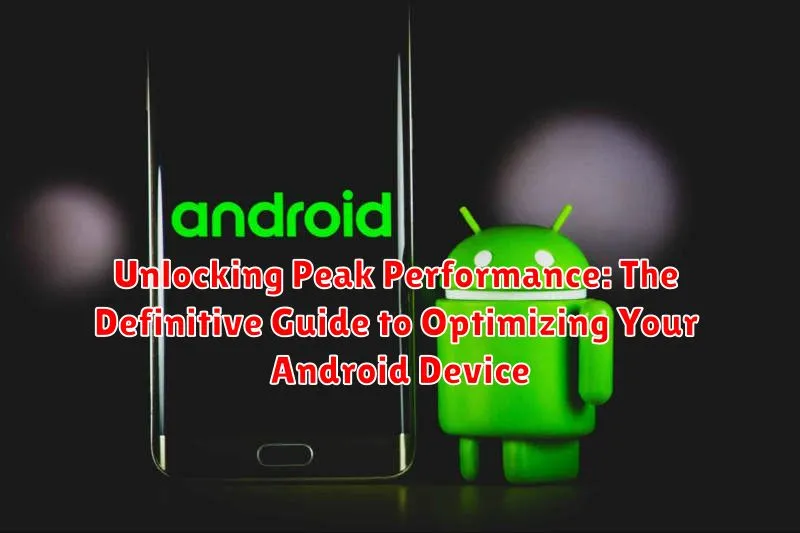Is your Android device feeling sluggish? Are you tired of lagging apps, a short battery life, and limited storage? Then you’ve come to the right place. This guide, “Unlocking Peak Performance: The Definitive Guide to Optimizing Your Android Device,” offers a comprehensive roadmap to transform your Android experience. We delve into practical, actionable strategies to boost your device’s speed, extend its battery life, and maximize storage efficiency, allowing you to fully harness the power of your smartphone or tablet, regardless of the Android version you’re running.
In today’s fast-paced world, a responsive and efficient mobile device is essential for both productivity and entertainment. From managing emails and documents to streaming videos and playing games, our Android phones and tablets are integral to our daily lives. This guide is designed for users of all levels, providing clear, step-by-step instructions to navigate the complex world of Android optimization. Learn how to identify and resolve common performance bottlenecks, master advanced settings, and implement best practices to ensure your Android device consistently operates at its peak performance, allowing you to enjoy a smoother, more responsive, and ultimately more enjoyable user experience.
Understanding Android Performance Bottlenecks
To effectively optimize your Android device, it’s crucial to first identify the common performance bottlenecks that can hinder its speed and responsiveness. Several factors can contribute to a sluggish experience.
CPU Overload: The Central Processing Unit (CPU) is the brain of your device. When too many applications or processes demand CPU resources simultaneously, performance suffers. This often manifests as lag when switching between apps or during demanding tasks like gaming.
Insufficient RAM: Random Access Memory (RAM) is where your device stores data for currently running applications. When RAM is full, the system resorts to using storage as virtual RAM, which is significantly slower, leading to noticeable slowdowns.
Storage Constraints: A nearly full storage drive can severely impact performance. Android needs sufficient free space for temporary files and to efficiently manage data. As storage fills, read and write speeds decrease, impacting overall responsiveness.
Software Bloat: Many devices come pre-installed with applications (bloatware) that consume system resources even when not in use. These pre-installed apps contribute to increased RAM usage and background processes, degrading performance.
Network Connectivity: Slow or unstable Wi-Fi or cellular connections can give the perception of device sluggishness, especially for apps that rely on online data.
Essential Settings to Tweak for Enhanced Speed
Several key settings on your Android device can be adjusted to significantly improve performance. Optimizing these settings allows for a smoother and more responsive user experience.
Developer Options: Unleashing Advanced Settings
Activating Developer Options grants access to powerful tools. To enable, navigate to Settings > About Phone, then tap the Build Number seven times. Be cautious when using these settings.
Key Developer Option Adjustments:
- Window animation scale: Reduce or disable animation scales for quicker transitions.
- Transition animation scale: Similar to window animation, reduce transition scales.
- Animator duration scale: Adjust the speed of animations.
- Force GPU rendering: This option forces apps to use the GPU for 2D drawing, potentially improving performance on some devices.
- Background process limit: Limit the number of background processes to conserve resources.
Other Important Settings:
Disable unnecessary animations within apps themselves. Many applications offer animation controls within their settings menus. Also, manage auto-sync settings to prevent excessive background data usage.
Managing Background Processes for Optimal Resource Use

Background processes can significantly impact your Android device’s performance by consuming valuable CPU, RAM, and battery life. Understanding and managing these processes is crucial for optimization.
Android’s operating system allows applications to run in the background to perform tasks such as checking for updates, syncing data, or providing location services. While some background activity is necessary, excessive or poorly managed processes can lead to slowdowns and battery drain.
Identifying Resource-Intensive Background Processes
Navigate to Developer Options, then use the “Running services” option to view processes actively consuming resources.
Utilize Android’s built-in battery usage statistics (Settings > Battery > Battery Usage) to identify apps contributing most to battery drain, which often indicates heavy background activity.
Strategies for Managing Background Processes
- Force Stopping Apps: Manually stop apps that are running unnecessarily in the background (Settings > Apps > [App Name] > Force Stop).
- Restricting Background Data: Limit the amount of data an app can use in the background (Settings > Apps > [App Name] > Mobile data & Wi-Fi > Background data).
- Using Battery Optimization: Allow Android’s battery optimization to manage background activity intelligently.
- Uninstalling Unused Apps: Remove apps you no longer use, as they may still be running background processes.
By carefully managing background processes, you can improve your device’s speed, responsiveness, and battery life.
Optimizing Storage Space: Freeing Up Room for Speed
Insufficient storage space on your Android device can significantly impede its performance. When your device is running low on storage, it struggles to perform basic tasks, leading to slowdowns and lag. Therefore, optimizing storage space is crucial for maintaining optimal performance.
Strategies for Freeing Up Storage
- Uninstall Unused Apps: Regularly review and remove applications that are no longer needed or frequently used.
- Clear App Cache: Applications often store cached data, which can accumulate over time. Clearing the cache for each app can free up considerable storage space. Go to Settings > Apps > [Choose App] > Storage > Clear Cache.
- Delete Downloaded Files: Review your Downloads folder and delete any unnecessary files, such as old documents, images, or videos.
- Utilize Cloud Storage: Offload photos, videos, and other large files to cloud storage services like Google Drive or Dropbox to free up local storage.
- Transfer Files to External Storage: If your device supports it, consider transferring large files to an SD card.
The Impact of Full Storage
A nearly full storage drive leads to fragmented data allocation. This makes it harder for the operating system to quickly access files, resulting in slower app loading times and overall system sluggishness. Maintaining adequate free space ensures your device operates smoothly and efficiently.
The Impact of Animations and Visual Effects on Performance
Animations and visual effects, while aesthetically pleasing, can significantly impact the performance of your Android device. These features consume CPU and GPU resources, leading to slower app loading times, reduced responsiveness, and decreased battery life. Disabling or reducing these effects can free up valuable resources, resulting in a noticeable performance boost.
Here’s a breakdown of the impact:
- Resource Consumption: Animations require constant processing, which drains battery and slows down other tasks.
- Lag and Stutter: High-intensity animations can cause lag and stuttering, especially on older or lower-end devices.
- Reduced Responsiveness: Overuse of visual effects can make the device feel less responsive to user input.
To mitigate these effects, consider the following:
- Disable Animations: Access developer options and reduce animation scales.
- Use Lightweight Themes: Choose themes with minimal visual effects.
Kernel Tweaks for Performance: A Deep Dive
Delving into kernel tweaks offers advanced users the potential for significant performance gains. The kernel, the core of your Android’s operating system, manages system resources and hardware interactions. Modifying it requires caution and a solid understanding of Android architecture.
Understanding Kernel Parameters
Kernel tweaks involve adjusting parameters that control various aspects of system behavior. These parameters can influence CPU frequency scaling, memory management, I/O scheduling, and power consumption. Tools like Kernel Adiutor or EX Kernel Manager allow access and modification of these settings.
Potential Benefits and Risks
Benefits of kernel tweaking include:
- Improved responsiveness
- Enhanced gaming performance
- Increased battery life
Risks associated with incorrect kernel tweaking are:
- System instability
- Boot loops
- Potential hardware damage (rare, but possible)
Important Considerations
Before attempting any kernel modifications:
- Research thoroughly: Understand the function of each parameter before changing it.
- Create a backup: Nandroid backup is crucial for restoring your device if something goes wrong.
- Start with small changes: Implement incremental adjustments to assess the impact on performance and stability.
Custom ROMs and Performance: Are They Worth It?
Custom ROMs, or custom read-only memories, represent modified versions of the Android operating system. They are often touted for their ability to enhance device performance beyond what the stock firmware offers. However, the decision to install a custom ROM is not without its considerations.
Potential Benefits:
- Performance Tweaks: Many custom ROMs are designed with performance in mind, incorporating kernel optimizations and tweaks to improve speed and responsiveness.
- Removal of Bloatware: Custom ROMs often come without the pre-installed applications (“bloatware”) found on many stock Android devices, freeing up storage space and system resources.
- Latest Android Versions: Custom ROMs can provide access to newer versions of Android even when the device manufacturer no longer offers updates.
Potential Drawbacks:
- Stability Issues: Custom ROMs may be less stable than stock firmware, potentially leading to bugs, crashes, or reduced battery life.
- Warranty Void: Installing a custom ROM may void the device’s warranty.
- Security Risks: Custom ROMs from untrusted sources can pose security risks. Thorough research is essential before installation.
Conclusion: The decision to use a custom ROM is a personal one, dependent on the user’s technical proficiency and risk tolerance. Weigh the potential benefits against the drawbacks carefully before proceeding. Always back up your data before attempting to flash a custom ROM.
Debloating Your Android: Removing Unnecessary Apps
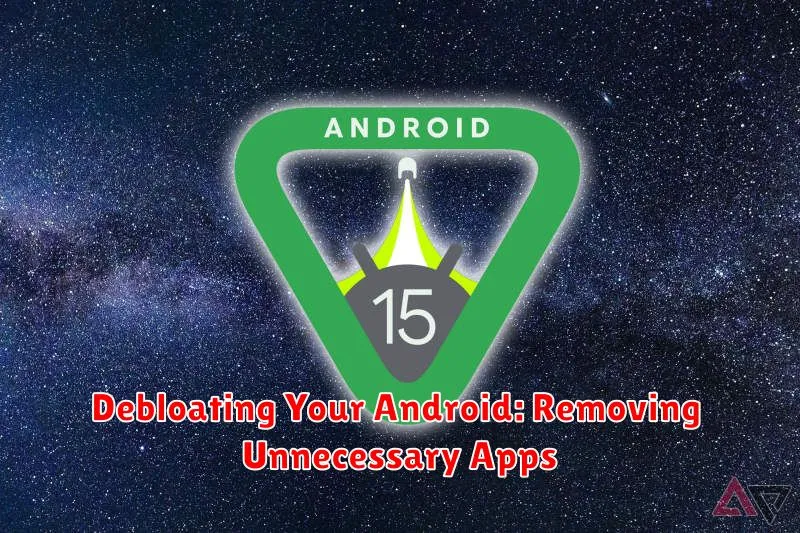
Debloating your Android device refers to the process of removing pre-installed applications, often referred to as bloatware, which are deemed unnecessary or unwanted by the user. These apps, typically installed by the manufacturer or carrier, consume valuable storage space and system resources, potentially impacting device performance.
There are several methods for debloating, depending on whether your device is rooted or unrooted.
Unrooted Devices
For unrooted devices, you can often disable or uninstall bloatware through the device’s settings menu (typically under Apps or Application Manager). Disabling an app prevents it from running in the background and consuming resources, though it does not remove the app entirely.
Rooted Devices
Rooted devices offer more advanced options for debloating. Users can utilize third-party apps or custom recovery tools to completely remove bloatware files from the system partition, freeing up storage space and potentially improving performance more significantly. This requires careful execution, as removing critical system apps can lead to instability.
Caution: Exercise extreme care when removing apps, especially on rooted devices. Research each app before removing it to avoid causing system errors.
Keeping Your System Updated: The Importance of Software
Maintaining an up-to-date Android system is crucial for ensuring optimal performance and security. Software updates, provided by both Google and your device manufacturer, often include significant improvements that enhance your device’s speed and responsiveness.
Benefits of Regular Updates
Performance Enhancements: Updates frequently incorporate optimized code and improved system processes. These enhancements can directly translate to faster app loading times, smoother transitions, and overall better system fluidity.
Security Patches: Software updates contain vital security patches that address vulnerabilities discovered in the operating system. Applying these patches helps protect your device from malware, viruses, and other security threats, keeping your data safe.
Bug Fixes: Updates commonly resolve bugs and glitches that may cause performance issues, app crashes, or other undesirable behaviors. By installing updates, you ensure a more stable and reliable user experience.
New Features & Improved Compatibility: Updates may also include new features, user interface improvements, and enhanced compatibility with newer apps and hardware. This ensures your device remains current and competitive.
Troubleshooting Common Performance Issues
Even with careful optimization, you may still encounter performance hiccups. This section addresses common issues and their solutions.
Device Freezing or Crashing
If your device frequently freezes or crashes, check for app conflicts. Try booting into safe mode (usually by holding the power button and then long-pressing the power off option) to see if a third-party app is the culprit. If the issue disappears in safe mode, uninstall recently installed apps one by one until the problem is resolved.
Overheating
Excessive heat often indicates resource-intensive processes running in the background. Monitor your CPU and RAM usage. Close unnecessary apps and consider limiting charging in direct sunlight.
Slow App Loading Times
Slow app loading can be due to low storage space or fragmentation. Defragment your storage (if supported) and ensure you have ample free space. Also, check your internet connection for network-dependent apps.
Battery Drain
Rapid battery drain is a common complaint. Utilize the built-in battery usage monitor to identify power-hungry apps. Adjust screen brightness, disable unnecessary location services, and limit background data usage.