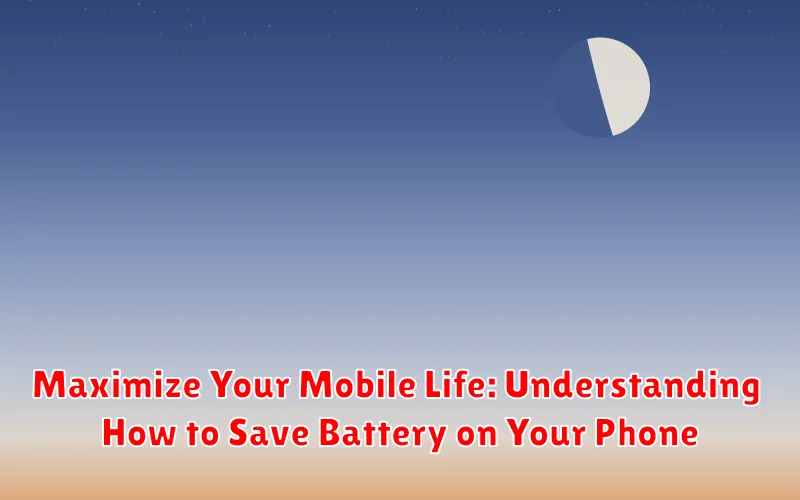In today’s digitally driven world, our smartphones have become indispensable tools for communication, productivity, and entertainment. However, the persistent challenge of battery life often looms large, hindering our ability to fully embrace the potential of these devices. This article aims to provide a comprehensive understanding of how to maximize your mobile life by effectively managing and saving battery on your phone. We will explore a range of practical strategies and techniques applicable across various phone models and operating systems, empowering you to extend your device’s runtime and stay connected for longer.
Whether you’re a busy professional constantly on the go, a student navigating a demanding academic schedule, or simply someone who enjoys the convenience of a readily available mobile device, optimizing battery performance is crucial. We will delve into the factors that contribute to battery drain, dissect common battery-saving myths, and offer actionable tips to improve your phone’s battery life. By implementing the strategies outlined in this guide, you can significantly enhance your overall mobile experience and enjoy the freedom and flexibility that your smartphone offers without the constant worry of running out of power.
Understanding Battery Consumption: What Drains Your Power?
Several factors contribute to the depletion of your phone’s battery. Understanding these elements is crucial for effective battery management.
Key Culprits of Battery Drain:
- Screen Brightness: A high screen brightness setting consumes significant power.
- Active Apps: Apps running in the foreground or background drain battery, especially resource-intensive applications like games or video streaming services.
- Background Data Usage: Apps constantly syncing data in the background, such as email or social media, contribute to battery drain.
- Network Activity: Frequent use of Wi-Fi, cellular data, or Bluetooth can significantly reduce battery life.
- System Processes: Operating system processes and services running in the background also contribute to power consumption.
By identifying the primary sources of battery drain on your device, you can implement targeted strategies to conserve power and extend battery life.
Optimizing Display Settings for Extended Battery Life
The display is one of the most significant power consumers on your mobile device. Optimizing display settings can drastically improve battery life. Here are key adjustments to consider:
Brightness Adjustment
Reducing screen brightness is paramount. Lowering the brightness level, especially in well-lit environments, significantly decreases power consumption. Utilize the auto-brightness feature cautiously, as it may consume more power in certain situations.
Screen Timeout Settings
Configure a shorter screen timeout duration. This ensures that the display automatically turns off after a period of inactivity, preventing unnecessary battery drain. Aim for a timeout of 30 seconds or less.
Dark Mode Activation
Enabling dark mode or a dark theme can save substantial battery life, especially on devices with OLED or AMOLED screens. Darker pixels consume less power than brighter ones.
Adaptive Brightness Considerations
While adaptive brightness aims to optimize screen visibility, monitor its performance. Inconsistent adjustments can sometimes lead to higher power consumption. Manually fine-tuning brightness may be more efficient.
Managing App Usage: Identifying and Limiting Battery Hogs
App usage significantly impacts your phone’s battery life. Identifying and limiting battery hogs is crucial for extending usage time.
Identifying Battery-Intensive Apps
Most smartphones provide built-in tools to monitor app battery consumption. Navigate to your device’s battery settings to view a list of apps and their respective battery usage percentages. Pay attention to apps that consume a disproportionately high percentage, even when not actively in use.
Limiting Background Activity
Many apps continue to run in the background, consuming battery even when you’re not using them. Consider the following:
- Force stopping apps: Manually close apps after use to prevent background activity.
- Restricting background data: Limit or disable background data usage for specific apps.
- Disabling notifications: Reduce the frequency of notifications from battery-intensive apps.
- Uninstalling unused apps: Remove apps that you no longer use, as they may still consume resources.
Optimizing App Settings
Explore the settings within individual apps to optimize their battery usage. For example, you might reduce the frequency of data syncing or disable features that you don’t need. Regular monitoring and adjustments can substantially improve battery performance.
Leveraging Power Saving Modes: A Detailed Overview
Most smartphones offer built-in power saving modes designed to extend battery life when it’s running low. These modes typically function by restricting certain features and processes to minimize power consumption.
Understanding Standard Power Saving Mode
Standard power saving mode usually involves reducing screen brightness, limiting CPU performance, and disabling background app refresh. Some notifications may also be delayed.
Exploring Extreme Power Saving Mode
For critical situations, extreme power saving mode is available. This mode drastically limits functionality, often allowing only essential apps like phone, messaging, and clock. It presents a simplified interface to conserve maximum battery.
Customizing Power Saving Settings
Many devices allow users to customize power saving settings. This involves selecting which features to restrict and setting triggers for when power saving mode should automatically activate (e.g., when battery level reaches 20%).
Controlling Background Processes for Enhanced Efficiency
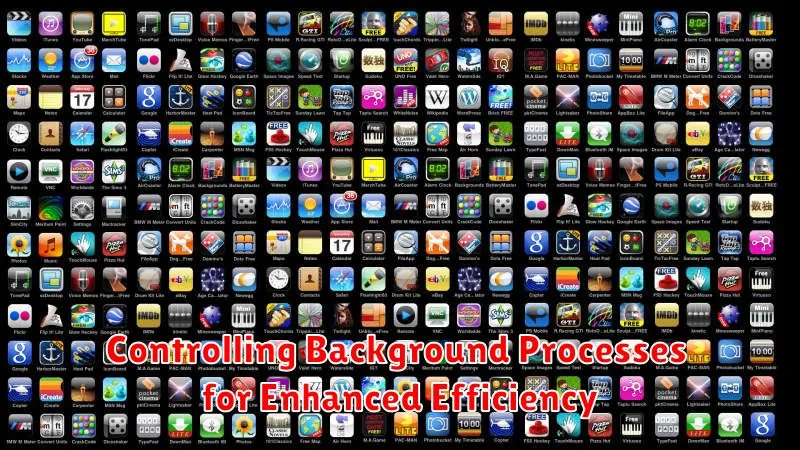
Background processes significantly impact your phone’s battery life. Many applications continue to operate even when you are not actively using them, consuming power and resources. Identifying and managing these processes is crucial for extending battery life.
Here’s how to control background processes:
- Identify Battery Hogs: Check your phone’s battery usage statistics to identify apps consuming the most power in the background.
- Restrict Background Activity: Most operating systems allow you to restrict background activity for specific apps. Access app settings and look for options like “Background App Refresh” or “Battery Optimization.”
- Force Stop Unnecessary Apps: If an app is excessively draining battery in the background, consider force stopping it when not in use.
- Disable Auto-Sync: Services like email and social media often sync data in the background. Adjust sync frequency or disable auto-sync altogether to conserve battery.
- Utilize Battery Optimization Features: Enable battery optimization features within your phone’s settings. These features automatically manage background processes to prioritize battery life.
Network Connectivity and Battery Drain: Wi-Fi vs. Cellular
Network connectivity significantly impacts battery life on mobile devices. Understanding the power consumption differences between Wi-Fi and cellular data is crucial for effective battery management.
Wi-Fi generally consumes less power than cellular data when a strong, stable connection is available. This is because Wi-Fi radios typically require less energy to transmit and receive data over shorter distances. However, constantly searching for Wi-Fi networks can also drain the battery.
Cellular data, particularly when using 4G or 5G networks, can be a significant battery drain due to the higher power required for long-range communication and maintaining a connection across varying signal strengths. Switching to 3G or 2G (if available and sufficient for your needs) can reduce battery consumption when cellular data is necessary.
Consider these points:
- When available, prioritize Wi-Fi connections.
- Disable Wi-Fi when not in range of a trusted network to prevent constant searching.
- Monitor your cellular data usage and consider limiting background data usage for apps.
Location Services and Battery Impact: Finding the Right Balance
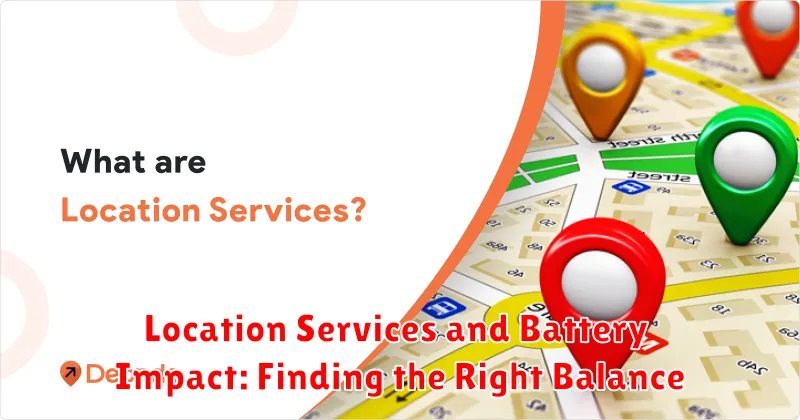
Location services can significantly impact your phone’s battery life. GPS, Wi-Fi, and cellular data are used to pinpoint your location, and constantly accessing these resources drains power.
Understanding Location Permissions
Apps request location access with varying levels of permission: “Always,” “While Using the App,” and “Never.” Granting “Always” permission allows an app to track your location even when it’s not actively in use, leading to substantial battery drain.
Optimizing Location Settings
To find the right balance between functionality and battery life, review your app permissions and restrict location access to “While Using the App” or “Never” for apps that don’t require constant location tracking. Consider turning off location services entirely when you don’t need them, or using a setting that allows location services when connected via Wi-Fi.
Minimize Battery Drain
Periodically check which apps are using location services and adjust their permissions accordingly. Be mindful of apps that request location access unnecessarily.
Software Updates and Battery Optimization: Staying Up-to-Date
Software updates often include battery optimization improvements. Developers continually refine algorithms and fix bugs that can lead to excessive battery drain.
Regularly updating your operating system (OS) and apps ensures you benefit from these optimizations.
Reasons to update:
- Improved Power Efficiency: Updates frequently contain code-level optimizations that reduce the energy consumption of various processes.
- Bug Fixes: Software glitches can sometimes cause apps or the OS to consume more power than necessary. Updates often address these issues.
- New Features: Sometimes, new features are introduced that are designed to be more energy-efficient than previous methods.
To ensure your device is up-to-date:
- Navigate to your device’s settings.
- Find the “Software Update” or “System Update” section.
- Check for available updates and install them promptly.
Hardware Considerations: Battery Health and Replacement
The longevity of your phone’s battery is significantly affected by its physical condition and usage patterns. Over time, all rechargeable batteries degrade, holding less charge than when they were new. This degradation is influenced by factors such as charging cycles, temperature, and charging habits.
Identifying Battery Health:
- Reduced Battery Life: A noticeable decrease in how long your phone lasts on a single charge.
- Unexpected Shutdowns: Your phone may power off even with a seemingly sufficient battery percentage.
- Swollen Battery: A physically bulging battery is a serious safety hazard and requires immediate attention.
Battery Replacement: When battery health severely deteriorates, replacement may be necessary. Consider these options:
- Professional Repair Service: Authorized service centers can replace your battery safely and efficiently.
- DIY Replacement: If you’re technically skilled, you can replace the battery yourself, but proceed with caution and use reputable replacement parts.
Note: Always use compatible and certified replacement batteries to avoid potential damage or safety risks.
Advanced Battery Saving Techniques: Tweaks and Tips
For users seeking the absolute maximum in battery preservation, several advanced techniques can be employed. These are often more involved but offer significant gains in longevity.
Disabling Unnecessary Sensors
Many smartphones are equipped with a plethora of sensors, such as the gyroscope, accelerometer, and magnetometer. Disabling these sensors when not in use, particularly via developer options or specific apps designed for this purpose, can yield noticeable battery savings.
Optimizing App Sync Settings
Granular control over app synchronization settings can significantly reduce background activity. Consider manually setting sync schedules or disabling automatic sync for less critical applications.
Using Dark Mode or Themes
On devices with OLED or AMOLED screens, utilizing dark mode or dark themes can substantially decrease power consumption, as these displays only illuminate colored pixels.
Custom ROMs and Kernels
For advanced users, exploring custom ROMs and kernels designed for battery efficiency can provide even greater control over power management settings. This option requires technical expertise and comes with inherent risks.