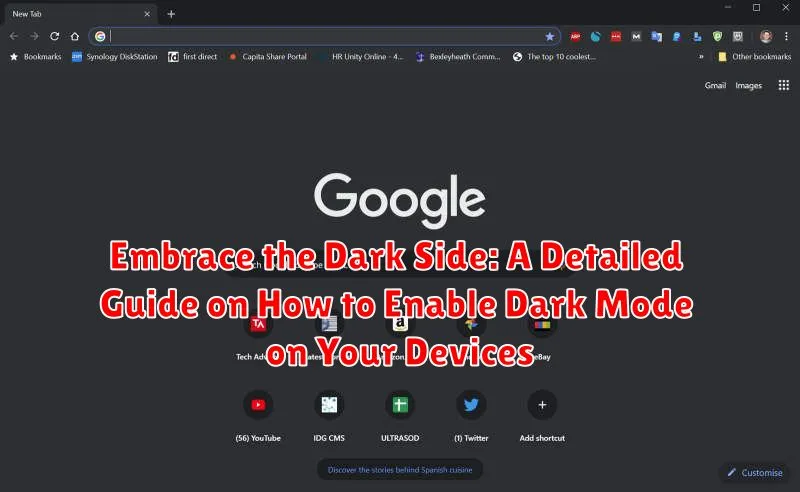In today’s digital age, dark mode has transitioned from a niche preference to a mainstream necessity. As users spend increasing amounts of time interacting with screens, concerns regarding eye strain, battery life, and overall viewing comfort have surged. Our comprehensive guide, “Embrace the Dark Side: A Detailed Guide on How to Enable Dark Mode on Your Devices,” provides an in-depth exploration of this increasingly popular feature. Whether you’re a seasoned tech enthusiast or a novice user, this resource will empower you to effortlessly activate and customize dark mode across a wide array of devices and platforms, optimizing your digital experience for enhanced usability and visual appeal.
This article serves as your ultimate resource for navigating the intricacies of dark mode implementation. We delve into the specific instructions for enabling dark mode on various operating systems including Windows, macOS, iOS, and Android. Furthermore, we explore how to enable dark mode on popular applications like Google Chrome, Mozilla Firefox, Microsoft Office, and various social media platforms. Prepare to unlock a world of comfortable viewing and energy efficiency as you learn to embrace the dark side of technology.
What is Dark Mode and Why Should You Use It?
Dark mode, also known as night mode or dark theme, is a display setting that inverts the color scheme of your device’s interface. Instead of a light background with dark text, dark mode presents a dark background with light text.
The primary reason for utilizing dark mode stems from its potential to reduce eye strain, particularly in low-light environments. By minimizing the amount of blue light emitted from the screen, dark mode can contribute to a more comfortable viewing experience and may help alleviate digital eye fatigue.
Furthermore, dark mode can contribute to battery conservation on devices with OLED or AMOLED screens. These display technologies illuminate individual pixels, and displaying darker colors requires less power than displaying bright colors. This can translate into extended battery life, especially on smartphones and laptops.
Benefits of Using Dark Mode: Eye Strain, Battery Life, and More
The adoption of dark mode has surged due to its numerous advantages, primarily concerning eye strain reduction, particularly in low-light environments. The inverted color scheme minimizes the amount of blue light emitted, which can disrupt sleep patterns and cause discomfort.
Furthermore, dark mode can contribute to improved battery life, especially on devices with OLED or AMOLED screens. These screens only illuminate the pixels that are displaying color, meaning that less power is consumed when more of the screen is dark.
Beyond these primary benefits, some users report reduced glare and enhanced readability in certain conditions. The subdued interface can also be aesthetically pleasing for many, offering a more comfortable and focused viewing experience.
How to Enable Dark Mode on Android Devices
Enabling dark mode on your Android device can be accomplished in several ways, depending on the Android version and the manufacturer’s customization.
System-Wide Dark Mode (Android 10 and Later)
For devices running Android 10 and later, a system-wide dark mode is typically available:
- Open the Settings app.
- Navigate to Display.
- Look for a Dark theme or Dark mode option and toggle it on.
Quick Settings Panel
Many Android devices also offer a quick setting toggle for dark mode:
- Swipe down from the top of the screen to access the Quick Settings panel.
- Look for a Dark mode icon and tap it to enable or disable.
Manufacturer-Specific Settings
Some manufacturers, like Samsung or Xiaomi, may have slightly different locations for the dark mode settings. Refer to your device’s user manual or support documentation for specific instructions.
Enabling Dark Mode on Older Android Versions
On older versions of Android (before 10), dark mode may not be available system-wide. However, some apps may offer their own dark mode options.
How to Enable Dark Mode on iOS Devices
Enabling Dark Mode on your iOS device is a straightforward process, offering a more comfortable viewing experience in low-light environments. There are a few methods to activate this feature.
Method 1: Through Control Center
The quickest way to toggle Dark Mode is through the Control Center. Follow these steps:
- Swipe down from the top-right corner of your screen (on iPhones with Face ID) or swipe up from the bottom of the screen (on iPhones with a Home button) to access the Control Center.
- Look for the Brightness control.
- Touch and hold the Brightness control.
- Tap the Dark Mode button at the bottom of the expanded view.
Method 2: Through Settings
You can also enable Dark Mode through the Settings app:
- Open the Settings app.
- Scroll down and tap on Display & Brightness.
- Under the Appearance section, select either Light or Dark. Selecting Dark will immediately activate Dark Mode.
Automatic Dark Mode
To automatically switch between Light and Dark modes based on the time of day, enable Automatic within the Display & Brightness settings. You can then customize the schedule.
Enabling Dark Mode on Popular Apps: Instagram, Twitter, and More
Many popular applications now offer a dark mode option, providing a consistent user experience across your devices. Here’s how to enable it on some of the most widely used apps:
Instagram’s dark mode is linked to your system-wide theme settings. To enable it, you must first activate dark mode on your Android or iOS device.
Twitter (X)
Twitter (now X) allows you to toggle dark mode within the app itself. Access the settings menu, usually found under “Display” or “Accessibility,” and select “Dark mode.” You might also have the option to automatically switch based on your system settings.
Other Apps
The process for enabling dark mode is generally similar across various applications. Look for a “Display,” “Theme,” or “Accessibility” section within the app’s settings. Most apps provide a toggle to switch between light and dark themes manually, or an option to follow the system’s theme.
Dark Mode on Desktop: Windows and macOS

Dark mode on desktop operating systems offers a visually comfortable experience, especially in low-light environments. Both Windows and macOS have integrated dark mode features.
Enabling Dark Mode on Windows
To activate dark mode on Windows, follow these steps:
- Open the Settings app (Windows key + I).
- Navigate to Personalization, then click on Colors.
- Under “Choose your default app mode,” select Dark. This will change the system-wide theme to dark mode.
Enabling Dark Mode on macOS
Enabling dark mode on macOS is similarly straightforward:
- Open System Preferences from the Apple menu.
- Click on General.
- Under “Appearance,” select Dark. The system interface, including the dock and menu bar, will switch to dark mode.
These settings can also be configured to automatically switch between light and dark modes based on a schedule (refer to section “Scheduling Dark Mode: Automatically Switch Between Light and Dark Themes”).
Scheduling Dark Mode: Automatically Switch Between Light and Dark Themes
For users who prefer a dynamic experience, scheduling dark mode offers a convenient way to automatically transition between light and dark themes based on a pre-set schedule. This feature is particularly useful for aligning your device’s theme with the ambient lighting conditions, reducing eye strain as the day progresses into evening.
Android: Many Android devices offer a built-in scheduling feature within the system settings. Look for options related to “Dark Theme” or “Display” to find the scheduling controls. You can typically set a custom time or have it automatically adjust based on sunrise and sunset.
iOS: Similarly, iOS devices provide a scheduling option within the “Display & Brightness” settings. You can choose to schedule dark mode to activate at sunset and deactivate at sunrise, or set a custom schedule that suits your preferences.
Third-Party Apps: Several third-party apps offer enhanced scheduling capabilities, allowing for more granular control over theme switching based on specific times or even location.
Customizing Dark Mode: Adjusting Colors and Contrast
While enabling dark mode provides a generally darker interface, many operating systems and applications offer options to customize the experience further. This allows users to fine-tune the colors and contrast levels to suit their individual preferences and visual comfort.
Adjusting Color Temperature
Some systems allow you to adjust the color temperature, making the dark mode appear warmer or cooler. Warmer tones (more yellow) can be easier on the eyes in low-light conditions, while cooler tones (more blue) might appear sharper.
Contrast Settings
Modifying the contrast affects the difference between the foreground and background colors. Increasing contrast can improve readability, while decreasing it may create a softer, more subtle look. However, excessively high contrast can cause eye strain for some users.
Third-Party Apps and Extensions
Certain third-party applications or browser extensions can provide even greater control over dark mode customization. These tools often allow users to select specific colors for different interface elements, override default settings, and create personalized themes.
Troubleshooting Dark Mode Issues: Common Problems and Solutions
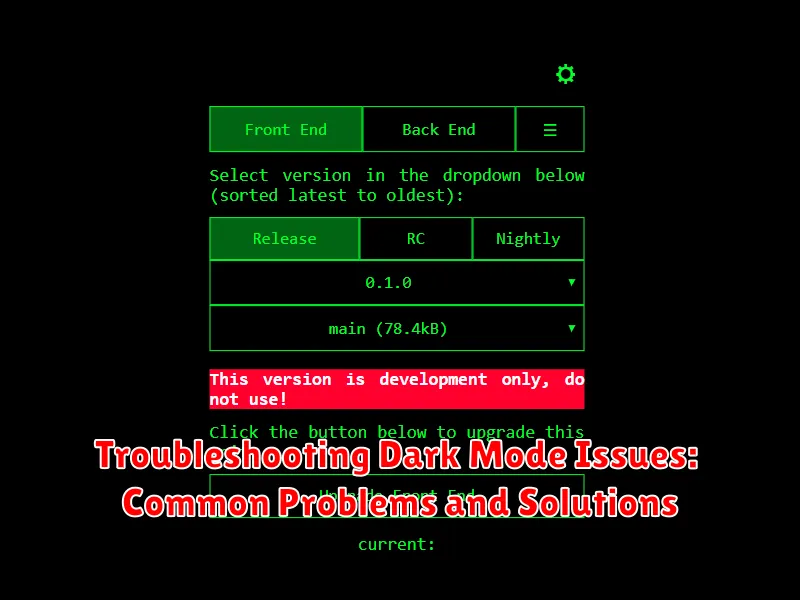
While dark mode offers numerous benefits, users may encounter issues during implementation. This section provides solutions to common problems.
Dark Mode Not Activating
If dark mode fails to activate after enabling it in system settings, ensure the operating system is up-to-date. Older versions may lack full dark mode support. Restarting the device can also resolve this issue.
App-Specific Problems
Certain applications may not fully support system-wide dark mode. Check the app’s settings for a dedicated dark mode option. If the app still doesn’t display correctly, consider updating it to the latest version or contacting the app developer for support.
Inconsistent Color Schemes
Occasionally, elements within an application may not adapt well to dark mode, resulting in inconsistent color schemes. Adjusting the display settings, such as contrast and color temperature, can sometimes mitigate this problem.
Scheduling Issues
If scheduled dark mode is not functioning as expected, verify that the time zone settings on the device are correct. Incorrect time zone information can disrupt the scheduling process.
The Science Behind Dark Mode: How It Affects Your Eyes
The growing popularity of dark mode stems not just from its aesthetic appeal, but also from purported benefits to eye health. Understanding the science behind this requires considering how our eyes process light.
When viewing bright screens, our pupils constrict to limit the amount of light entering the eye. Conversely, in dark mode, the pupil dilates to gather more light, potentially leading to increased spherical aberration and blurred vision for some individuals. This effect can vary depending on screen brightness and the surrounding ambient light.
Some studies suggest that dark mode may reduce eye strain by decreasing the overall amount of light emitted from the screen, particularly in low-light environments. However, it’s important to note that the impact of dark mode on eye fatigue is still a subject of ongoing research, and individual experiences may differ.